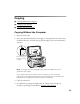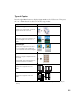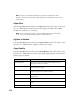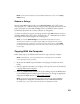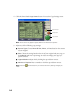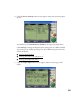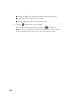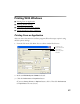User's Manual
Table Of Contents
- Front Matter
- EPSON Stylus CX5400 User’s Guide
- EPSON Stylus CX5400 Parts
- Loading Paper
- Copying
- Printing With Windows
- Printing With Macintosh OS X
- Printing With Macintosh OS 8.6 to 9.x
- Selecting Your Paper Type
- Scanning
- Cleaning the Print Head
- Purchasing Ink Cartridges
- Replacing an Ink Cartridge
- Aligning the Print Head
- Cleaning the Stylus CX
- Transporting the Stylus CX
- Solving Problems
- Uninstalling Your Software
- Setting Up Network Printing
- Where To Get Help
- Specifications
- System Requirements
- Important Safety Instructions
- Legal Notices
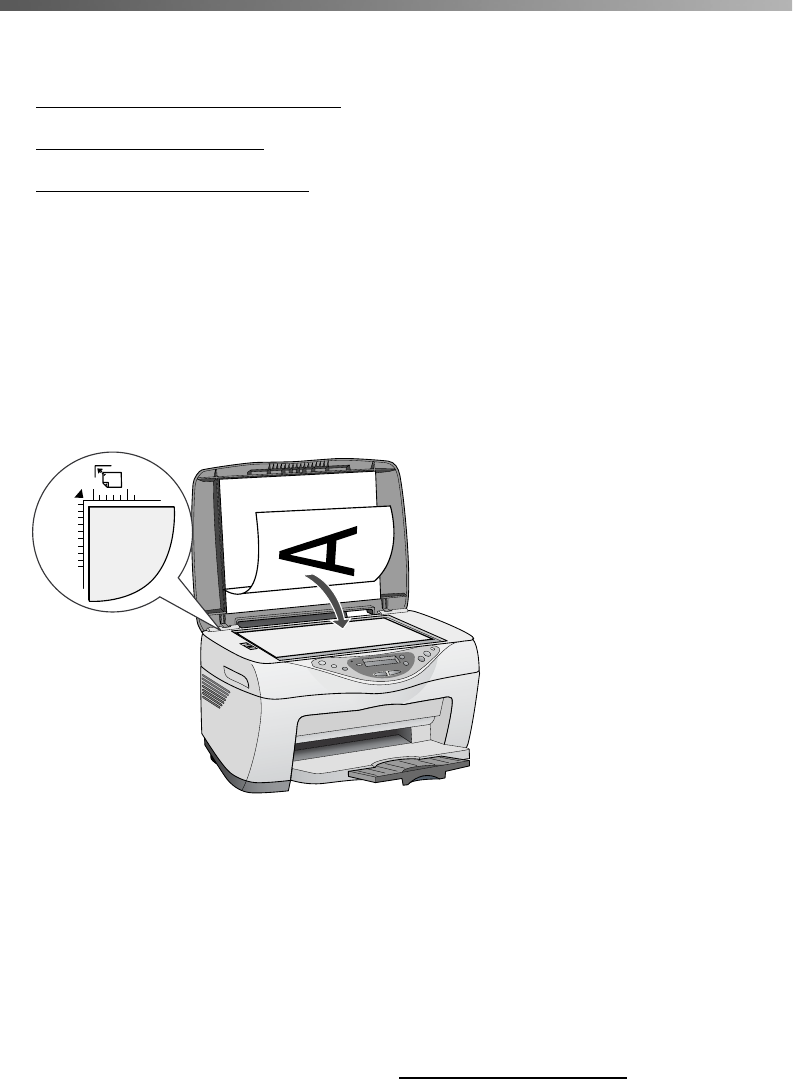
9
Copying
■ Copying Without the Computer
■ Changing Copy Settings
■ Copying With the Computer
Copying Without the Computer
1. Open the scanner lid.
2. Place your document face-down on the glass, in the upper left corner. Move your
document about 0.1 inch from the top and side edge so your entire document is
scanned.
Note: If you place your document against the guides, the edges next to the
guides won’t be copied.
If you need to copy a thick document, such as a book, you can remove the
scanner lid to scan. Gently press down the original to keep it flat on the document
table. Be sure to replace the scanner lid when you’re finished.
3. Close the scanner lid.
4. The default copy settings are displayed on the control panel. Change any
necessary copy settings, as described in Changing Copy Settings.
Move the document
in about 0.1 inch from
the edges