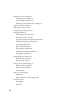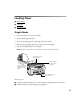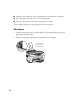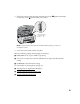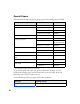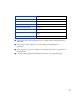EPSON Stylus CX5400 User’s Guide 1 EPSON Stylus CX5400 Parts 2 Loading Paper 3 Single Sheets 3 Envelopes 4 Special Papers 6 Copying 9 Copying Without the Computer 9 Changing Copy Settings 10 Copying With the Computer 13 Printing With Windows 17 Printing From an Application 17 Selecting Default Settings 19 Customizing Windows Print Settings 19 Printing BorderFree Photos (Windows) 21 Printing With Macintosh OS X 23 Customizing Print Settings (Mac OS X) 26 Printing BorderFree Photos (Macintosh OS X) 27 Printin
Replacing an Ink Cartridge 51 Checking the Ink Supply 51 Ink Cartridge Precautions 52 Removing and Installing Ink Cartridges 53 Aligning the Print Head 55 Cleaning the Stylus CX 58 Transporting the Stylus CX 59 Solving Problems 61 Checking the LCD Screen 61 Printing a Nozzle Check 62 Setup and Software Installation Problems 63 Printing and Copying Problems 64 Scanning Problems 66 Paper Feed Problems 67 Print Quality Problems 68 Miscellaneous Printing Problems 71 Scan Quality Problems 71 Uninstalling Your So
Mechanical 93 Ink Cartridges 93 Scanning 95 Electrical 95 Environmental 96 Standards and Approvals 96 Interface Specifications 96 System Requirements 97 Windows System Requirements 97 Macintosh System Requirements 97 Important Safety Instructions 99 Ink Cartridge Safety Instructions 100 LCD Panel Safety Instructions 101 Legal Notices 102 FCC Compliance Statement 102 Declaration of Conformity 103 ENERGY STAR Compliance 104 Copyright Notice 104 Trademarks 105 iii
EPSON Stylus CX5400 User’s Guide This User’s Guide contains instructions on copying, printing, scanning, maintenance, troubleshooting, network printing, and specifications. The Quick Reference Guide contains instructions for using your EPSON Stylus® CX5400 without a computer. To set up your EPSON Stylus CX5400 and install its software, see the Start Here sheet. Please follow these guidelines throughout: Warnings must be followed carefully to avoid bodily injury.
EPSON Stylus CX5400 Parts Transportation lock Paper support Feeder guard Scanner lid LCD screen Document table Output tray Paper thickness lever Scanner Ink cartridges 2
Loading Paper ■ Single Sheets ■ Envelopes ■ Special Papers Single Sheets 1. Open the output tray and its extension. 2. Flip the feeder guard forward. 3. Insert your paper against the right edge of the sheet feeder. 4. Slide the left edge guide against the paper (but not too tightly). 5. Flip the feeder guard back over the paper. Note: Make sure you didn’t insert the paper in front of the feeder guard.
■ Load paper short-edge first, even for landscape-oriented documents and photos. ■ Don’t load paper above the arrow on the left edge guide. ■ Load up to approximately 100 sheets of plain paper at a time. If you’re loading envelopes or special paper, see the next sections. Envelopes 1. Load up to 10 envelopes at a time, flap edge left, and printable side up, against the right edge of the sheet feeder. 2. Slide the left edge guide against the envelopes (but not too tightly).
3. Lift up the scanner and set the paper thickness lever to the to set it back to the position when you’re done). position (remember Set the thickness lever to the position Note: For best results, press each envelope flat before loading, or load one envelope at a time. 4. Lower the scanner until it clicks into place.
Special Papers EPSON® offers the following special ink jet papers for the EPSON Stylus CX5400: Paper name* Size Part number EPSON Premium Bright White Paper Letter (8.5 x 11 inches) S041586 EPSON Photo Quality Ink Jet Paper Letter (8.5 x 11 inches) S041062 A4 (8.3 x 11.7 inches) S041061 Legal (8.5 x 14 inches) S041067 EPSON Photo Quality Ink Jet Cards A6 (4.1 x 5.8 inches) S041054 EPSON Photo Paper or EPSON Glossy Photo Paper 4 x 6 inches S041134/S041671 Letter (8.
Photo Quality Ink Jet Paper 100 sheets, or up to 50 sheets of legal-size paper Photo Quality Ink Jet Cards 30 cards Glossy Photo Paper or Photo Paper 20 sheets Matte Paper Heavyweight 20 sheets with a support sheet beneath the stack Double-Sided Matte Paper 1 sheet Premium Semigloss Photo Paper 20 sheets Ink Jet Transparencies 30 sheets with a sheet of plain paper beneath the stack DURABrite Ink Glossy Photo Paper 20 sheets ■ Load all paper with the printable side up.
8
Copying ■ Copying Without the Computer ■ Changing Copy Settings ■ Copying With the Computer Copying Without the Computer 1. Open the scanner lid. 2. Place your document face-down on the glass, in the upper left corner. Move your document about 0.1 inch from the top and side edge so your entire document is scanned. Move the document in about 0.1 inch from the edges Note: If you place your document against the guides, the edges next to the guides won’t be copied.
5. Press the Color Copy button (for color copies) or B&W Copy button (for black and white copies). Your document is scanned and then printed. If you’re using the 2-up or 4-up Copy Mode setting (see Type of Copies), repeat these steps for your second page. Note: Depending on the copy settings chosen, your copied image size may not be the exact same size as your original. Changing Copy Settings The current copy settings are shown on the LCD screen.
Type of Copies Press the right Menu button to display Copy mode on the LCD screen. Then press the + or – Value buttons to select one of these copy modes: Copy mode Results Standard Margins Copies your original with a normal margin (0.12-inch or 3 mm) Border Free Sizes your original as necessary to fit to the edges of 4 x 6 or 5 x 7 paper* Small Margins Copies your original onto 4 x 6 or 5 x 7-inch paper with a 0.06-inch (1.
Note: The Copy mode settings determine the options available with other settings. Not all of the other options described here are available with every Copy mode setting. Paper Size Press the right Menu button until you see Paper size on the LCD screen. Then press the + or – Value buttons to select the size of the paper you loaded, either Letter, 4 × 6, 5 × 7, or A4 (8.3 × 11.7 inches).
Note: Not all of these settings may be available, depending on the current Copy mode setting. Reduce or Enlarge Press the right Menu button until you see Reduce/Enlarge on the LCD screen. Then press the + or – Value buttons to enlarge or reduce your document to fit on the paper you loaded. Or select Auto Fit Page to have the EPSON Stylus CX5400 automatically determine the necessary reduction or enlargement.
4. Click the Smart Panel Copy Center button. You see the Copy Settings screen. Cancel button Stop button Copy button Note: The screens may appear slightly different on Macintosh systems. 5. Adjust any of the following copy settings: ■ Source Type: Choose Photo & Text, Photo, or Text, based on the content of your original. ■ Size: Choose the setting based on the size of your original and your copy, or click Manual and enter a percentage to reduce or enlarge your copy by a specific amount.
6. Click the Device Settings button on the right to check your input and output devices: You should see your EPSON Stylus CX5400 as the input and output device. Click Settings to change the displayed print settings (such as a different Media Type setting, if you loaded special paper) or select additional options. See these sections for details: ■ Printing With Windows ■ Printing With Macintosh OS 8.6 to 9.x ■ Printing With Macintosh OS X 7.
■ Enable or disable the automatic document enhancement feature ■ Add a sepia, blue, or black and white filter ■ Adjust brightness, contrast, or saturation levels 8. Click the Copy button to start copying. If you need to stop copying in progress, click the Stop button. Note: For more information on Smart Panel copy settings, see the on-screen Smart Panel User Guide or click ? on the main Smart Panel window.
Printing With Windows ■ Printing From an Application ■ Selecting Default Settings ■ Customizing Windows Print Settings ■ Printing BorderFree Photos (Windows) Printing From an Application After you create a document in a software program, follow these steps to print it using the basic printer settings: 1. From the File menu, click Print. You see a Print window like this one: Check for your printer name here Click here to open your printer software 2. Make sure EPSON Stylus CX5400 is selected. 3.
4.
During printing, this window appears and shows the progress of your print job. You can use the buttons to cancel, pause, or resume printing. You can also see how much ink you have left. Click to cancel printing Click to pause or resume printing Selecting Default Settings Your printer settings apply only to the program you’re currently using. If you want, you can change the Windows default printer settings for all your programs. 1.
2. Select the following advanced settings as necessary: Select Paper & Quality options as necessary Click here to select Photo RPM (5760 × 1440 dpi) for the best print quality on certain paper types Select Print Options as necessary Click here to select Black Ink Only printing Select a color management method To choose No Color Adjustment, click ICM first Note: For the highest print quality, select Photo RPM. Please note that printing will take longer in this mode.
4. Select the following page layout settings as necessary: Select image or document position options here Select multi-page document options here and here Select image or document resizing options here; these affect only your printed image To print a large image on several sheets to make a poster, select settings here Add a watermark to your printed page here Note: For more information on page layout settings, click the Help or ? button. 5.
You can print BorderFree photos using the EPSON Stylus CX5400 menus and buttons or your printer software. To use the menus and buttons, follow the instructions in Copying Without the Computer and select Border Free as the Copy Mode setting, as described in Changing Copy Settings. To use your printer software, follow these steps: 1. Start your printing application and open your photo file. 2. Access the printer settings window (see Printing From an Application). 3.
Printing With Macintosh OS X ■ Customizing Print Settings (Mac OS X) ■ Printing BorderFree Photos (Macintosh OS X) If you’re using an OS X compatible printing application, follow the steps below to print a document. (If you’re using an application that’s compatible only with Macintosh Classic mode, follow the steps in Printing With Macintosh OS 8.6 to 9.x instead.) Before you begin, make sure you added your printer to Print Center as described on the Start Here sheet. 1.
4. Select Print from the File menu. You see a screen like this: Click here and select Print Settings 5. Make sure to select the same option in the Printer pull-down menu as you selected in the Page Setup window. For example, if you selected Stylus CX5400 (Sheet Feeder - Borderless), be sure to choose that exact setting in the Print window too. Click here and select Print Settings 6. Select Print Settings from the pull-down menu.
7. Select the following Print Settings as necessary: Select your paper type (see Selecting Your Paper Type) Select Color (for color documents and black and white photographs) or Black for black text documents Select Automatic mode Select Quality, Speed, or an in-between setting Note: The Quality setting on this screen gives you the best combination of quality and print speed for most prints.
11. Double-click your printer in the Printer List window. You see a screen like this: 12. Monitor the progress of your print job or do one of the following: ■ Click the print job, then click Delete to delete the job ■ Click the print job, then click Hold to pause printing ■ Click a print job marked “Hold” and click Resume to resume printing ■ If multiple print jobs are listed, click a print job, then click the Priority arrow as necessary to reorder the jobs 13.
2. Select these advanced settings as necessary: Click here to select Photo RPM (5760 × 1440 dpi) for the best print quality on certain paper types Select various print options here To select color management settings, select Color Management from the Print Settings pull-down menu Note: For the highest print quality, select Photo RPM. Please note that printing will take longer in this mode.
Type or Media Type setting EPSON paper name Sizes Menu setting Matte Paper Heavyweight 8 × 10 Matte Paper HW Matte Paper Heavyweight DURABrite Ink Glossy Photo Paper 4×6 DB Photo Paper DURABrite Ink Glossy Photo Paper Note: For instructions on loading special paper, see Special Papers. You can print BorderFree photos using the menus and buttons on the Stylus CX or your printer software.
7. Click File > Print. 8. Select Print Settings from the pull-down menu. 9. Select Stylus CX5400 (Sheet Feeder - BorderFree) from the Printer pull-down menu. Always check to make sure you selected the same setting you chose in the Page Setup window. Select Stylus CX5400 (Sheet Feeder - Borderless) Select your BorderFree paper type 10. Select your paper type as the Media Type setting. 11. Click Print. Printing With Macintosh OS 8.6 to 9.x ■ Customizing Print Settings (Mac OS 8.6 to 9.
Before you begin, make sure you selected your printer in the Chooser as described on the Start Here sheet. 1. From the File menu, select Page Setup. Select the following settings: Make sure you see CX5400 Select your paper size Select the orientation of your document or image 2. Click OK to close the Page Setup window. 3. From the File menu, select Print.
■ Click ■ Click ■ Click to control background printing and schedule print jobs. , then click Preview to preview your printout. to check your ink levels. 5. Click Print. 6. If you turned on background printing, you can select EPSON Monitor IV from the Application menu in the upper right corner of the screen.
Customizing Print Settings (Mac OS 8.6 to 9.x) You can use advanced settings for color matching, printing at a higher resolution, or selecting a variety of special effects and layouts. 1. To access advanced settings, click Custom, then click Advanced. Click Custom, then click Advanced 2.
Printing BorderFree Photos (Mac OS 8.6 to 9.x) You can print your photos with no margins, extending the image all the way to the edges of the page. Although BorderFree printing is a bit slower (especially near the edges), you get beautiful snapshots or enlargements, without trimming.
4. Select Portrait or Landscape as the Orientation setting. 5. Click OK. 6. Click File > Print. 7. Select your paper type as the Media Type setting. 8. Click Print.
Selecting Your Paper Type Select the correct Type or Media Type setting so your printer knows what kind of paper you’re using and adjusts the ink coverage accordingly.
36
Scanning ■ Placing Your Original Document ■ Using EPSON Smart Panel ■ Scanning to a File ■ One-Touch Scanning ■ Advanced Scanning With EPSON Scan Placing Your Original Document 1. Open the scanner lid. 2. Place your document face-down on the glass, in the upper left corner. Move your document about 0.1 inch from the top and side edge so your entire document is scanned. Move the document in about 0.1 inch from the edges 3. Close the scanner lid.
Using EPSON Smart Panel EPSON Smart Panel is an easy, step-by-step interface for scanning, copying, and more. You can use it to launch a variety of programs on your computer, as described below, or use it with the EPSON Stylus CX5400 Scan button for automatic scanning, as described in Scanning to a File. Smart Panel Features Description Scans and prints photos in various sizes and layouts. Includes Color Restoration. RePrint Photos Scan an image or document directly to a file on your hard drive.
Smart Panel Features Description Scans text documents and converts them into editable text files on your computer with great accuracy. Edit Text Photo Projects Scans a photo into ArcSoft® PhotoImpressionTM where you can edit, retouch, enhance, and print it with templates, frames, and borders. Scans an image or document and lets you choose which program it launches for handling the scanned file. Scan to Application Scans an image or document and attaches it to an e-mail so you can send it right away.
Note: You can also open EPSON Smart Panel in Windows by selecting Start > All Programs or Programs > EPSON Smart Panel > EPSON Smart Panel. On Macintosh, you can open Smart Panel from the Applications folder. 3. Click the Scan and Save button. Smart Panel starts EPSON Scan, which automatically scans your document.
4. In the following screen, double-click the photo thumbnail to see an enlarged preview and make sure it scanned properly. To rename the image, click the file name below it and type in a new name. Click here to rename file Click Next 5. Click Next. 6. Select a file location and file type, then click Save to save your file to the location you selected. It’s ready to open, print, e-mail, or use as you like.
One-Touch Scanning You can use your Scan button to automatically scan a photo into an imaging application, scan a document to convert it into editable text, or scan to e-mail, print, or fax. The following example explains how to set up the Scan button so you can scan files to e-mail. 1. Place the document face-down on the glass, in the top, left corner as described in Placing Your Original Document. 2. Select the EPSON Smart Panel icon on your desktop or press the Scan button on the EPSON Stylus CX5400.
6. To continue one-touch scanning to e-mail, just press the Scan button and repeat step 5. To change the program that opens when you press the Scan button, select a different option in the Scan button start list on the Smart Panel window, as described in step 3. Advanced Scanning With EPSON Scan EPSON Scan provides three scanning modes for progressive levels of control over your scanned image: ■ Full Auto Mode makes scanning quick and easy, with automatic image type and resolution settings.
3. Open the File menu and choose Import or Acquire and select EPSON Stylus CX5400. Click to start EPSON Scan EPSON Scan starts previewing your image in Full Auto Mode. 4. To switch modes, click the Pause button at the bottom of the screen. Click Pause 5. Select Home Mode or Professional Mode from the Mode pull-down menu at the top of the screen.
EPSON Scan previews your image and displays the screen for the mode you chose.
6. If you don’t see an automatic preview of your scan to the right of the EPSON Scan window, click the Preview button. After a moment, your image appears in the Preview window. Click the Auto Detect icon Note: If you placed more than one document or photo on the document table, you see multiple images in the preview window. 7. Click the Auto Detect icon to crop the scan to the edges of your image, creating a movable outline called a “marquee.
Note: The Document Type you select determines the other options that appear in the EPSON Scan window. 9. Size and adjust your image settings as necessary. To improve the color of faded photos or negatives, click the Color Restoration checkbox. If you’re using Professional mode, you may have to scroll to the bottom of the screen. 10. Click the Scan button. If you scanned from an application like Photoshop, your scanned image opens in your application window.
Adjusting the Scan Area (Marquee) Once you create a marquee on your preview image, you can use it to crop the area you want to scan. You can create a marquee on each preview image, if you’re scanning more than one at a time. Marquee 48 ■ To move the entire marquee, click inside the outlined area and drag the marquee to where you want it. ■ To resize the marquee, click on one of the edges or corners and drag the marquee to the size you want.
Cleaning the Print Head If your printouts are unexpectedly light, or dots or lines are missing, you may need to clean the print head. This unclogs the nozzles so they can deliver ink properly. Print head cleaning uses ink, so clean it only if quality declines. Note: You can also use a printer software utility to clean the print head right from your computer. Select the ? or Help button on your printer settings window for instructions running the print head cleaning utility. 1.
Note: You can also use a printer software utility to print a nozzle check right from your computer. Select the ? or Help button on your printer settings window for instructions on running the nozzle check utility. 5. Examine the nozzle check pattern you print. It should look something like this: Each line should be complete, with no gaps in the dot pattern. If your printout looks okay, you’re done. If you see any gaps in the dot pattern, clean the print head again.
Caution: To ensure good results, use genuine EPSON ink cartridges and do not refill them. Other products may cause damage to your EPSON Stylus CX5400 not covered by EPSON’s warranty. To get the best prints and copies, use genuine EPSON ink and paper. You can purchase ink cartridges, paper and accessories from your local retailer. Please call (800) 463-7766 to locate a retailer near you.
Menu buttons OS X: Choose Applications > EPSON Printer Utility > CX5400 > Status Monitor. You see a window like this: Click a cartridge image to display information about the cartridge. Ink Cartridge Precautions Warning: Keep ink cartridges out of the reach of children and do not drink the ink. If ink gets on your hands, wash them thoroughly with soap and water. If ink gets in your eyes, flush them thoroughly with water.
Removing and Installing Ink Cartridges Be sure you have a new ink cartridge before you begin. Once you start the ink cartridge replacement procedure, you must complete all the steps in one session. 1. Make sure the EPSON Stylus CX5400 is turned on and not printing. The LCD screen tells you which ink cartridge is low or empty. 2. If your EPSON Stylus CX5400 is low on ink, press the left Menu button until you see Change Cartridge, then press the Color Copy button.
4. Pinch the tabs on the front and back of the cartridge, lift it out of the printer, and dispose of it carefully. 5. Before you remove the new cartridge from its package, shake it four or five times. 6. Unwrap the new ink cartridge and lower it into its holder, then press down on the top of the cartridge until it clicks in place.
Caution: Don’t touch the green circuit board on the back of the cartridge; you may inhibit normal operation and printing. If you need to replace other ink cartridges, repeat steps 4 through 6 before continuing with step 7. 7. Carefully lower the scanner and press it down until it clicks into place. The EPSON Stylus CX5400 begins charging the ink delivery system. The On light flashes and the EPSON Stylus CX5400 makes noise. Charging takes about 30 seconds.
3. Press the left Menu button until you see Head Alignment, then press the Color Copy button to print the first alignment page. 4. On the test page, select the pattern with the two vertical lines most precisely printed on top of each other. You may need to use a magnifying glass or loupe. Select one pattern each for rows 1, 2, 3, 4, and 5. (In this example, the best pattern in each row has been circled.) 5.
7. On the test page, select the pair of horizontal bars with the least noticeable light or dark band between them. You may need to use a magnifying glass or loupe. 1 2 3 4 5 6 7 8. Press the + or – Value buttons to select the number of the best pattern, then press the Color Copy button. (In this example, pattern 4 is best.) 9. When you’re finished, press the Color Copy button to print the third alignment sheet. 10. Repeat steps 7 through 8 to complete the alignment process.
Cleaning the Stylus CX To keep your EPSON Stylus CX5400 operating at its best, you should clean it periodically. 1. Turn off the EPSON Stylus CX5400, unplug the power cord, and disconnect the USB cable. 2. Remove all the paper from the sheet feeder. 3. Clean the exterior with a soft, damp cloth. (Keep the scanner and scanner lid closed as you clean.) 4. If necessary, lift up the scanner and clean ink out of the interior with a soft, damp cloth. Don’t touch the metal carriage shaft 5.
Caution: Be careful not to wipe the metal carriage shaft. Never use a hard or abrasive brush, or alcohol or thinner for cleaning; they can damage the printer components, document table, LCD panel, and case. Don’t get water on the components and don’t spray lubricants or oils inside the EPSON Stylus CX5400. Don’t spray glass cleaner onto the document table glass. Don’t use any cleaning sheets included with special paper; they may jam inside the EPSON Stylus CX5400.
7. Tape the ink cartridge holder to the EPSON Stylus CX5400 case. Tape the ink cartridge holder to the case Caution: Be sure to remove the tape after installing the EPSON Stylus CX5400 in its new location. 8. Close the scanner carefully until it clicks back into place, then close the output tray. 9. Repack the EPSON Stylus CX5400 and its attachments in the original box using the protective materials that came with them. Keep the EPSON Stylus CX5400 level as you transport it.
Solving Problems ■ Checking the LCD Screen ■ Printing a Nozzle Check ■ Setup and Software Installation Problems ■ Printing and Copying Problems ■ Scanning Problems ■ Paper Feed Problems ■ Print Quality Problems ■ Miscellaneous Printing Problems ■ Scan Quality Problems Checking the LCD Screen LCD screen Stop button On button and light Scan button Color Copy button Error light Black and White Copy button Here is a list of error messages that appear on the LCD screen and what you should
Error message Solution No XXX ink cartridge – – – > Press the Color copy button to install new ink cartridge. The indicated ink cartridge is not installed. See Replacing an Ink Cartridge to install a cartridge. XXX ink out – – – > Press the Color copy button to begin replacing the ink cartridge. The indicated ink cartridge is out of ink. See Replacing an Ink Cartridge to replace the cartridge. Ink cartridge error – – – > Press the Color copy button to begin replacing the ink cartridge.
3. Press the Color Copy button. If the check page prints, the problem probably lies in your software settings, the interface cable, or your computer. If the check page doesn’t print, you may have a problem with your printer. Try the suggestions in the following sections. Setup and Software Installation Problems Tip: It’s a good idea to check EPSON’s web site periodically for possible updates to your software. Visit http://support.epson.
■ If you see an error message or the software doesn’t install correctly on Windows XP or Windows 2000, you may not have software installation privileges. ■ If the CX5400 icon doesn’t appear in the Macintosh Chooser, you may have too many items in the Chooser. Delete any unused items. ■ If you’re printing over a network, see Setting Up Network Printing. Printing and Copying Problems Only the On light is on, but nothing prints. ■ Make sure the USB cable is securely connected at both ends.
■ Close open programs that you’re not using. ■ Increase your system’s memory (RAM). For the fastest printing: ■ Select Draft as the Quality Type (Windows) or set the Quality/Speed slider to Speed (Macintosh) in your printer software. ■ If your document doesn’t include color, choose Black Ink Only (Windows) or Black ink (Macintosh) in your printer software (see Printing With Windows, Printing With Macintosh OS 8.6 to 9.x, or Printing With Macintosh OS X), or press the B&W Copy button.
Scanning Problems Your system doesn’t recognize the EPSON Stylus CX5400. Make sure the Stylus CX is connected to your computer and plugged into an electrical outlet. The fluorescent lamp isn’t on. ■ The lamp turns off automatically to save power (sleep mode); it comes on when you start scanning. ■ Make sure the Stylus CX is plugged into a power outlet. The EPSON Stylus CX5400 doesn’t scan. ■ Wait until the fluorescent lamp stays on (ready for scanning).
■ If you’re using the Scan button, make sure Smart Panel and your operating system are set up for scanning using the button. Click the ? button on the Smart Panel main window for instructions. Paper Feed Problems Too many copies are printing. Make sure that the Copies setting in your printer software and/or program aren’t set for multiple copies. Paper doesn’t feed correctly or jams in the EPSON Stylus CX5400. ■ If paper doesn’t feed, remove it from the sheet feeder.
Print Quality Problems You see banding (light lines) in your printouts or copies. ■ Clean the print head; see Cleaning the Print Head for instructions. ■ Select the correct Type (Windows) or Media Type (Macintosh) setting for the paper you loaded; see Selecting Your Paper Type. ■ Select a higher print quality and turn off High Speed mode; see Customizing Windows Print Settings, Customizing Print Settings (Mac OS X), or Customizing Print Settings (Mac OS 8.6 to 9.x).
■ Make sure your paper isn’t damp, curled, or loaded face down (the printable side should be face up). Load new paper face up. ■ Use a support sheet with special paper or try loading your paper one sheet at a time. ■ Make sure your paper meets the specifications listed in Paper. ■ Align the print head; see Aligning the Print Head for instructions. ■ Use EPSON papers for proper saturation and absorption of genuine EPSON inks. Your printout is faint or has gaps.
■ Increase the image resolution or print it in a smaller size; see your software documentation. ■ Make sure the paper thickness lever is set to the correct position. See Envelopes for instructions. You see wrong or missing colors. 70 ■ Make sure Black Ink Only is off (Windows) or Color ink is selected (Macintosh), even when you’re printing black and white photographs. ■ Clean the print head; see Cleaning the Print Head for instructions.
Miscellaneous Printing Problems You see incorrect characters. ■ Make sure the USB cable is securely connected and that it meets the requirements listed in System Requirements. ■ Make sure your EPSON Stylus CX5400 is selected in your application, or as the Windows default printer. The image size or position is incorrect. Make sure the paper and/or layout options are set correctly. Click the ? or Help button on your printer settings window for more information.
■ Try scanning at a higher resolution, and make sure the correct Image Type, Exposure, and Gamma setting are selected in EPSON Scan. Click the Help button on the EPSON Scan window for details. ■ Make sure the document table glass is clean; see Cleaning the Stylus CX. ■ Make sure the EPSON Stylus CX5400 is not tilted or placed on an unstable or uneven surface. Your image is too dark. 72 ■ Try adjusting the brightness with your application software.
Only part of the image is scanned. ■ The document table has non-readable areas around the edges. Reposition your document into the readable area, as described in Placing Your Original Document. ■ If you’re using Full Auto Mode, try using Home Mode. See Advanced Scanning With EPSON Scan for instructions. The image does not look the same as the original. ■ Your image and display settings may not be correct for your document type. Click Help in the EPSON Scan window for details.
The printed image is larger or smaller than the original size. You have changed the resolution or scaled your image. The image size settings in your software determine the size of the printed image. A dotted line appears in the image. ■ If this happens on both your screen and printout, clean the document table as described in Cleaning the Stylus CX. ■ If the line is just on your printout, you may need to clean your print head, see Cleaning the Print Head.
8. Choose EPSON Copy Utility, then click Add/Remove or Change/Remove and follow the instructions on the screen. When finished, repeat this step for each of the following: ■ EPSON Photo Print ■ EPSON Printer Software ■ EPSON Scan ■ ScanToWeb 9. Follow the installation steps on the Start Here sheet to reinstall your software. Windows Me or 98 1. Disconnect the USB cable from the EPSON Stylus CX5400. 2.
76
Setting Up Network Printing ■ Windows XP and 2000 ■ Windows Me and 98 ■ Macintosh Windows XP and 2000 This section tells you how to set up the EPSON Stylus CX5400 so that other computers on the network can print to it. (The scanning feature cannot be shared with other computers on the network.) Note: This section is for small network users only. If you are on a large network and would like to share the EPSON Stylus CX5400, consult your network administrator.
3. Select Shared as or Share this printer, then type a name for the shared printer. Note: Do not use spaces or hyphens in the shared printer name. If you want Windows XP or 2000 to automatically download printer drivers to computers that are running different versions of Windows, click Additional Drivers and select the environment and the operating systems for the other computers. Click OK, then insert the printer software CD into the CD-ROM drive. Select the folder for Windows Me or 98.
2. Double-click the Add Printer icon. The Add Printer Wizard opens. 3. Click Next. 4. Select Network printer, then click Next. 5. On the next screen, click Next. 6. Double-click the icon of the computer that is directly connected to the EPSON Stylus CX5400. Then, click the icon for the EPSON Stylus CX5400.
7. Click Next and follow the on-screen instructions. Note: Depending on the operating system and the configuration of the computer to which the EPSON Stylus CX5400 is connected, the Add Printer Wizard may prompt you to install the printer driver from the printer software CD. In this case, click the Have Disk button and follow the on-screen instructions. Windows Me and 98 This section tells you how to set up the EPSON Stylus CX5400 so that other computers on a network can print to it.
5. In the Network dialog box, click OK. Note: If a dialog box requesting the insertion of the Windows Me or 98 CD-ROM appears, insert the CD into the CD-ROM drive and follow the on-screen instructions. If a dialog box requesting that you restart your computer appears, do so. Then, open the Printers folder, and continue from step 7. 6. In the Control Panel, double-click the Printers icon. 7. Right-click the icon for the EPSON Stylus CX5400, then click Share As. 8.
2. Double-click the Add Printer icon. The Add Printer Wizard opens. 3. Click Next. 4. Select Network printer, then click Next. 5. On the next screen, click Browse. 6. Double-click the icon of the computer that the EPSON Stylus CX5400 is directly connected to. Then, click the icon for the EPSON Stylus CX5400. 7. Click OK and follow the on-screen instructions.
Macintosh This section tells you how to set up the EPSON Stylus CX5400 so that you can print to it on an AppleTalk® network. By setting up the EPSON Stylus CX5400 as a shared printer, your local printer is connected to the network and can be used by other computers. (The scanning feature cannot be shared with other computers on the network.) Note: This feature is not available with Mac OS X.
2. Install the printer software from the EPSON Stylus CX5400 CD-ROM. 3. Choose Chooser from the Apple menu. Then, click the icon for the EPSON Stylus CX5400 and select the shared EPSON Stylus CX5400 from the Select a printer port list. Note: Only printers that are connected to your current AppleTalk zone are available. 4. If a password dialog box appears, enter the password for the EPSON Stylus CX5400, then click OK. 5.
Where To Get Help ■ EPSON ■ Other Software Technical Support EPSON If you need help with the EPSON Stylus CX5400 or EPSON Scan, see the contact information below. See Other Software Technical Support if you need help with other software that came on your EPSON Stylus CX5400 CD-ROM.
■ Computer configuration ■ Description of the problem To get the best prints and copies, use genuine EPSON ink and paper. You can purchase ink cartridges, paper and accessories from your local retailer. Please call (800) 463-7766 to locate a retailer near you. Other Software Technical Support Software Telephone Fax Online and E-mail EPSON Smart Panel (510) 445-8616 (510) 445-8601 www.newsoftinc.com contactus@newsoftinc.
Specifications ■ Printing ■ Paper ■ Mechanical ■ Ink Cartridges ■ Scanning ■ Electrical ■ Environmental ■ Standards and Approvals ■ Interface Specifications 87
Printing Printing method On-demand ink jet Nozzle configuration Monochrome (black) 180 nozzles Color (cyan, magenta, yellow), 177 nozzles (59 nozzles per color × 3) Print resolution Up to 5760 × 1440 dpi on various papers using Photo RPM; see Customizing Windows Print Settings, Customizing Print Settings (Mac OS X), or Customizing Print Settings (Mac OS 8.6 to 9.x).
Single sheets Size A4 (8.3 × 11.7 inches) A5 (5.8 × 8.3 inches) Letter (8.5 × 11 inches) Half-letter (5.5 × 8.5 inches) Legal (8.5 × 14 inches) Executive (7.3 × 10.5 inches) Paper type Plain bond paper, special paper distributed by EPSON and various types of special media Thickness (for plain bond paper) 0.003 to 0.004 inch (0.08 to 0.11 mm) Weight (for plain bond paper) 17 lb (64 g/m²) to 24 lb (90 g/m²) Envelopes Size 132 × 220 (5.2 × 8.7 inches) No. 10 (4.1 × 9.5 inches) DL (4.3× 8.
Ink Jet Transparencies Size Letter (8.5 × 11 inches) Paper type Special paper distributed by EPSON Photo Paper and Glossy Photo Paper Size Letter (8.5 × 11 inches) 4 × 6 inches (101.6 × 152.4 mm) A4 (8.3 × 11.7 inches) Panoramic (8.3 × 23 inches) Paper type Special paper distributed by EPSON Premium Semigloss Photo Paper Size Letter (8.5 × 11 inches) Paper type Special paper distributed by EPSON Matte Paper Heavyweight, Double-Sided Matte, and Archival Matte Paper Size Letter (8.
Do not load curled or folded paper. Use paper under normal conditions: Temperature: 59 to 77 °F (15 to 25 °C) Humidity: 40 to 60% RH Printable Area Single sheets or cards A B-L B-R C Envelopes Standard sheets Sheets copied with small margin setting Envelopes A: top margin 0.12” (3.0 mm) 0.06” (1.5 mm) 0.12” (3.0 mm) B-L: left margin 0.12” (3.0 mm) 0.06” (1.5 mm) 0.12” (3.0 mm) B-R: right margin 0.12” (3.0 mm) 0.06” (1.5 mm) 0.12” (3.
C: bottom margin 0.12” (3.0 mm) 0.06” (1.5 mm) 0.78” (20 mm) Note: Always load paper into the sheet feeder with the short edge first. Load envelopes flap edge left with the flap side down. Depending on the type of paper, the print quality may deteriorate in the top and bottom areas of the printout, or these areas may be smeared.
Mechanical Paper feed method Friction Paper path Sheet feeder, top feed Sheet feeder capacity About 150 sheets at 24 lb (90 g/m²) Dimensions Width: 17.8 inches (453 mm) Depth: 17.1 inches (434 mm) Height: 10.0 inches (254 mm) Weight 19.8 lb (9.
Cartridges Color Cyan, magenta, or yellow Print capacity* 420 pages (A4, 360 dpi, 5% duty each color) Temperature Storage: –4 to 104 °F (–20 to 40 °C) 1 month at 104 °F (40 °C) Transit: –22 to 140 °F (–30 to 60 °C) 1 month at 104 °F (40 °C) 120 hours at 140 °F (60 °C) Freezing:** –0.4 °F (–18 °C) Dimensions Width: 0.5 inches (12.7 mm) Depth: 2.8 inches (71.2 mm) Height: 2.6 inches (66.5 mm) * The figure given is based upon continuous printing after ink cartridge replacement.
Scanning Scanner type Flatbed color image scanner Photoelectric device Color CCD line sensor Effective pixels 10,200 × 14,040 pixels at 1200 dpi, 100% Document size 8.5 × 11.
Note: Check the label on the back of this product for the voltage information. Environmental Temperature Operation: 50 to 95 °F (10 to 35 °C) Storage: –4 to 140 °F (–20 to 60 °C) 1 month at 104 °F (40 °C) 120 hours at 140 °F (60 °C) Humidity Operation: 20 to 80% RH Storage in shipping container: 5 to 85% RH (without condensation) Standards and Approvals Safety UL 1950 CSA C22.2 No.950 EMC FCC part 15 Subpart B class B CSA C108.
Recommended cable length 6.
98 ■ At least 200MB of free hard disk space (300MB or more recommended) ■ VGA monitor or better with at least 256 colors ■ CD-ROM or DVD drive for installing the printer software ■ The USB cable that came with your Stylus CX.
Important Safety Instructions Ink Cartridge Safety Instructions LCD Panel Safety Instructions Before using your EPSON Stylus CX5400, read and follow these safety instructions: ■ Be sure to follow all warnings and instructions marked on the Stylus CX5400. ■ Use only the type of power source indicated on the Stylus CX5400 label. ■ Connect all equipment to properly grounded power outlets.
■ Place the Stylus CX5400 on a flat, stable surface that extends beyond its base in all directions. It will not operate properly if it is tilted or at an angle. Leave enough space in front of the Stylus CX5400 (at least 9 inches) so it doesn’t tip forward and fall off of the work surface. ■ Turn off and unplug the Stylus CX5400 before cleaning. Clean with a damp cloth only. Do not spill liquid on it. ■ Always turn the Stylus CX5400 off using the On button.
■ Do not put your hand inside the Stylus CX5400 or touch the cartridge during printing. ■ Do not move the print head by hand; otherwise you may damage the Stylus CX5400. ■ Install the ink cartridge immediately after you remove it from its package. Leaving the cartridge unpacked for a long time before use may result in reduced print quality. ■ Do not use an ink cartridge beyond the date printed on the cartridge package.
Legal Notices ■ FCC Compliance Statement ■ Declaration of Conformity ■ ENERGY STAR Compliance ■ Copyright Notice ■ Trademarks FCC Compliance Statement For United States Users This equipment has been tested and found to comply with the limits for a Class B digital device, pursuant to Part 15 of the FCC Rules. These limits are designed to provide reasonable protection against harmful interference in a residential installation.
this device. If this equipment has more than one interface connector, do not leave cables connected to unused interfaces. Changes or modifications not expressly approved by the manufacturer could void the user’s authority to operate the equipment. For Canadian Users This Class B digital apparatus complies with Canadian ICES-003. Cet appareil numérique de la classe B est conforme à la norme NMB-003 du Canada.
ENERGY STAR Compliance As an ENERGY STAR Partner, EPSON has determined that this product meets the ENERGY STAR guidelines for energy efficiency. The EPA ENERGY STAR office equipment program is a voluntary partnership with the computer and office equipment industry to promote the introduction of energy-efficient personal computers, monitors, printers, fax machines, and copiers in an effort to reduce air pollution caused by power generation. Copyright Notice All rights reserved.
circumstances, those circumstances may not be as broad as some people assume. EPSON encourages each user to be responsible and respectful of the copyright laws when using digital cameras, scanners, and ink jet printers. Trademarks EPSON, EPSON Stylus, ESC/P, and MicroWeave are registered trademarks and EPSON Smart Panel is a trademark of SEIKO EPSON CORPORATION.
106
art/Gradient.tif @ 80 dpi 1 art/Gradient.tif @ 80 dpi 2 art/Parts_2.eps 2 art/Parts_1.eps 2 art/envelopes_2.eps 2 art/Gradient.tif @ 80 dpi 3 art/Paper_Loading_Modified.eps 3 art/envelopes_1.eps 4 art/Envelope.eps 5 art/Paper.eps 5 art/envelopes_2.eps 5 art/Envelope.eps 5 art/Gradient.tif @ 80 dpi 9 art/Scanning_Placement.eps 9 art/Control_Panel.eps 10 art/B3402008 copy.EPS 11 art/b3402009copy.eps 11 art/b3402010copy.eps 11 art/B3402012 copy.eps 11 art/B3402015.eps 11 art/B3402016.eps 11 art/copy00.
art/osxprintsettings.tif @ 150 dpi 25 art/PCENTER ICON.tif 25 art/osxprintctr.tif @ 150 dpi 26 art/osxcustom.tif @ 150 dpi 27 art/osxborderless1.tif @ 150 dpi 28 art/osxportrait.tif @ 150 dpi 28 art/osxlandscapeleft.tif 28 art/osxlandscaperight.tif 28 art/osxborderless2.tif @ 150 dpi 29 art/Gradient.tif @ 80 dpi 29 art/os9print.tif @ 150 dpi 30 art/os9print2.tif @ 150 dpi 30 art/maclayouticon.tif 30 art/Mbkgbutn.tif 31 art/Mpvwbutn.tif 31 art/inkicon.tif 31 art/os9-monitor.tif @ 300 dpi 31 art/Command.
art/scan09.tif @ 150 dpi 41 art/osxspanelicon.tif @ 300 dpi 42 art/osxspanel.tif @ 300 dpi 42 art/scan02.tif @ 150 dpi 44 art/scan01.tif @ 150 dpi 44 art/scan03.tif @ 150 dpi 44 art/scan04.tif @ 150 dpi 45 art/scan05.tif @ 150 dpi 45 art/scan06.tif @ 150 dpi 46 art/osxautodeticon.tif @ 300 dpi 46 art/scan00.tif @ 150 dpi 47 art/scan07.tif @ 150 dpi 48 art/osxduplmarq.tif @ 300 dpi 48 art/osxmarqdelicon.tif @ 300 dpi 48 art/osxautodeticon.tif @ 300 dpi 48 art/Gradient.tif @ 80 dpi 49 art/Control_Panel.
art/Control_Panel.eps 61 art/Horizontal.tif 68 art/Blurry.tif 68 art/Faint.tif 69 art/Incorrect color.tif 70 art/Italyblur.tif 71 art/Italydrk.tif @ 300 dpi 72 art/Italy.tif @ 300 dpi 73 art/Gradient.tif @ 80 dpi 74 art/Gradient.tif @ 80 dpi 77 art/61w_2ksh.tif @ 150 dpi 78 art/787w2n1.tif @ 150 dpi 79 art/787w2n2.tif @ 150 dpi 79 art/6_110.tif @ 150 dpi 80 art/61w_shar.tif @ 150 dpi 81 art/6_112.tif @ 150 dpi 82 art/A479wbp.tif @ 150 dpi 82 art/Gradient.tif @ 80 dpi 85 art/Gradient.