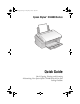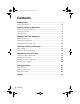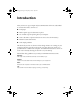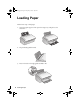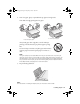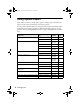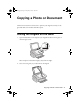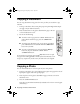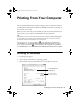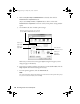Quick Reference Guide
Printing From Your Computer 9
Printing From Your Computer
This section describes the basic steps for printing a photo or document stored on
your Windows or Macintosh computer. For detailed instructions on printing, see
the on-screen User’s Guide.
Before you start, make sure you’ve installed your printer software and connected
the all-in-one to your computer as described on the Start Here sheet.
Tip:
Periodically, it’s a good idea to check Epson’s support website at epson.com/support
for free updates to your Epson Stylus CX4400 Series printer and scanner software.
Download instructions are posted for your convenience.
With Windows, you can also click Start or , select Programs or All Programs,
select EPSON, and click EPSON Stylus CX4400 Series Driver Update. For scanner
driver updates, click Start or , select Programs or All Programs, select EPSON,
select EPSON Scan, and click EPSON Stylus CX4400 Series Scanner Driver Update.
Printing in Windows
1. Load paper (see page 4).
2. Open a photo or document in a printing program.
3. Open the File menu and select
Print. You see a window like this one:
Click here to open
your printer software
Select EPSON Stylus
CX4400 Series
CX4400_qg.book Page 9 Friday, May 4, 2007 10:09 AM