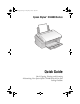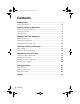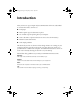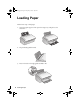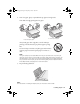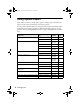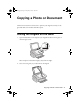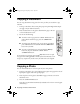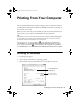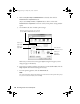Quick Reference Guide
10 Printing From Your Computer
4. Make sure Epson Stylus CX4400 Series is selected, then click the
Preferences or Properties button.
(If you see a
Setup, Printer, or Options button, click it. Then click
Preferences or Properties on the next screen.) Your printer setting window
opens.
5. On the Main tab, select the basic print settings:
Make sure you choose the correct paper
Type setting for the paper you are
using (see page 14 for details).
6. If you want to reduce or enlarge your printout or print double-sided, click the
Page Layout tab and select settings as necessary.
7. For more printing options, click the
Advanced tab.
Note:
For more information about print settings, or instructions on saving them as a group
so you can reuse them later, click ? or Help.
Select the type of document you’re printing
(choose Photo or Best Photo for pictures)
Select your
document
Orientation
Select your
paper Size
Select your
paper Type
Click here for
borderless photos
CX4400_qg.book Page 10 Friday, May 4, 2007 10:09 AM