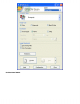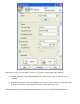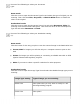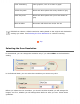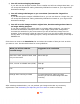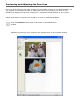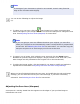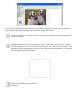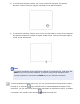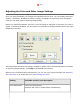User's Guide
Note:
If the edge of your document or photo is not scanned, move it away from the
edge of the document table slightly.
You can do the following to adjust the image
(s):
● To select your scan area, click the auto locate icon to place a marquee that
marks the edges of your image area. You can move the marquee to change the scan
area. See Adjusting the Scan Area (Marquee) for instructions.
Note:
If you are going to scan at a different size than your original, you must first
select your Target Size and automatically create a marquee that is proportioned
to that size. See Selecting the Scan Size for instructions. You can then copy the
marquee and place it on each image you will scan at that size.
● To zoom in on an image, click inside the scan area and click the Zoom button.
EPSON Scan prescans again and displays a larger preview on the Zoom tab. (Your
other images are still previewed at the original size on the Preview tab.)
● To adjust the image quality, click the image(s) you want to modify and make the
adjustments as described in Adjusting the Color and Other Image Settings.
When you have finished adjusting the scan area, and modifying the color and image
settings, you can select the size of your scanned image, if you have not already
selected it. See Selecting the Scan Size for instructions.
Adjusting the Scan Area (Marquee)
A marquee is a moving dotted line that appears on the edges of your preview image to
indicate the scan area.