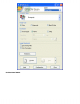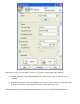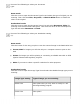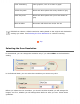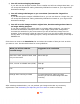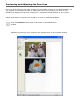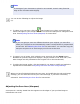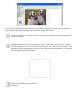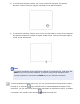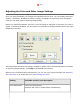User's Guide
● You will not be enlarging the images.
If you will scan the images at 100% size or smaller and will not enlarge them later, you
can accept the Resolution setting selected by EPSON Scan based on your original and
destination settings.
● You will enlarge the images as you scan them (increase the Target Size
setting).
If you will enlarge the images in EPSON Scan so you can use them at a larger size, you
can accept the Resolution setting selected by EPSON Scan based on your original and
destination settings.
● You will scan the images at their original size, but then enlarge them later in
an image-editing program.
If you plan to enlarge your images later in an image-editing program, you need to
increase the Resolution setting to retain a high image quality after enlargement.
Increase the resolution by the same amount you will increase the image size. For
example, if the resolution is 300 dpi (dots per inch), but you will increase the image
size by 200% in an image-editing program, change the Resolution setting to 600 dpi in
EPSON Scan.
Click the arrow next to the Resolution list and select the number of dots per inch at which
you want to scan. See the table below for some guidelines:
What you will do with the
scanned image
Suggested scan resolution
Send via e-mail, upload to web, view
only on the screen
96 to 150 dpi
Print, convert to editable text (OCR) 300 dpi
Fax 200 dpi
Enlarge after scanning at 100%
Increase Resolution setting by same
amount you will increase image size after
scanning
After selecting the Resolution, you can preview your image and make any necessary
adjustments. See Previewing and Adjusting the Scan Area to continue scanning.
Top