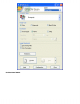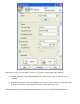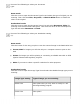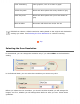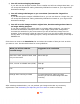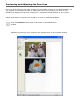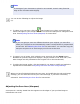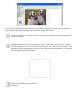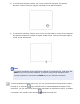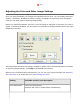User's Guide
Do one of the following to select your document
type:
Home mode:
Click the arrow to open the Document Type list and select the type of original you are
scanning. Then click the Color, Grayscale, or Black & White button to select the
colors in the original.
Professional mode:
Click the arrow to open the Document Source list and select Document Table (for
scanning from the document table glass). Then click the arrow in the Auto Exposure
Type list and select Document or Photo.
Do one of the following to select your destination setting
(s):
Home mode:
Click the button for the way you plan to use the scanned image in the Destination box:
● Screen/Web for images you will view only on a computer screen or post on the
web.
● Printer for images you will be printing or converting to editable text with an OCR
(Optical Character Recognition) program.
● Other if you want to select a specific resolution for other purposes.
Professional mode:
Click the arrow to open the Image Type list and select the detailed image type you are
scanning:
Image Type setting Type of image you are scanning
48-bit Color
Color photo that you may want to modify in a 48-
bit image-editing program
24-bit Color Color photo