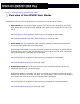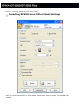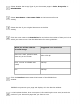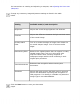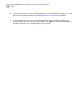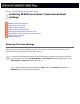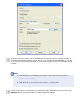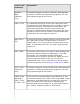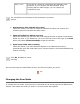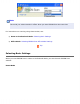User's Guide
Select whether the Image Type of your document pages is Color, Grayscale, or
Black&White.
Select Auto Detect or Document Table as the Document Source
setting.
Select the size of your original document as the Size
setting.
Click the arrow next to the Resolution list and select the number of dots per inch at
which you want to scan. See the table below for some guidelines:
What you will do with the
scanned image
Suggested scan resolution
Send via e-mail, upload to web,
view only on the screen
96 to 150 dpi
Print, convert to editable text
(OCR)
300 dpi
Fax 200 dpi
Click the Preview button toward the bottom of the EPSON Scan
window.
EPSON Scan prescans your page and displays it in the Preview window.
In the Preview window, draw a marquee (a line marking the scan area) around the
portion of your document page that you want to scan.