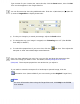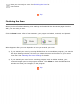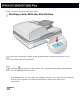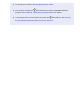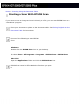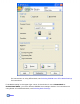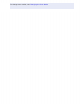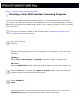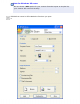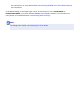User's Guide
Home > Scanning Using the Document Table
Starting a Scan With Another Scanning Program
You can use any TWAIN-compliant scanning program, such as Adobe Acrobat, to scan with
your scanner. You open the program, select EPSON Scan as your scanning program, and scan.
When you are finished, the scanned image opens in your scanning program so you can modify,
print, and save it.
Place your document or photo on the document table. See Placing Originals on the
Document Table for instructions.
Start your scanning
program.
Double-click the program icon from your desktop, if it is available, or do one of the
following:
Windows:
Select Start > All Programs or Programs > program folder > program icon.
Mac OS X:
Open the Applications folder, select the program folder, and click the program icon.
Open the File menu and select the Import or Acquire option. (See your scanning
program help for instructions on starting a scan.)
Select EPSON GT-
2500.
In some programs, you must select the scanner as the “source” first. If you see a
Select Source option, choose it and select your scanner there first.