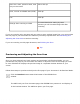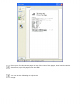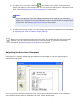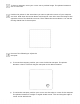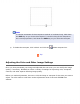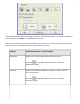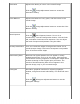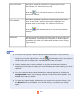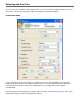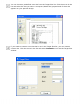User's Guide
Tone Correction
Provides a graphical interface for adjusting tone levels
individually. For advanced users only.
Click the Tone Correction button to use the Tone
Correction settings.
Color Palette
Provides a graphical interface for adjusting mid-tone levels,
such as skin tones, without affecting the highlight and
shadow areas of the image. For advanced users only.
Click the Color Palette button to use the Color Palette
settings.
Threshold
Adjusts the level at which the black areas in text and line art
are delineated, improving text recognition in OCR programs.
(Available only when you select Black & White as the Image
Type setting.)
Note:
● To view the red, green, and blue levels at particular points in your preview
image as you make adjustments, click the
densitometer icon in the preview
window and click an image area. See EPSON Scan help for details.
● Certain settings may not be available, or may be automatically selected,
depending on the type of image you are previewing and other settings you have
selected.
● You can customize how certain EPSON Scan settings behave by clicking the
Configuration button and changing settings in the window that appears. See
EPSON Scan Help for details.
● To undo any image quality adjustments you make to the preview image, click
the Reset button (if available), turn off the setting, or preview your image
again.
Top