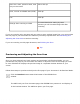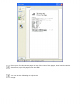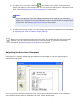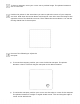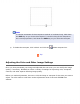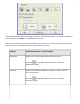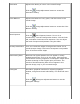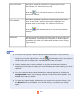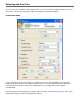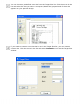User's Guide
Saturation Adjusts the density of colors in the overall image.
Click the Image Adjustment button to access the
Saturation setting.
Color Balance
Adjusts the balance of red, green, and blue colors in the
overall image.
Click the Image Adjustment button to access the Color
Balance setting.
Auto Exposure
Click the Auto Exposure button. To turn it on
continuously, click the Configuration button, click the Color
tab, and select Continuous auto exposure. You can adjust
the level of exposure adjustment using the slider.
Unsharp Mask Filter
Turn on to make the edges of image areas clearer for an
overall sharper image. The level of sharpness is adjustable.
Turn off to leave softer edges.
Descreening Filter
Removes the rippled pattern that can appear in subtly
shaded image areas, such as in skin tones. Also improves
results when scanning magazine or newspaper images which
include screening in their original print processes. The
results of the Descreening Filter do not appear in the
preview image, only in your scanned image.
Histogram
Provides a graphical interface for adjusting highlight,
shadow, and gamma levels individually. For advanced users
only.
Click the Histogram Adjustment button to use the
Histogram settings.