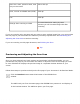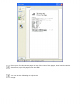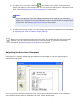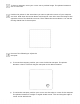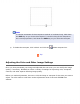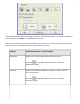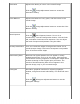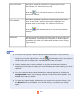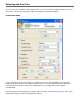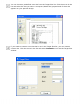User's Guide
● To select your scan area, click the auto locate icon to place a marquee that
marks the edges of your image area. You can move the marquee to change the scan
area. See Adjusting the Scan Area (Marquee) for instructions.
Note:
If you are going to scan at a different size than your original, you must first
select your Target Size and automatically create a marquee that is proportioned
to that size. See Selecting the Scan Size for instructions.
● To adjust the image quality, click the image and make the adjustments as described
in Adjusting the Color and Other Image Settings.
When you have finished adjusting the scan area, and modifying the color and image
settings, you can select the size of your scanned image, if you have not already
selected it. See Selecting the Scan Size for instructions.
Adjusting the Scan Area (Marquee)
A marquee is a moving dotted line that appears on the edges of your preview image to
indicate the scan area.
You can move the marquee, adjust its size, and create multiple marquees on one image to
scan different image areas in separate scan files. Follow these steps: