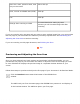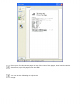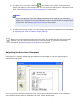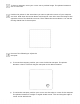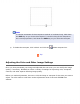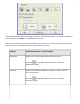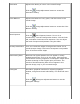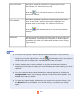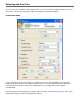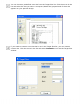User's Guide
Send via e-mail, upload to web, view
only on the screen
96 to 150 dpi
Print, convert to editable text (OCR) 300 dpi
Fax 200 dpi
Enlarge after scanning at 100%
Increase Resolution setting by same
amount you will increase image size after
scanning
If you are scanning only one page and you want to see a preview image first, you can preview
the first page of your document and make any necessary adjustments. See Previewing and
Adjusting the Scan Area to continue scanning.
If you are scanning a multi-page document, see Finishing the Scan.
Top
Previewing and Adjusting the Scan Area
Once you have selected your basic settings and resolution in Professional Mode, you can
preview the first page of your document and select or adjust the area of the image you want
to scan. EPSON Scan displays the preview image in a separate Preview window on your
screen.
Follow these steps to preview and adjust the first page of your document in Professional Mode:
Click the Preview button toward the bottom of the EPSON Scan
window.
The ADF loads your first document page, then EPSON Scan prescans it and displays it
in the Preview window. The ADF then ejects your first page.