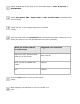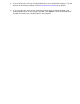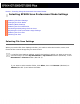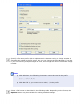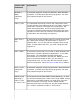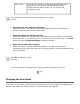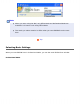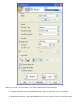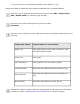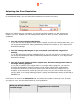User's Guide
so it can select the correct default resolution (scan quality) for you.
Follow these steps to select the basic settings in EPSON Scan’s Professional Mode:
Click the arrow to open the Document Source list and select ADF - Single-sided or
ADF - Double-sided (for scanning using the ADF).
Click the arrow in the Auto Exposure Type list and select
Document.
Click the arrow to open the Image Type list and select the detailed image type you are
scanning:
Image Type setting Type of image you are scanning
48-bit Color
Color photo that you may want to modify in a 48-
bit image-editing program
24-bit Color Color photo
Color Smoothing Color graphics, such as a chart or graph
16-bit Grayscale Black-and-white photo with many shades of gray
8-bit Grayscale
Black-and-white photo with just a few shades of
gray
Black & White Document with black text and/or line art
EPSON Scan selects a default resolution setting based on the original and destination
settings you select. See Selecting the Scan Resolution to continue scanning.