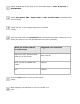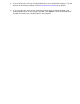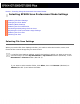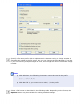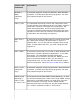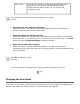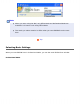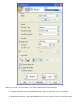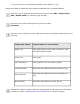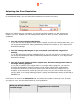User's Guide
Home > Scanning Using the Automatic Document Feeder
Selecting EPSON Scan Professional Mode Settings
Selecting File Save Settings
Changing the Scan Mode
Selecting Basic Settings
Selecting the Scan Resolution
Previewing and Adjusting the Scan Area
Adjusting the Color and Other Image Settings
Selecting the Scan Size
Finishing the Scan
Selecting File Save Settings
When you see the File Save Settings window, you need to select the location, name, and
format of the scanned image file you want to save.
In the File Save Settings window, specify the location in which you want to save your
scanned image. Click the My Documents or My Pictures buttons (Windows), or the
Documents or Pictures button (Mac OS X).
If you want to select another folder, click Other, then click Browse (Windows) or
Choose (Mac OS X) and select the folder.