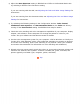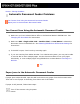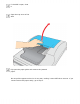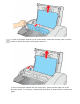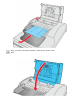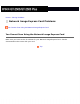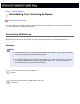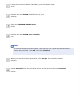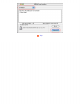User's Guide
Home > Solving Problems
Automatic Document Feeder Problems
You Cannot Scan Using the Automatic Document Feeder
Paper Jams in the Automatic Document Feeder
You Cannot Scan Using the Automatic Document Feeder
● Make sure you have selected either Office or Professional Mode in EPSON Scan. See
Changing the Scan Mode for instructions.
● Make sure ADF - Single-sided, ADF - Double-sided, or Auto Detect is selected as
Document Source in EPSON Scan. See Selecting EPSON Scan Office Mode Settings for
instructions.
● If the ADF is open, close it and try scanning again.
● If you are scanning from Adobe Acrobat 7 on a Macintosh system, you may not be able
to use the ADF to scan multiple pages. Use the document table to scan your pages
individually, or scan multiple pages using EPSON Scan as described on Scanning to a
PDF File.
Top
Paper Jams in the Automatic Document Feeder
If paper jams inside the ADF, open the ADF and remove any paper from the document table.
Then look to see if paper is extending from either end of the feeder.
If paper is still jammed, follow these steps:
Turn off the scanner using its power
button.