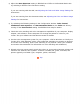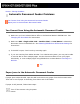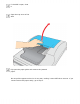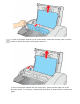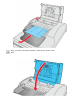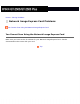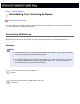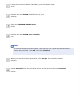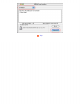User's Guide
● Adjust the Auto Exposure setting in EPSON Scan’s Office or Professional Mode. Also
try selecting a different Tone Correction setting.
If you are scanning with the ADF, see Adjusting the Color and Other Image Settings for
instructions.
If you are scanning from the document table, see Adjusting the Color and Other Image
Settings for instructions.
● Try selecting the following settings in the Configuration window: Color Control,
Continuous auto exposure, and Recommended Value on the Color tab. Also try
turning off the Fast Preview setting. See EPSON Scan Help for details.
● Check the color matching and color management capabilities of your computer, display
adapter, and software. Some computers can change the palette of colors on your
screen. See your software and hardware manuals for details.
● Use the color management system for your computer: ICM for Windows or ColorSync
®
for Mac OS X. With Windows, add a color profile that matches your monitor to improve
on-screen color matching. (Exact color matching is very difficult. Check your software
and monitor documentation for information on color matching and calibration.)
● Printed colors can never exactly match the colors on your monitor because printers and
monitors use different color systems: monitors use RGB (red, green, and blue) and
printers typically use CMYK (cyan, magenta, yellow, and black).
Top