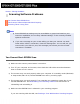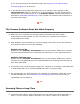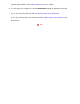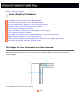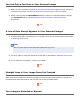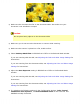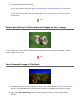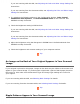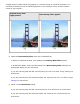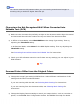User's Guide
Note:
You cannot remove moiré patterns when you are scanning monochrome images or
scanning using a resolution higher than 601 dpi.
Top
Characters Are Not Recognized Well When Converted into
Editable Text (OCR)
● Make sure the document lies perfectly straight on the document table. Align the vertical
and horizontal lines with the scales at the top and side of the document table.
● In Office or Home Mode, select Black&White as the Image Type setting. Then try
adjusting the Threshold setting.
In Professional Mode, select None for the B&W Option setting. Then try adjusting the
Threshold setting.
See Converting Scanned Documents into Editable Text for instructions.
● Check your OCR software manual to see if there are any settings you can adjust in your
OCR software.
Top
Scanned Colors Differ from the Original Colors
● Change the Image Type setting in EPSON Scan. Select different combinations of this
setting and the others mentioned below.
If you are scanning with the ADF, see Selecting Basic Settings for instructions.
If you are scanning from the document table, see Selecting Basic Settings for
instructions.
● Change the Display Gamma setting to match your output device, such as a monitor or
printer, in the EPSON Scan Configuration window. See EPSON Scan Help for details.