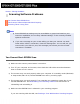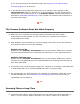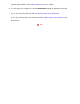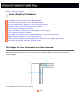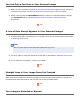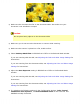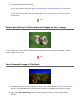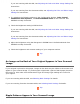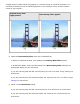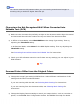User's Guide
● Make sure the document lies flat on the document table. Also make sure your
document is not wrinkled or warped.
Caution:
Do not place heavy objects on the document table.
● Make sure you do not move the document or scanner while scanning.
● Make sure the scanner is placed on a flat, stable surface.
● Select Unsharp Mask Filter in EPSON Scan’s Office or Professional Mode window.
If you are scanning with the ADF, see Adjusting the Color and Other Image Settings for
instructions.
If you are scanning from the document table, see Adjusting the Color and Other Image
Settings for instructions.
● Adjust the Auto Exposure setting in EPSON Scan’s Office or Professional Mode
window.
If you are scanning with the ADF, see Adjusting the Color and Other Image Settings for
instructions.
If you are scanning from the document table, see Adjusting the Color and Other Image
Settings for instructions.
● Try selecting the following settings in the Configuration window: Color Control,
Continuous auto exposure , and Recommended Value on the Color tab. See
EPSON Scan Help for details.