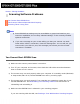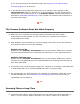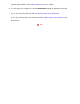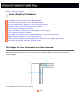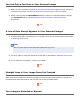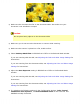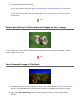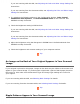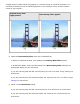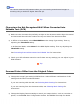User's Guide
You See Only a Few Dots in Your Scanned Image
● Make sure the document is placed on the scanner’s document table with the side to be
scanned facing down. See Placing Originals on the Document Table for details.
● When scanning with the Black&White setting in Home or Professional Mode, change
the Threshold setting. See Adjusting the Color and Other Image Settings for
instructions.
Top
A Line of Dots Always Appears in Your Scanned Images
● The document table may be dusty or scratched. Clean the document table as described
in Cleaning the Scanner.
Note:
Do not press down on the document table with any force.
● You may need to clean the underside of the ADF as described in Cleaning the Scanner.
● If you still have the problem, contact your dealer.
Top
Straight Lines in Your Image Come Out Crooked
Make sure the document lies perfectly straight on the document table. Align the vertical and
horizontal lines with the scales at the top and side of the document table.
Top
Your Image is Distorted or Blurred