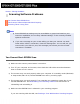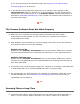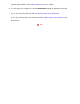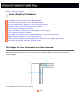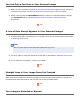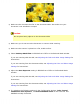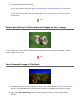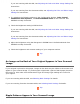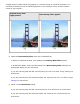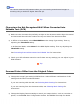User's Guide
If you are scanning from the document table, see Starting a Scan With Another
Scanning Program for instructions.
● In the Windows Device Manager, make sure your scanner’s name appears under
Imaging devices without a question (?) or an exclamation (!) mark. If the scanner
appears with one of these marks or as an Unknown device, uninstall EPSON Scan as
described in Uninstalling EPSON Scan. Then reinstall it by following the instructions in
your Start Here sheet.
Top
The Scanner Software Does Not Work Properly
● Make sure your computer has enough memory and meets the other system
requirements for the software you are using. See your software and computer
documentation for details.
● With Windows, check whether your scanner appears more than once in the Scanners
and Cameras utility. Do one of the following:
Windows XP and Me:
Double-click the Scanners and Cameras icon in Control Panel. Delete your scanner's
icon and reinstall EPSON Scan by following the instructions in your Start Here sheet.
Windows 98SE and 2000:
Double-click the Scanners and Cameras icon in Control Panel. Delete your scanner
from the list of installed devices and reinstall EPSON Scan following the instructions in
your Start Here sheet.
● The scanner may not work properly when your computer is in standby mode (Windows)
or sleep mode (Mac OS X). Restart EPSON Scan and try scanning again.
● The scanner may not work properly if you upgrade your operating system but do not
reinstall EPSON Scan. See Uninstalling Your Scanning Software for instructions on
uninstalling and reinstalling it.
Top
Scanning Takes a Long Time
● Computers with USB 2.0 (high speed) ports can scan faster than those with USB 1.1
ports. If you are using a USB 2.0 port with your scanner, make sure it meets the