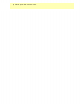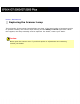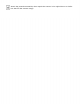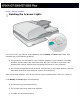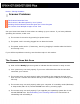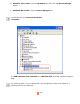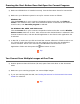User's Guide
Pressing the Start Button Does Not Open the Correct Program
● Make sure EPSON Scan is installed correctly. See the Start Here sheet for instructions.
● Make sure your Windows system is set up for scanner events as follows:
Windows XP:
Click the Events tab in your scanner's Properties window and make sure Take no
action is not selected. Also, make sure the desired button is selected in the Select an
event list box, and Start this program is selected.
For Windows Me, 98SE, and 2000 users:
Click the Events tab in your scanner’s Properties window and make sure the Disable
device events check box is clear. Also, make sure the desired button is selected in the
Scanner events list box, and the desired application in the Send to this application list
is selected.
● In Mac OS X, make sure you did not install the scanner software in Classic mode or run
it in Classic mode. Also make sure you are logged on as the user who installed the
scanner software. Other users must first start EPSON Scanner Monitor in the
Applications folder and then press the
Start button to scan.
Top
You Cannot Scan Multiple Images at One Time
● Position photos at least 0.8 inches (20 mm) apart from each other on the document
table.
● Make sure your scanning program can scan multiple images.
● If you are scanning with the ADF, see Loading Documents in the Automatic Document
Feeder for solutions.
Top