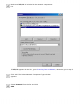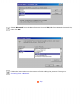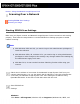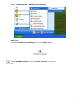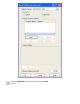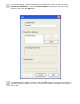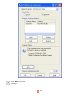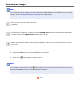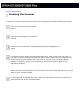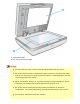User's Guide
Home > Using the Network Image Express Card
Scanning Over a Network
Starting EPSON Scan Settings
Scanning an Image
Starting EPSON Scan Settings
Make sure your Epson scanner and Network Image Express Card are turned on and working
properly. Then follow the steps below to use the EPSON Scan Settings program to enable
network scanning.
Note:
● With Windows 2000 and XP, you need to log on with administrator privileges to
install the software.
● With Windows 2000, XP, and Mac OS X, you need to log on using administrator
privileges to make changes to the settings. Any changes made to the settings by
the administrator apply to all users.
● With Mac OS X, do not use the Fast User Switching function while using your
scanner.
Obtain the IP address or host name of the Network Image Express Card from your
network administrator. You can also obtain the IP address by using the software that
came with your Network Image Express Card. See "Setting an IP Address Using
EpsonNet WinAssist" in the User’s Guide that came with the card.
Start EPSON Scan
Settings.
Windows:
Click Start > All Programs (Windows XP) or Programs (Windows Me, 98SE, and