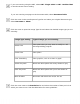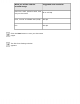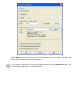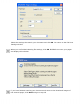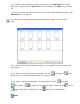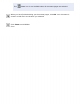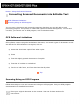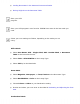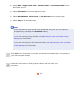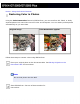User's Guide
If you need to load or place more pages for scanning, click Add page. Then load or
place your originals and click Scan. When you are finished, click Done and go to step
16.
If you have finished scanning and want to save the file without editing the pages, click
Save File and go to step 18.
You see the Editing Page window displaying thumbnail images of each scanned
page:
If you want to include all the document pages in your PDF file as they currently look,
go to step 17.
If you want to include only some of the pages, click the
odd pages or even
pages icons, or click the individual pages you want to include.
If you want to rotate or delete pages, click the pages or use the odd pages,
even pages, or all pages icon to select the pages. Then click the left or
right rotate icon to rotate them or the delete icon to delete them.
Note: