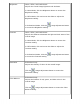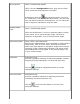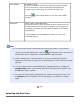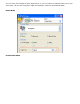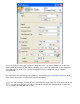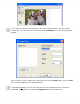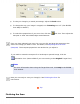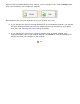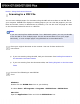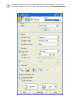User's Guide
Home > Using the Scanner Features
Scanning to a PDF File
You can scan multiple pages of a document using the ADF and save them as one PDF file on
your computer. EPSON Scan displays an editing page so you can view the pages as you scan
them and reorder, rotate, or delete them as necessary. You can also scan one page at a time
on the document table and save it as a PDF file.
Note:
If you are scanning from Adobe Acrobat 7 on a Macintosh system, you may not be able
to use the ADF to scan multiple pages. Use the document table to scan your pages
individually, or scan multiple pages using EPSON Scan as described below.
Place your original document on the scanner. See one of these sections for
instructions:
● If you are scanning using the ADF, load your document. See Loading Documents in
the Automatic Document Feeder
● If you are scanning from the document table, see Placing Originals on the Document
Table
Do one of the following to start EPSON
Scan:
Windows:
Double-click the EPSON Scan icon on your desktop.
Or select Start > All Programs or Programs > EPSON Scan > EPSON Scan.
Mac OS X:
Open the Applications folder and click the EPSON Scan icon.