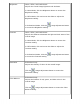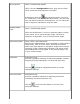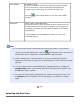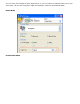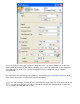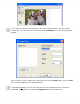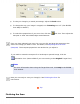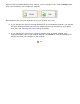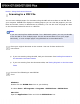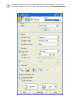User's Guide
Auto Exposure Home: Automatically applied.
Office: Click the Configuration button, then click the Color
tab to access the Auto Exposure Level slider.
Professional: Click the Auto Exposure button. To turn it
on continuously, click the Configuration button, click the Color
tab, and select Continuous auto exposure. You can adjust the
level of exposure adjustment using the slider.
Unsharp Mask
Filter
Home: Automatically applied.
Office and Professional: Turn on to make the edges of image
areas clearer for an overall sharper image. The level of
sharpness is adjustable. Turn off to leave softer edges.
Descreening Filter
Home, Office, and Professional:
Removes the rippled pattern that can appear in subtly shaded
image areas, such as in skin tones. Also improves results
when scanning magazine or newspaper images which include
screening in their original print processes. The results of the
Descreening Filter do not appear in the preview image, only
in your scanned image.
Histogram
Professional only:
Provides a graphical interface for adjusting highlight, shadow,
and gamma levels individually. For advanced users only.
Click the Histogram Adjustment button to use the
Histogram settings.
Tone Correction
Professional only:
Provides a graphical interface for adjusting tone levels
individually. For advanced users only.
Click the Tone Correction button to use the Tone
Correction settings.