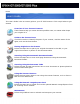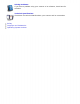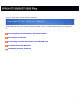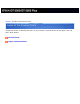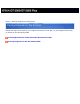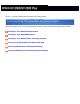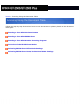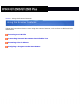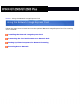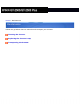Home User’s Guide This User’s Guide is the on-screen guide to your GT-2500 scanner. Click a topic below to get started. Overview of Your Scanner Features These features help you create the best possible scans, no matter what shape your original is in. Guide to the Scanner Parts Check this section to identify the parts of your scanner, read the status of the lights, and use the Start button.
Solving Problems If you have a problem using your scanner or its software, check here for solutions. Technical Specifications Check here for technical details about your scanner and its accessories.
Home > Overview of Your Scanner Features Overview of Your Scanner Features These features help you create the best possible scans, no matter what shape your original is in.
Home > Guide to the Scanner Parts Guide to the Scanner Parts Check this section to identify the parts of your scanner, read the status of the lights, and use the a Start button.
Home > Placing Originals on the Scanner Placing Originals on the Scanner Follow the steps here to place your original documents in the ADF, or your original documents or photos on the document table.
Home > Scanning Using the Automatic Document Feeder Scanning Using the Automatic Document Feeder Follow the steps here to scan multi-page documents using the Automatic Document Feeder.
Home > Scanning Using the Document Table Scanning Using the Document Table Follow the step-by-step instructions here to scan documents or photos placed on the document table glass.
Home > Using the Scanner Features Using the Scanner Features Follow the instructions here to scan using the scanner features, such as Scan to PDF and Color Restoration.
Home > Using the Network Image Express Card Using the Network Image Express Card Follow the steps here to install and use the optional Network Image Express Card for scanning over a network.
Home > Maintenance Maintenance Follow the guidelines here to maintain and transport your scanner.
Home > Solving Problems Solving Problems Troubleshooting If you have a problem using your scanner or its software, check here for solutions.
Home > Technical Specifications Technical Specifications Check here for technical details about your scanner and its accessories.
Home > Safety Important Safety Instructions Restrictions on Copying Read all these instructions, and follow all warnings and instructions marked on the scanner. ● In this document, warnings, cautions, and notes indicate the following: Warnings must be followed carefully to avoid bodily injury. Cautions must be observed to avoid damage to your equipment. Notes contain important information and useful tips on the operation of this product.
kinking. Do not place objects on top of the AC power cord and do not allow the AC adapter or the AC power cord to be stepped on or run over. Be particularly careful to keep all the AC power cords straight at the ends and the points where they enter and leave the AC adapter. ● ● ● ● ● ● ● ● ● ● ● Use only the AC adapter model A371B/A311E that comes with your scanner. Using any other adapter could cause fire, electrical shock, or injury.
● ● If you are not going to use the scanner for a long period, be sure to unplug the AC adapter from the electrical outlet. The lamp(s) in this product contain mercury (Hg). Please consult your state and local regulations regarding disposal or recycling. Do not put in the trash. Restrictions on Copying Observe the following restrictions in order to ensure the responsible and legal use of your scanner.
Home > Copyright and Trademarks Copyright and Trademarks No part of this publication may be reproduced, stored in a retrieval system, or transmitted in any form or by any means, electronic, mechanical, photocopying, recording, or otherwise, without the prior written permission of Seiko Epson Corporation. No patent liability is assumed with respect to the use of the information contained herein. Neither is any liability assumed for damages resulting from the use of the information contained herein.
Home > Operating System Versions Operating System Versions In this manual, the following abbreviations are used. ● Windows refers to Windows XP, Me, 98 SE, XP x64, and 2000. ● Windows XP refers to Windows XP Home Edition and Windows XP Professional. ● Windows Me refers to Windows Millennium Edition. ● Windows 98 SE refers to Windows 98 Second Edition. ● Windows XP x64 refers to Windows XP Professional x64 Edition. ● Windows 2000 refers to Windows 2000 Professional.
Home > Overview of Your Scanner Features Scanning Using the Automatic Document Feeder You can load an original document of up to 50 pages in the Automatic Document Feeder (ADF) built into your scanner. This lets you quickly scan and save documents on your computer without placing each page individually. See Loading Documents in the Automatic Document Feeder to get started.
Home > Overview of Your Scanner Features Scanning to a PDF File You can scan multiple document pages using the ADF and save them as one PDF file on your computer. EPSON Scan displays an editing page so you can view the pages as you scan them and reorder, rotate, or delete them as necessary. You can also place one page at a time on the document table and scan and save it as a PDF file. See Scanning to a PDF File for instructions.
Home > Overview of Your Scanner Features Converting Scanned Documents Into Editable Text You can scan a document and convert the text into data that you can edit with a word processing program. This process is called OCR (Optical Character Recognition). To scan and use OCR, you need to use an OCR program, such as Adobe® Acrobat®. See Converting Scanned Documents into Editable Text for instructions.
Home > Overview of Your Scanner Features Available Scanning Methods Using the Start Button Using EPSON Scan Your scanner gives you two ways to scan. You can select the method that works best for the project you are scanning and the way you like to work. Using the Start Button The Start button on the scanner automatically opens your scanning software so you can scan your document or photo to a file. To scan using the ADF and the Start button, see Starting a Scan With the Start Button.
Top Using EPSON Scan EPSON Scan lets you control all aspects of scanning and includes three modes: ● ● ● Office Mode lets you quickly select settings for scanning text documents and check their effects with a preview image. EPSON Scan opens in this mode the first time you use it. Home Mode lets you customize a few scanning settings for documents and photos, and check their effects with a preview image. (Available only when you are scanning from the document table.
Home > Overview of Your Scanner Features Additional Scanner Software Depending on your scanner version (GT-2500 or GT-2500 Plus), your scanner may come with the following additional software: ● ● ● Captiva ISIS driver (GT-2500 and GT-2500 Plus) The Image and Scanner Interface Specification (ISIS) is a flexible, modular standard for acquiring, viewing, converting, printing, and storing document images. Adobe Acrobat (GT-2500 Plus only) Lets you create and share Adobe PDF documents reliably and securely.
Home > Guide to the Scanner Parts Scanner Parts a. Automatic Document Feeder (ADF) b. Paper support c. Edge guides d. Error light e. Ready light f. Start button power button g. h.
a. underside of ADF b. document table c.
a. DC inlet b. USB interface connector c. ADF cable (do not disconnect) d.
Home > Guide to the Scanner Parts Lights and Start Button Lights Start Button Lights The scanner lights indicate the scanner's status. Ready light Error light Meaning On Off Ready to scan images. Flashing Off Initializing or scanning. On On A command error has occurred. See Reading the Scanner Lights for more information.
Flashing Flashing Off Off A fatal error has occurred. See Reading the Scanner Lights for more information. The scanner is off. Top Start Button The scanner has a Start button for scanning operations. The Start button automatically opens your scanning software so you can scan your image to a program or file. Before using the Start button, make sure you have installed EPSON Scan. To scan using the ADF and the Start button, see Starting a Scan With the Start Button.
Home > Placing Originals on the Scanner Loading Documents in the Automatic Document Feeder Document Specifications You can load up to 50 sheets of paper in the ADF (a stack thickness of 0.2 inches [5.0 mm] or less). See Document Specifications for details. Only load sheets that are all the same size. Caution: ● ● Do not feed photographs or valuable original artwork into the ADF. Misfeeding may wrinkle or damage the original. Scan high-quality color or halftone documents on the document table instead.
Slide the edge guides on the input tray of the ADF all the way outward. Place your document in the input tray with the printed side facing up and the top edge facing into the feeder. Slide the paper into the feeder until it meets resistance. Then slide the edge guides over to the edge of the paper.
To scan your document, see Starting a Scan With the Start Button. Document Specifications The table below listed the sizes of paper you can load in the ADF. Paper name Size Letter 8.5 × 11 inches (215.9 × 279.4 mm) A4 8.3 × 11.7 inches (210 × 297 mm) Legal 8.5 × 14 inches (215.9 × 355.6 mm) B5 7.2 × 10.1 inches (182 × 257 mm) A5 5.9 × 8.3 inches (148.
Size Width: 5.9 to 8.5 inches (148.5 to 215.9 mm) Length: 5.9 to 14 inches (148.5 to 355.6 mm) Weight 60 to 105 g/m2 Paper type High-quality bond paper Make sure your documents meet the following conditions before loading them into the ADF: ● The ink is dry. ● The document has no holes and is not ripped or wrinkled. ● The document has no staples, paper clips, or other objects attached to it; these may damage the feeder mechanism. ● The document has no folds.
Home > Placing Originals on the Scanner Placing Originals on the Document Table Placing Large or Thick Documents Before scanning a document, remember to respect the rights of copyright owners. Do not scan published text or images without first checking their copyright status. Caution: Do not place heavy objects on the document table glass and do not press the glass with too much force.
Place your document or photo on the document table, face down on the glass. Make sure the top of the document or photo is against the upper left corner of the document table.
If you are scanning multiple documents or photos at once, position each one at least 0.8 inches (20 mm) away from the others.
Note: If you are scanning large or thick documents, see Placing Large or Thick Documents for instructions. Close the ADF gently so that your original does not move.
Note: ● ● Always keep the document table and the underside of the ADF clean. See Cleaning the Scanner for instructions. Do not leave photos on the document table for an extended period of time as they may stick to the glass. To scan your document or photo, see Starting a Scan With the Start Button.
Place a large or thick document on the document table. Close the ADF and hold it down firmly as you scan.
Top
Home > Scanning Using the Automatic Document Feeder Starting a Scan With the Start Button Place your document in the ADF input tray. See Loading Documents in the Automatic Document Feeder for instructions. Note: Do not open the ADF while you are scanning or you will see an ADF error message and paper feeding will stop. Press the Start button on the scanner. Your computer automatically starts EPSON Scan in Office Mode the first time.
Note: ● ● You can also reassign the Start button to another compatible Windows® program. See Assigning a Program to the Start Button for details. If a program does not start when you press the Start button, see Pressing the Start Button Does Not Open the Correct Program.
Home > Scanning Using the Automatic Document Feeder Starting a Scan With EPSON Scan If you want to scan a document and save it directly to a file, you can start EPSON Scan as a “standalone” program. Place your document in the ADF input tray. See Loading Documents in the Automatic Document Feeder for instructions. Note: Do not open the ADF while you are scanning or you will see an ADF error message and paper feeding will stop.
For instructions on using Office Mode, see Selecting EPSON Scan Office Mode Settings for instructions. If the Mode setting in the upper right corner of the window is set to Professional Mode, you see a different EPSON Scan settings window. For instructions on using Professional Mode, see Selecting Basic Settings.
To change scan modes, see Changing the Scan Mode.
Home > Scanning Using the Automatic Document Feeder Starting a Scan With Another Scanning Program You can use any TWAIN-compliant scanning program, such as Adobe Acrobat, to scan with your scanner. You open the program, select EPSON Scan as your scanning program, and scan. When you are finished, the scanned image opens in your scanning program so you can modify, print, and save it. Place your document in the ADF input tray. See Loading Documents in the Automatic Document Feeder for instructions.
Select EPSON GT2500. In some programs, you must select the scanner as the “source” first. If you see a Select Source option, choose it and select your scanner there first. Note for Windows XP users: Do not choose a WIA option for your scanner from the Import or Acquire list; your scanner will not work correctly. EPSON Scan starts in Office Mode the first time you open it. If necessary, click the arrow in the Mode box at the top right of the EPSON Scan window and select Office Mode.
For instructions on using Office Mode, see Selecting EPSON Scan Office Mode Settings for instructions. If the Mode setting in the upper right corner of the window is set to Professional Mode, you see a different EPSON Scan settings window. For instructions on using Professional Mode, see Selecting Basic Settings.
To change scan modes, see Changing the Scan Mode.
Home > Scanning Using the Automatic Document Feeder Overview of the EPSON Scan Modes with ADF EPSON Scan lets you control all aspects of scanning with the ADF in these two modes: ● Office Mode lets you quickly select settings for scanning text documents and check their effects with a preview image. EPSON Scan opens in this mode the first time you use it. See Changing the Scan Mode for instructions on switching to Office Mode. See Selecting EPSON Scan Office Mode Settings for scanning steps.
Home > Scanning Using the Automatic Document Feeder Selecting EPSON Scan Office Mode Settings After you start EPSON Scan in Office Mode, follow these steps to select your EPSON Scan settings:
Select whether the Image Type of your document pages is Color, Grayscale, or Black&White. Select Auto Detect, ADF - Single-sided, or ADF - Double-sided as the Document Source setting. Select the size of your original document as the Size setting. Click the arrow next to the Resolution list and select the number of dots per inch at which you want to scan.
● ● If you started your scan by running EPSON Scan as a standalone program, you see the File Save Settings window. See Selecting File Save Settings for details. If you started your scan from a scanning program such as Adobe Acrobat, your scanned pages open in the program window. Click Close to close the EPSON Scan window and view your scanned pages in the program.
Home > Scanning Using the Automatic Document Feeder Selecting EPSON Scan Professional Mode Settings Selecting File Save Settings Changing the Scan Mode Selecting Basic Settings Selecting the Scan Resolution Previewing and Adjusting the Scan Area Adjusting the Color and Other Image Settings Selecting the Scan Size Finishing the Scan Selecting File Save Settings When you see the File Save Settings window, you need to select the location, name, and format of the scanned image file you want to save.
Specify a file name prefix with an alphanumeric character string. A 3-digit number is automatically added to the file name, but you can change the Start Number if you like. If you are scanning multiple images at once, each image will receive a different 3-digit number. Note: ● ● With Windows, the following characters cannot be used in the prefix. \, /, :, ., *, ?, ", <, >, With Mac OS X, you cannot use a colon (:) in the prefix. Select a file format as described in the following table.
Format (File Extension) Explanation BITMAP (*. BMP) (Windows only) A standard image file format for Windows. Most Windows programs, including word processing programs, can read and prepare images in this format. JPEG (*.JPG) A compressed file format in which the compression level can be selected. The JPEG format lets you highly compress image data. However, the higher the compression, the lower the image quality.
TIFF (*.TIF) A file format created for exchanging data between many programs, such as graphic and DTP software. When scanning black & white images, you can specify the compression type. The checkboxes at the bottom of the window give you these options: ● ● ● Overwrite any files with the same name Select this option if you want to reuse the selected file name and location and overwrite previous files with the same names.
Note: ● ● When you scan using the ADF, only Office Mode and Professional Mode are available. It is best to scan using Office Mode. The mode you select remains in effect when you start EPSON Scan the next time.
Before you scan your document, you need to select these basic settings: ● Original settings. These tell EPSON Scan the type of document you are scanning. ● Destination settings.
so it can select the correct default resolution (scan quality) for you. Follow these steps to select the basic settings in EPSON Scan’s Professional Mode: Click the arrow to open the Document Source list and select ADF - Single-sided or ADF - Double-sided (for scanning using the ADF). Click the arrow in the Auto Exposure Type list and select Document.
Top Selecting the Scan Resolution In Professional Mode, you can select the resolution you want at any time. Before you select the scan resolution, you should consider whether you will enlarge the images, and if so, whether you will enlarge them before or after you scan. Follow these guidelines: ● ● ● You will not be enlarging the images.
Send via e-mail, upload to web, view only on the screen 96 to 150 dpi Print, convert to editable text (OCR) 300 dpi Fax 200 dpi Enlarge after scanning at 100% Increase Resolution setting by same amount you will increase image size after scanning If you are scanning only one page and you want to see a preview image first, you can preview the first page of your document and make any necessary adjustments. See Previewing and Adjusting the Scan Area to continue scanning.
Place your first document page on top of the rest of the pages, then load the entire document (up to 50 pages) into the ADF.
● To select your scan area, click the auto locate icon to place a marquee that marks the edges of your image area. You can move the marquee to change the scan area. See Adjusting the Scan Area (Marquee) for instructions. Note: If you are going to scan at a different size than your original, you must first select your Target Size and automatically create a marquee that is proportioned to that size. See Selecting the Scan Size for instructions.
To draw a marquee, move your cursor over a preview image. The pointer becomes a set of cross-hairs. Position the pointer in the area where you want to place the corner of your marquee and click. Hold down the mouse button and drag the cross-hairs over the image to the opposite corner of the desired scan area. Then release the mouse button. You see the moving dotted line of the marquee. Do one of the following to adjust the marquee: ● ● To move the marquee, position your cursor inside the marquee.
Note: To restrict movement of the marquee to vertical or horizontal only, hold down the Shift key as you move the marquee. To restrict sizing of the marquee to the current proportions, hold down the Shift key as you resize the marquee. ● To delete the marquee, click inside it and click the delete marquee icon. Top Adjusting the Color and Other Image Settings Once you have previewed your image and adjusted the scan area, you can modify the image quality, if necessary.
The table below describes the settings available in Professional Mode. For details on adjusting these settings, click Help in the EPSON Scan window. When you are finished making adjustments, you can size your scanned image (see Selecting the Scan Size) or go ahead and scan (see Finishing the Scan). Setting Available mode(s) and description Brightness Adjusts the overall image lightness and darkness. Click the Image Adjustment button to access the Brightness setting.
Saturation Adjusts the density of colors in the overall image. Click the Image Adjustment button to access the Saturation setting. Color Balance Adjusts the balance of red, green, and blue colors in the overall image. Click the Image Adjustment button to access the Color Balance setting. Auto Exposure Click the Auto Exposure button. To turn it on continuously, click the Configuration button, click the Color tab, and select Continuous auto exposure.
Tone Correction Provides a graphical interface for adjusting tone levels individually. For advanced users only. Click the Tone Correction button to use the Tone Correction settings. Color Palette Provides a graphical interface for adjusting mid-tone levels, such as skin tones, without affecting the highlight and shadow areas of the image. For advanced users only. Click the settings.
Selecting the Scan Size You can scan your images at their original size, or you can reduce or enlarge their size as you scan them. You do this using the Target Size setting in Professional Mode. Professional Mode If you are going to scan your image to a particular size, you should select the Target Size setting after previewing it, but before adjusting your scan area (indicated by the marquee). This sets the scan area to the correct proportions so your image will not be cropped unexpectedly.
You can choose a predefined scan size from the Target Size list. Click the arrow in the list and select the size you want. A marquee (dotted line) proportioned for that size appears on your preview image: If you need to create a scan size that is not in the Target Size list, you can create a custom size. Click the arrow in the list and select Customize.
Type a name for your custom size, enter the size, click the Save button, then click OK. Your new size appears in the Target Size list. You can fine-tune the size using additional tools. Click the + (Windows) or X) next to Target Size to display these tools: ● ● ● (Mac OS To size your image by a certain percentage, adjust the Scale value. To change the way your image is cropped, turn Trimming on or off. (See EPSON Scan Help for details.
Now you are ready to scan. See Finishing the Scan for instructions. Top Finishing the Scan When you have finished selecting scan settings and loaded all the document pages into the ADF, you are ready to scan. Click the Scan button. After a few moments, your pages are loaded, scanned, and ejected. What happens after you scan depends on how you started your scan: ● ● If you started your scan by running EPSON Scan as a standalone program, you see the File Save Settings window.
Home > Scanning Using the Document Table Starting a Scan With the Start Button Place your document or photo on the document table. See Placing Originals on the Document Table for instructions. Press the Start button on the scanner. Your computer automatically starts EPSON Scan in Office Mode the first time. From EPSON Scan, you can select scan settings, preview, scan, and save your image to a file on your computer. See Selecting EPSON Scan Office Mode Settings for instructions.
● ● ● To change scan modes, see Changing the Scan Mode. You can also reassign the Start button to another compatible Windows program. See Assigning a Program to the Start Button for details. If a program does not start when you press the Start button, see Pressing the Start Button Does Not Open the Correct Program.
Home > Scanning Using the Document Table Starting a Scan With EPSON Scan If you want to scan an image and save it directly to a file, you can start EPSON Scan as a “standalone” program. Place your document or photo on the document table. See Placing Originals on the Document Table for instructions. Do one of the following to start EPSON Scan: Windows: Double-click the EPSON Scan icon on your desktop. Or select Start > All Programs or Programs > EPSON Scan > EPSON Scan.
For instructions on using Office Mode, see Selecting EPSON Scan Office Mode Settings for instructions. If the Mode setting in the upper right corner of the window is set to Home Mode or Professional Mode, you see a different EPSON Scan settings window. For instructions on using Home or Professional Mode, see Selecting Basic Settings.
To change scan modes, see Changing the Scan Mode.
Home > Scanning Using the Document Table Starting a Scan With Another Scanning Program You can use any TWAIN-compliant scanning program, such as Adobe Acrobat, to scan with your scanner. You open the program, select EPSON Scan as your scanning program, and scan. When you are finished, the scanned image opens in your scanning program so you can modify, print, and save it. Place your document or photo on the document table. See Placing Originals on the Document Table for instructions.
Note for Windows XP users: Do not choose a WIA option for your scanner from the Import or Acquire list; your scanner will not work correctly. EPSON Scan starts in Office Mode the first time you open it.
For instructions on using Office Mode, see Selecting EPSON Scan Office Mode Settings for instructions. If the Mode setting in the upper right corner of the window is set to Home Mode or Professional Mode, you see a different EPSON Scan settings window. For instructions on using Home or Professional Mode, see Selecting Basic Settings. Note: To change scan modes, see Changing the Scan Mode.
Home > Scanning Using the Document Table Overview of the EPSON Scan Modes EPSON Scan lets you control all aspects of scanning and includes three modes: ● Office Mode lets you quickly select settings for scanning text documents and check their effects with a preview image. EPSON Scan opens in this mode the first time you use it. See Changing the Scan Mode for instructions on switching to Office Mode. See Selecting EPSON Scan Office Mode Settings for scanning steps.
Home > Scanning Using the Document Table Selecting EPSON Scan Office Mode Settings After you start EPSON Scan in Office Mode, follow these steps to select your EPSON Scan settings:
Select whether the Image Type of your document pages is Color, Grayscale, or Black&White. Select Auto Detect or Document Table as the Document Source setting. Select the size of your original document as the Size setting. Click the arrow next to the Resolution list and select the number of dots per inch at which you want to scan.
For instructions on creating and adjusting a marquee, see Adjusting the Scan Area (Marquee). Change any necessary Image Adjustment settings as listed in the table below. Setting Available mode(s) and description Brightness Adjusts the overall image lightness and darkness. Contrast Adjusts the difference between the light and dark areas of the overall image. Unsharp Mask Filter Turn on to make the edges of image areas clearer for an overall sharper image. Turn off to leave softer edges.
What happens next depends on how you started your scan. ● ● If you started your scan by running EPSON Scan as a standalone program, you see the File Save Settings window. See Selecting File Save Settings for details. If you started your scan from a scanning program such as Adobe Acrobat, your scanned pages open in the program window. Click Close to close the EPSON Scan window and view your scanned pages in the program.
Home > Scanning Using the Document Table Selecting EPSON Scan Home/Professional Mode Settings Selecting File Save Settings Changing the Scan Mode Selecting Basic Settings Selecting the Scan Resolution Previewing and Adjusting the Scan Area Adjusting the Color and Other Image Settings Selecting the Scan Size Finishing the Scan Selecting File Save Settings When you see the File Save Settings window, you need to select the location, name, and format of the scanned image file you want to save.
Specify a file name prefix with an alphanumeric character string. A 3-digit number is automatically added to the file name, but you can change the Start Number if you like. If you are scanning multiple images at once, each image will receive a different 3-digit number. Note: ● ● With Windows, the following characters cannot be used in the prefix. \, /, :, ., *, ?, ", <, >, With Mac OS X, you cannot use a colon (:) in the prefix. Select a file format as described in the following table.
Format (File Extension) Explanation BITMAP (*. BMP) (Windows only) A standard image file format for Windows. Most Windows programs, including word processing programs, can read and prepare images in this format. JPEG (*.JPG) A compressed file format in which the compression level can be selected. The JPEG format lets you highly compress image data. However, the higher the compression, the lower the image quality.
TIFF (*.TIF) A file format created for exchanging data between many programs, such as graphic and DTP software. When scanning black & white images, you can specify the compression type. The checkboxes at the bottom of the window give you these options: ● ● ● Overwrite any files with the same name Select this option if you want to reuse the selected file name and location and overwrite previous files with the same names.
Note: The mode you select remains in effect when you start EPSON Scan the next time. For instructions on scanning using these modes, see: ● Home or Professional Mode: Selecting Basic Settings. ● Office Mode: Selecting EPSON Scan Office Mode Settings.
Professional Mode
Before you scan your document or photo, you need to select these basic settings: ● ● Original settings. These tell EPSON Scan the type of document or photo you are scanning. Destination settings. These tell EPSON Scan how you plan to use your scanned image so it can select the correct default resolution (scan quality) for you.
Do one of the following to select your document type: Home mode: Click the arrow to open the Document Type list and select the type of original you are scanning. Then click the Color, Grayscale, or Black & White button to select the colors in the original. Professional mode: Click the arrow to open the Document Source list and select Document Table (for scanning from the document table glass). Then click the arrow in the Auto Exposure Type list and select Document or Photo.
Color Smoothing Color graphics, such as a chart or graph 16-bit Grayscale Black-and-white photo with many shades of gray 8-bit Grayscale Black-and-white photo with just a few shades of gray Black & White Document with black text and/or line art EPSON Scan selects a default resolution setting based on the original and destination settings you select. See Selecting the Scan Resolution to continue scanning.
● ● ● You will not be enlarging the images. If you will scan the images at 100% size or smaller and will not enlarge them later, you can accept the Resolution setting selected by EPSON Scan based on your original and destination settings. You will enlarge the images as you scan them (increase the Target Size setting).
Previewing and Adjusting the Scan Area Once you have selected your basic settings and resolution in Home or Professional Mode, you can preview your image and select or adjust the area of the image(s) you want to scan. EPSON Scan displays the preview image(s) in a separate Preview window on your screen. Follow these steps to preview your image(s) in Home or Professional Mode: Click the Preview button toward the bottom of the EPSON Scan window.
Note: If the edge of your document or photo is not scanned, move it away from the edge of the document table slightly. You can do the following to adjust the image (s): ● To select your scan area, click the auto locate icon to place a marquee that marks the edges of your image area. You can move the marquee to change the scan area. See Adjusting the Scan Area (Marquee) for instructions.
You can move the marquee, adjust its size, and create multiple marquees on one image to scan different image areas in separate scan files. Follow these steps: To draw a marquee, move your cursor over a preview image. The pointer becomes a set of cross-hairs. Position the pointer in the area where you want to place the corner of your marquee and click. Hold down the mouse button and drag the cross-hairs over the image to the opposite corner of the desired scan area. Then release the mouse button.
● ● To move the marquee, position your cursor inside the marquee. The pointer becomes a hand. Click and drag the marquee to the desired location. To resize the marquee, position your cursor over the edge or corner of the marquee. The pointer becomes a straight or angled double-arrow. Click and drag the edge or corner to the desired size. Note: To restrict movement of the marquee to vertical or horizontal only, hold down the Shift key as you move the marquee.
Top Adjusting the Color and Other Image Settings Once you have previewed your images and adjusted the scan area, you can modify the image quality, if necessary. EPSON Scan offers a variety of settings for improving color, sharpness, contrast, and other aspects affecting image quality. Before you make adjustments, be sure to click the image or marquee for the area you want to adjust.
Brightness Home, Office, and Professional: Adjusts the overall image lightness and darkness. In Home Mode, click the Brightness button to access the Brightness setting. In Office Mode, click and move the slider to adjust the Brightness setting. In Professional Mode, click the to access the Brightness setting. Contrast Image Adjustment button Home, Office, and Professional: Adjusts the difference between the light and dark areas of the overall image.
Auto Exposure Home: Automatically applied. Office: Click the Configuration button, then click the Color tab to access the Auto Exposure Level slider. Professional: Click the Auto Exposure button. To turn it on continuously, click the Configuration button, click the Color tab, and select Continuous auto exposure. You can adjust the level of exposure adjustment using the slider. Unsharp Mask Filter Home: Automatically applied.
Color Palette Professional only: Provides a graphical interface for adjusting mid-tone levels, such as skin tones, without affecting the highlight and shadow areas of the image. For advanced users only. Click the settings. Threshold Color Palette button to use the Color Palette Home, Office, and Professional: Adjusts the level at which the black areas in text and line art are delineated, improving text recognition in OCR programs. (Available only when you select Black & White as the Image Type setting.
You can scan your images at their original size, or you can reduce or enlarge their size as you scan them. You do this using the Target Size setting in Home or Professional Mode.
If you are going to scan your image to a particular size, you should select the Target Size setting after previewing it, but before adjusting your scan area (indicated by the marquee). This sets the scan area to the correct proportions so your image will not be cropped unexpectedly. For instructions on previewing your image(s), see Previewing and Adjusting the Scan Area. Then follow these steps to select the Target Size setting: You can choose a predefined scan size from the Target Size list.
If you need to create a scan size that is not in the Target Size list, you can create a custom size. Click the arrow in the list and select Customize. You see the Target Size window: Type a name for your custom size, enter the size, click the Save button, then click OK. Your new size appears in the Target Size list. In Professional Mode, you can fine-tune the size using additional tools.
● ● ● To size your image by a certain percentage, adjust the Scale value. To change the way your image is cropped, turn Trimming on or off. (See EPSON Scan Help for details.) To unlock the proportions of your scan size, click the marquee or enter new width/height measurements. lock icon. Then adjust the Once you have selected your scan size, you can click and drag the marquee to the area in the image you want to scan. For details, see Adjusting the Scan Area (Marquee).
When you have finished selecting scan settings, you are ready to scan. Click the Scan button. After a few moments, your images are scanned. What happens after you scan depends on how you started your scan: ● ● If you started your scan by running EPSON Scan as a standalone program, you see the File Save Settings window. This lets you select the name and location of your saved scan files. See Selecting File Save Settings for details.
Home > Using the Scanner Features Scanning to a PDF File You can scan multiple pages of a document using the ADF and save them as one PDF file on your computer. EPSON Scan displays an editing page so you can view the pages as you scan them and reorder, rotate, or delete them as necessary. You can also scan one page at a time on the document table and save it as a PDF file. Note: If you are scanning from Adobe Acrobat 7 on a Macintosh system, you may not be able to use the ADF to scan multiple pages.
If the Mode setting in the top right of the EPSON Scan window is not set to Professional Mode, click the arrow in the box and select Professional Mode.
If you are scanning using the ADF, select ADF - Single-sided or ADF - Double-sided as the Document Source setting. If you are scanning one page on the document table, select Document Table. Click the arrow in the Auto Exposure Type list and select your original document type; either Document or Photo.
What you will do with the scanned image Suggested scan resolution Send via e-mail, upload to web, view only on the screen 96 to 150 dpi Print, convert to editable text (OCR) 300 dpi Fax 200 dpi Click the Scan button to scan your document pages.
Select PDF as the file type setting. The current Paper Size, Orientation, Margin, and Compression setting are displayed below it. If you need to change any of the current PDF settings, click the Options button.
Select the settings that match your document and click OK. You return to the File Save Settings window. When you are finished selecting file settings, click OK. EPSON Scan scans your pages and displays this window: If you have finished scanning your document and want to view thumbnail images of the scanned pages, click Done and go to step 16.
If you need to load or place more pages for scanning, click Add page. Then load or place your originals and click Scan. When you are finished, click Done and go to step 16. If you have finished scanning and want to save the file without editing the pages, click Save File and go to step 18. You see the Editing Page window displaying thumbnail images of each scanned page: If you want to include all the document pages in your PDF file as they currently look, go to step 17.
The delete icon is not available when all document pages are selected. When you have finished editing your document pages, click OK. Your document is saved in a PDF file in the location you selected. Click Close to exit EPSON Scan.
Home > Using the Scanner Features Converting Scanned Documents into Editable Text OCR Software Limitations Scanning Using an OCR Program You can scan a document and convert the text into data that you can edit with a word processing program. This process is called OCR (Optical Character Recognition). To scan and use OCR, you need to use an OCR program, such as Adobe Acrobat.
● Loading Documents in the Automatic Document Feeder ● Placing Originals on the Document Table Start your OCR program. Start your OCR program’s scan function. EPSON Scan starts in the last mode you used. Select your scan settings as follows, depending on the mode you are using: Office Mode ● Select Auto Detect, ADF - Single-sided, ADF - Double-sided, or Document Table as the Document Source. ● Select Color or Black&White as the Image Type.
● Select ADF - Single-sided, ADF - Double-sided, or Document Table as the Document Source. ● Select Document as the Auto Exposure Type. ● Select Black&White, 24-bit Color, or 48-bit Color as the Image Type. ● Select 300 dpi as the Resolution. Note: If the characters in your text are not recognized very well, you can improve recognition by adjusting the Threshold setting. If you are scanning using the ADF, see Adjusting the Color and Other Image Settings for instructions.
Home > Using the Scanner Features Restoring Color in Photos Using the Color Restoration feature in EPSON Scan, you can transform old, faded, or badly exposed photos into ones with true-to-life color and sharpness. You can restore printed photos automatically as you scan them. Original image Color Restoration applied Follow these steps to restore colors using EPSON Scan: Place your original photo on the document table. See Placing Originals on the Document Table for instructions.
● Starting a Scan With EPSON Scan ● Starting a Scan With Another Scanning Program When the EPSON Scan window appears, select Home Mode or Professional Mode in the upper right corner of the window, if necessary. Note: To change the scan mode, see Changing the Scan Mode. Select the basic settings for the type of original(s) you are scanning, then select the destination setting for the way you will use your image(s). See Selecting Basic Settings for instructions.
Make any other necessary image adjustments. See Adjusting the Color and Other Image Settings for instructions. Size your image as necessary. See Selecting the Scan Size for instructions.
Click the Scan button to scan and restore the color in your image (s). What happens next depends on how you started EPSON Scan. See Finishing the Scan for details.
Home > Using the Scanner Features Assigning a Program to the Start Button Assigning a Program With Windows XP Assigning a Program With Windows 98SE, Me, or 2000 The Start button opens EPSON Scan in Office Mode when you press it the first time. You can assign the Start button to any Windows program that supports scanner events, such as Adobe Acrobat. If you have a compatible program, it will appear in the selection window.
Click the Events tab. In the Select an event list, choose the button. Start In the Start this program list, choose the program you want to assign. Only compatible programs appear in the list.
If you want to be given a choice of programs whenever you press the Start button, click the Prompt for which program to run button instead. If you want to disable the button from opening a program, click the Take no action button instead. Click Apply, then click OK. Top Assigning a Program With Windows 98SE, Me, or 2000 Click Start > Settings > Control Panel. Double-click the Scanners and Cameras icon. Do one of the following: Windows Me: Right-click your scanner icon and click Properties.
Click the Events tab. In the Scanner events list, choose the button. Start In the Send to this application list, click the checkbox for the program you want to assign. Only compatible programs appear in the list.
If you want to be given a choice of programs whenever you press the Start button, select more than one program in the list. If you want to disable the button from opening a program, click the Disable device events button instead. Click Apply, then click OK. Note: With Windows 2000, restart your computer before using the newly assigned Start button.
Home > Using the Network Image Express Card Installing the Network Image Express Card The EPSON Network Image Express Card (B808393) is pre-installed in the Epson GT-2500 Plus version of the scanner. It is an option for the Epson GT-2500. The network card lets you use your scanner over a network without having to connect the scanner to a server PC. For details on using the card, see the documentation that came with it.
Insert the Network Image Express Card in your scanner’s optional interface slot.
Press in as you tighten the thumbscrews to secure the card. Plug the scanner’s power cord into an electrical outlet. To initialize the Network Image Express Card, turn on the scanner while holding down the Reset button on the card for 10 seconds. The red status light and green data light flash briefly, and then the status light turns orange. Note: Be sure to initialize the Network Image Express Card whenever you install or reinstall it in the scanner.
Turn off the scanner.
Home > Using the Network Image Express Card Connecting the Card and Scanner to a Network Hub Connect an Ethernet cable (Category 5 shielded twisted-pair cable) to the RJ-45 connector on the Network Image Express Card and connect the other end to your network hub.
● ● ● ● ● You must use a Category 5 shielded twisted-pair cable to connect the Network Image Express Card to prevent a malfunction. Do not connect the Network Image Express Card directly to a computer; connect it only to a network hub. Do not connect or disconnect the network cable when the scanner is turned on. To use the Network Image Express Card, disconnect the USB cable from the scanner; otherwise the scanner may not work properly.
Home > Using the Network Image Express Card Setting Up Client Computers for Network Scanning Installing the TCP/IP Protocol To allow networking, you must install a Network Interface Card and a Network Interface Card (NIC) driver on each client computer in the network. See the documentation that came with the card for instructions. Then follow the instructions in this section to set up the TCP/IP protocol on the client computers.
Windows 2000: Right-click the My Network Places icon and select Properties. Double-click Local Area Connection.
Click Properties.
Make sure the Internet Protocol (TCP/IP) box is checked in the Local Area Connection Properties window. If Internet Protocol (TCP/IP) does not appear in the list, go to step 5. If it does appear, go to Scanning Over a Network. Click Install. The Select Network Component Type window appears.
Select Protocol from the list and click Add. Select Internet Protocol (TCP/IP) and click OK.
Make sure the Internet Protocol (TCP/IP) box is checked and click OK. Then go to Scanning Over a Network. Windows 98SE or Me Click Start, point to Settings, and select Control Panel. Double-click the Network icon. Click the Configuration tab in the Network window.
Make sure TCP/IP is included in the network components list. If TCP/IP appears in the list , go to Scanning Over a Network; otherwise, go to step 5. Click Add. The Select Network Component Type window appears. Select Protocol from the list and click Add.
Select Microsoft from the Manufacturers list and TCP/IP from Network Protocols list, then click OK. Follow the instructions on the screen to finish adding the protocol. Then go to Scanning Over a Network.
Home > Using the Network Image Express Card Scanning Over a Network Starting EPSON Scan Settings Scanning an Image Starting EPSON Scan Settings Make sure your Epson scanner and Network Image Express Card are turned on and working properly. Then follow the steps below to use the EPSON Scan Settings program to enable network scanning. Note: ● ● ● With Windows 2000 and XP, you need to log on with administrator privileges to install the software.
2000) > EPSON Scan > EPSON Scan Settings. Mac OS X: Click the EPSON Scan Settings icon in the Utility folder. Select EPSON GT-2500 from the Select Scanner drop-down list.
Click the Network radio button, then click the Add button.
In the Add window, choose the Network Image Express Card's IP address under Search for addresses, or click the Enter address radio button and type in the address. Then click the OK button. In the EPSON Scan Settings window, click the Test button to check the connection. If everything works properly, you see a successful connection message in the Scanner Status box.
Click OK to save the settings.
Scanning an Image Note: You must set the IP address for your Network Image Express Card before you can scan using it. See Starting EPSON Scan Settings for instructions. Turn on your scanner and the client computer. On the client computer, double-click the EPSON Scan icon on the desktop (Windows) or open it from the Applications folder (Mac OS X). Select your desired mode and scanning settings, then do one of the following to start your scan: ● Click the Scan button on the EPSON Scan window.
Home > Maintenance Cleaning the Scanner To keep your scanner operating at its best, clean it periodically using the following procedure. Turn off the scanner using its power button. Unplug the AC adapter cord from the scanner. Clean the outer case with a cloth dampened with mild detergent and water. If the glass surface of the document table gets dirty, clean it with a soft dry cloth.
a. underside of ADF b. left side of document table Caution: ● ● ● ● ● Do not press the glass surface of the document table with any force. Be careful not to scratch or damage the glass surface of the document table, and do not use a hard or abrasive brush to clean it. A damaged glass surface can decrease the scan quality. Never use alcohol, thinner, or corrosive solvent to clean the scanner. These chemicals can damage the scanner components and the case.
● Never open the scanner case.
Home > Maintenance Replacing the Scanner Lamp The luminosity of the scanner lamp declines over time. If the lamp breaks or becomes too dim to operate normally, the scanner stops working and the Ready and Error lights flash. When this happens, the lamp assembly must be replaced. For details, contact your dealer. Caution: Never open the scanner case. If you think repairs or adjustments are necessary, consult your dealer.
Home > Maintenance Transporting the Scanner Before transporting the scanner for a long distance or storing it for an extended period of time, you need to lock the scanner’s carriage and transparency unit to prevent damage. Plug in the scanner, connect it to your computer, turn on the scanner using its power button, and wait until the lights stop flashing. When the Ready light is green, turn off the scanner using its power button.
Attach the protective materials, then repack the scanner in its original box or a similar box that fits the scanner snugly.
Home > Solving Problems Reading the Scanner Lights If an error occurs, the scanner stops operating and the Ready and Error lights flash. This indicates one of the following problems: ● ● The scanner is not connected to your computer properly or your software is not fully installed. See the Start Here sheet that came with your scanner for instructions on installing the scanner software and connecting the scanner to your computer. The scanner transportation lock is locked.
Contact your dealer or Epson. See for details.
Home > Solving Problems Scanner Problems The Scanner Does Not Scan The Scanner is Not Recognized by Your System Pressing the Start Button Does Not Open the Correct Program You Cannot Scan Multiple Images at One Time See your Start Here sheet for instructions on setting up your scanner. If you have problems operating the scanner, make sure: ● The scanner is turned on by pressing its power button. ● The power cord is securely plugged into an electrical outlet. ● The power outlet works.
● In Mac OS X Classic mode, the scanner may not work properly. Use the Mac OS X interface instead. Top The Scanner is Not Recognized by Your System First check your connection to the scanner and computer: ● ● ● ● ● ● Make sure your scanner’s power cord is securely connected to the scanner and a working electrical outlet, and the scanner’s power button is turned on. Make sure the interface cable is securely connected to the scanner and your computer, and that the cable is not damaged or crimped.
● ● Windows XP or 2000: Click the Hardware tab, then click the Device Manager button. Windows Me or 98SE: Click the Device Manager tab. Scroll down and click Universal Serial Bus controllers. If a USB Universal Host Controller and USB Root Hub are listed, Windows supports USB. Try scanning again. If your scanner still is not recognized, contact your dealer or a qualified servicer for assistance.
Pressing the Start Button Does Not Open the Correct Program ● Make sure EPSON Scan is installed correctly. See the Start Here sheet for instructions. ● Make sure your Windows system is set up for scanner events as follows: Windows XP: Click the Events tab in your scanner's Properties window and make sure Take no action is not selected. Also, make sure the desired button is selected in the Select an event list box, and Start this program is selected.
Home > Solving Problems Scanning Software Problems You Cannot Start EPSON Scan The Scanner Software Does Not Work Properly Scanning Takes a Long Time Note: ● ● Some EPSON Scan settings may be unavailable or grayed out based on your scanner’s capabilities, the currently selected settings, or the currently installed optional accessories. If you see a message on your screen telling you that your scanner can work faster with a USB 2.0 connection, close the message box.
If you are scanning from the document table, see Starting a Scan With Another Scanning Program for instructions. ● In the Windows Device Manager, make sure your scanner’s name appears under Imaging devices without a question (?) or an exclamation (!) mark. If the scanner appears with one of these marks or as an Unknown device, uninstall EPSON Scan as described in Uninstalling EPSON Scan. Then reinstall it by following the instructions in your Start Here sheet.
system requirements. See System Requirements for details. ● Try scanning your original at a lower Resolution setting to speed up scanning. If you are scanning with the ADF, see Selecting the Scan Resolution. If you are scanning from the document table, Selecting the Scan Resolution for instructions.
Home > Solving Problems Scan Quality Problems The Edges of Your Document Are Not Scanned You See Only a Few Dots in Your Scanned Image A Line of Dots Always Appears in Your Scanned Images Straight Lines in Your Image Come Out Crooked Your Image is Distorted or Blurred Colors Are Patchy or Distorted at the Edges of Your Image Your Scanned Image is Too Dark An Image on the Back of Your Original Appears in Your Scanned Image Ripple Patterns Appear in Your Scanned Image Characters Are Not Recognized Well When
You See Only a Few Dots in Your Scanned Image ● ● Make sure the document is placed on the scanner’s document table with the side to be scanned facing down. See Placing Originals on the Document Table for details. When scanning with the Black&White setting in Home or Professional Mode, change the Threshold setting. See Adjusting the Color and Other Image Settings for instructions. Top A Line of Dots Always Appears in Your Scanned Images ● The document table may be dusty or scratched.
● Make sure the document lies flat on the document table. Also make sure your document is not wrinkled or warped. Caution: Do not place heavy objects on the document table. ● Make sure you do not move the document or scanner while scanning. ● Make sure the scanner is placed on a flat, stable surface. ● Select Unsharp Mask Filter in EPSON Scan’s Office or Professional Mode window. If you are scanning with the ADF, see Adjusting the Color and Other Image Settings for instructions.
● Increase the Resolution setting. If you are scanning with the ADF, see Selecting the Scan Resolution for instructions. If you are scanning from the document table, see Selecting the Scan Resolution for instructions. Top Colors Are Patchy or Distorted at the Edges of Your Image If your document is very thick or warped at the edges, cover the edges with paper to block external light as you scan.
If you are scanning with the ADF, see Adjusting the Color and Other Image Settings for instructions. If you are scanning from the document table, see Adjusting the Color and Other Image Settings for instructions. ● ● Try selecting the following settings in the Configuration window: Color Control, Continuous auto exposure , and Recommended Value on the Color tab. See EPSON Scan Help for details. Check the Brightness setting in EPSON Scan.
A ripple pattern (called moiré) may appear in a scanned image of a printed document. It is caused by interference from the differing pitches in the scanner’s screen and the halftone screen in your original. Original image with ripple pattern ● Descreening Filter applied Select the Descreening Filter check box in EPSON Scan. In Office or Professional Mode, also deselect the Unsharp Mask Filter setting.
Note: You cannot remove moiré patterns when you are scanning monochrome images or scanning using a resolution higher than 601 dpi. Top Characters Are Not Recognized Well When Converted into Editable Text (OCR) ● ● Make sure the document lies perfectly straight on the document table. Align the vertical and horizontal lines with the scales at the top and side of the document table. In Office or Home Mode, select Black&White as the Image Type setting. Then try adjusting the Threshold setting.
● Adjust the Auto Exposure setting in EPSON Scan’s Office or Professional Mode. Also try selecting a different Tone Correction setting. If you are scanning with the ADF, see Adjusting the Color and Other Image Settings for instructions. If you are scanning from the document table, see Adjusting the Color and Other Image Settings for instructions. ● ● ● ● Try selecting the following settings in the Configuration window: Color Control, Continuous auto exposure, and Recommended Value on the Color tab.
Home > Solving Problems Automatic Document Feeder Problems You Cannot Scan Using the Automatic Document Feeder Paper Jams in the Automatic Document Feeder You Cannot Scan Using the Automatic Document Feeder ● ● Make sure you have selected either Office or Professional Mode in EPSON Scan. See Changing the Scan Mode for instructions. Make sure ADF - Single-sided, ADF - Double-sided, or Auto Detect is selected as Document Source in EPSON Scan. See Selecting EPSON Scan Office Mode Settings for instructions.
If the ADF is open, close it. Open the top cover of the ADF. Flip open the paper guide and remove the jammed paper. Do not pull the paper too hard or it may tear, making it more difficult to remove. If you cannot remove the paper easily, go to step 5.
If more of the paper extends up out of the feeder, rotate the ejecting roller as shown below to release the paper, then gently remove it. If more of the paper extends into the output tray, gently pull the paper out in the direction shown. If necessary, rotate the ejecting roller as shown below to release the paper.
After you have removed the paper, close the top cover of the ADF.
Home > Solving Problems Network Image Express Card Problems You Cannot Scan Using the Network Image Express Card You Cannot Scan Using the Network Image Express Card Make sure you have set the IP address for your Network Image Express Card. See the documentation that came with your card.
Home > Solving Problems Uninstalling Your Scanning Software Uninstalling EPSON Scan You may need to uninstall and then reinstall your scanner software to solve certain problems or if you upgrade your operating system. Uninstalling EPSON Scan Follow the instructions in the section for your operating system to uninstall EPSON Scan. Windows Note: ● ● The illustrations in this section show Windows XP screens. They may be different from the screens for your operating system.
Open the Windows Control Panel and double-click the Add or Remove Programs icon (Windows XP) or the Add/Remove Programs icon (Windows Me, 98SE, or 2000). Click EPSON Scan in the list of currently installed programs and click Change/ Remove (Windows XP or 2000) or Add/Remove (Windows Me or 98SE). When the confirmation window appears, click Yes. Follow the on-screen instructions to uninstall EPSON Scan. In some cases, a message may appear to prompt you to restart the computer.
Insert the scanner software CD-ROM in your CD-ROM or DVD drive. Double-click the EPSON CD-ROM icon on your desktop. Open the COMMON\EPSON Scan folder. Double-click the EPSON Scan Installer icon. Note: If the Authorization window opens, click the key icon, enter the administrator's name and password, click OK, and click Continue. When you see the license agreement, click Accept. The Installer window appears. Select Uninstall from the pull-down menu at the top and click the Uninstall button.
Top
Home > Solving Problems Epson Technical Support Internet Support Visit Epson’s support website for solutions to common problems for the GT-2500 and GT2500 Plus. You can download drivers and documentation, get FAQs and troubleshooting advice, or e-mail Epson with your questions.
Home > Solving Problems Other Software Technical Support Epson Scan See Epson Technical Support. Captiva ISIS driver www.captivasoftware.com, ptsupport@captivasoftware.com Adobe Acrobat (GT-2500 Plus only) (800) 833-6687 (6 am to 8 pm, Pacific Time, seven days a week), www.adobe.com/support ScanSoft PaperPort (GT-2500 Plus only) (407) 241-1823 (9 am to 8 pm, Eastern Time), www.scansoft.
Home > Technical Specifications System Requirements Windows System Requirements Macintosh System Requirements Make sure your system meets the requirements in these sections before using it with your scanner. Windows System Requirements Check your Windows system to see which type of interface you are using. Then see the appropriate section for your system below. USB 2.
Note: USB 2.0 is backward-compatible with USB 1.1. USB 1.1 Ports System Microsoft Windows XP Home Edition or Professional, Me, 98SE, or 2000 Professional (Operating systems upgraded from Windows 95 are not supported by the software.) The USB interface must be used in full speed mode.
System Mac OS X 10.2.7 or later Fast User Switching on Mac OS X 10.3 is not supported. Interface Macintosh USB Display Color monitor with 800 × 600 screen resolution or higher, and 32,000 or more colors (Color and tone reproduction are subject to the display capability of your computer system, including the video card, display monitor, and software. See your system documentation for details.) Note: ● ● USB 2.0 is backward-compatible with USB 1.1.
Note: EPSON Scan does not support the UNIX File System (UFS) for Mac OS X. You must install EPSON Scan on a disk or in a partition that does not use UFS.
Home > Technical Specifications Scanner Specifications General Mechanical Electrical Environmental Interfaces Standards and Approvals Note: Specifications are subject to change without notice. General Scanner type Flatbed color Photoelectric device Color CCD line sensor Effective pixels 10,200 × 14,040 pixels Document size Flatbed: 8.5 × 11.7 inches (216 × 297 mm) US letter size or A4 ADF: 8.
Paper types Bond paper, fine-quality paper, check paper, and recycled paper Scanning resolution 1200 dpi (main scan) 1200 dpi with Micro Step (sub scan) Output resolution (flatbed) 50 to 4800 dpi (in 1 dpi increments), 7200 dpi, and 9600 dpi Scanning speed 300 dpi B/W: 0.4 msec per line 300 dpi Color: 1.
Note: Check the label on the AC adapter or on the back of the scanner for voltage information. Scanner Input voltage DC 24 to 26.4 V Rated voltage DC 24 V Rated current 1.4 A Power consumption 43 W operating 15 W stand-by mode 5 W sleep mode AC Adapter 100-120 V model A371B 220-240 V model A311E Rated input voltage AC 100 to 120 V AC 220 to 240 V Rated input current 0.8 A 0.4 A Rated frequency 50 to 60 Hz Rated output voltage DC 24 V Rated output current 1.
Environmental Temperature Humidity Operating 5 to 35 C (41 to 95 F) (when scanning with ADF: 10 to 32 C (50 to 90 F) Storage -25 to 60 C (-13 to 140 F) Operating 10 to 80%, without condensation (when scanning with ADF: 20 to 80%) Storage 10 to 85%, without condensation Ordinary office or home conditions. Avoid operating the scanner in direct sunlight, near a strong light source, or in extremely dusty conditions.
Connector type 50 pin Output voltage DC 24.0 to 26.4 V DC 4.75 to 5.25 V Supported option Network Image Express Card Top Standards and Approvals Scanner U.S. model: EMC FCC Part 15 Subpart B Class B CAN/CSA-CEI/IEC CISPR 22 Class B European model: EMC Directive 89/336/EEC EN 55022 Class B EN 55024 Australian model: EMC AC Adapter U.S.
Safety UL 60950-1 CAN/CSA-C22.2 No. 60950-1 EMC FCC Part 15 Subpart B Class B CAN/CSA-CEI/IEC CISPR22 Class B European model: Low Voltage Directive 73/23/EEC EMC Directive 89/336/EEC EN 60950-1 EMC EN55022 Class B EN61000-3-2 EN61000-3-3 EN55024 Australian model: Safety AS/NZS 60950.