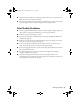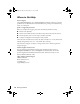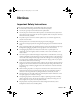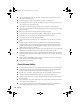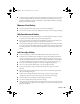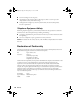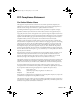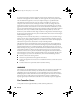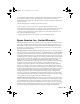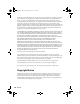Quick Guide
Solving Problems 41
■ If you connected a telephone or answering machine, make sure it is connected to the
EXT. port. Do not use a phone line splitter.
■ If an answering machine is connected, set the number of rings to answer for receiving
faxes to be greater than the number of rings for the answering machine.
Print Quality Problems
■ Load the paper printable side down (usually the whiter, brighter, or glossy side) in the
paper cassettes. Load paper printable side up in the rear paper feed slot.
■ Make sure your paper isn’t damp or curled.
■ For the best print quality, use EPSON papers (see page 8) and genuine EPSON ink
cartridges (see page 30).
■ Make sure the type of paper you loaded matches the paper type setting on the touch
screen or in your printer software (see page 19).
■ If you notice light or dark bands across your printouts or they are too faint, run a
nozzle check (see page 28) to see if the print head needs cleaning.
■ If you notice jagged vertical lines, you may need to align the print head. See the online
User’s Guide for instructions.
■ The ink cartridges may be low on ink. Check your cartridge status and replace
cartridges, if necessary (see page 31).
■ Clean the scanner glass with a soft, dry, lint-free cloth (paper towels are not
recommended), or use a small amount of glass cleaner on a soft cloth, if necessary. Do
not spray glass cleaner directly on the glass.
XP800QG.book Page 41 Thursday, May 17, 2012 3:14 PM