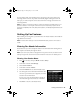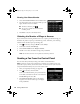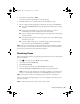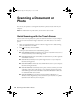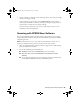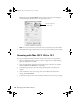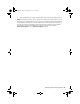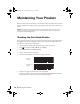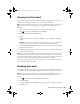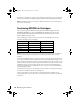Quick Guide
26 Scanning a Document or Photo
EPSON Scan opens in Office Mode the first time you use it. (You can change the
scan mode using the Mode selector in the upper right corner.)
Note: You cannot use Home mode to scan with the Automatic Document Feeder.
3. Click Scan. The image is scanned and you see its icon in the folder you have selected.
Scanning with Mac OS X 10.6 or 10.7
You can scan original documents and photos and save them as files on your computer.
1. Place your original document or photo as shown on page 10. For 2-sided scanning,
place your document in the ADF.
2. Open an image editing application such as Image Capture and select your product
from the DEVICES or SHARED list, if necessary.
3. In the Mode pop-up menu, select the setting indicating where you placed your
original.
4. If you would like to select scan settings, such as Color Restoration and file save
settings, click
Show Details.
5. In the Scan To pop-up menu, select the folder in which you want to save your image.
Click here to change
the scan mode
XP800QG.book Page 26 Thursday, May 17, 2012 3:14 PM