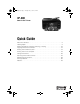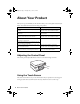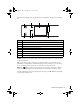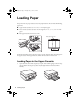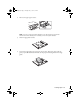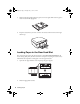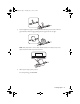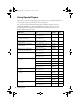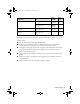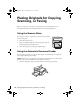XP800QG.book Page 1 Thursday, May 17, 2012 3:14 PM XP-800 Small-in-One™ Printer Quick Guide About Your Product . . . . . . . . . . . . . . . . . . . . . . . . . . . . . . . . . . . . . . . . . . . . . 2 Loading Paper. . . . . . . . . . . . . . . . . . . . . . . . . . . . . . . . . . . . . . . . . . . . . . . . . . 4 Placing Originals for Copying, Scanning, or Faxing. . . . . . . . . . . . . . . . . . . . . 10 Copying a Document or Photo . . . . . . . . . . . . . . . . . . . . . . . . . . . . . . . . . . .
XP800QG.book Page 2 Thursday, May 17, 2012 3:14 PM About Your Product After you set up your XP-800 (see the Start Here sheet), turn to this Quick Guide and your online User’s Guide for instructions on using your product. Features Where to find information Copy, scan, and fax from the easy-to-use touch screen. See this Quick Guide for the basics. See the online User’s Guide for details. Easy networking—WiFi, Wi-Fi Direct, and Ethernet®. See the Start Here sheet and the online User’s Guide.
XP800QG.book Page 3 Thursday, May 17, 2012 3:14 PM The touch screen displays only the buttons that are available for the task you are working on.
XP800QG.book Page 4 Thursday, May 17, 2012 3:14 PM Loading Paper Your printer has two paper cassettes and a rear paper feed slot.
XP800QG.book Page 5 Thursday, May 17, 2012 3:14 PM 2. Pull out the upper paper cassette. Note: If you do not see the upper cassette, it may be pushed into the printer. Remove the lower cassette, then carefully pull out the upper cassette. 3. Slide the edge guides outward. 4. Set the front edge guide to the paper size you are using. Then insert paper with the glossy or printable side facedown. Make sure the paper is loaded against the front edge guide.
XP800QG.book Page 6 Thursday, May 17, 2012 3:14 PM 5. Slide the side edge guides against the paper, but not too tight. Make sure the paper is under the tabs on the edge guides. 6. Keep the cassette flat as you insert it. Insert the cassette until the arrows on the right side line up. Loading Paper in the Rear Feed Slot First, send your print job to the printer. Be sure to select Rear Paper Feed Slot for the Source setting. (The print job can be sent from a computer or by using the touch screen.
XP800QG.book Page 7 Thursday, May 17, 2012 3:14 PM 3. Load a single sheet of paper with the printable side faceup at the center of the rear paper feed slot. Slide the edge guides against the paper, but not too tight. Note: Push paper down until it meets resistance (about 2 inches [5 cm]) of the paper should be inside the printer as shown). 4. When you’re ready to print, press x. To cancel printing, press y Cancel.
XP800QG.book Page 8 Thursday, May 17, 2012 3:14 PM Using Special Papers Epson offers a wide array of high quality papers, making it easy to maximize the impact of your documents, photos, presentations, and creative projects. You can purchase genuine EPSON ink and paper at EPSON® Supplies Central® at www.epson.com/ink3 (U.S. sales) or www.epson.ca (Canadian sales). You can also purchase supplies from an EPSON authorized reseller. To find the nearest one, call 800-GO-EPSON (800-463-7766).
XP800QG.book Page 9 Thursday, May 17, 2012 3:14 PM Part number Sheet count 4 × 6 inches (102 × 152 mm) S041809 S042038 50 100 Letter (8.5 × 11 inches [216 × 279 mm]) S041141 S041649 S041271 20 50 100 EPSON Photo Quality Self-adhesive Sheets A4 (8.3 × 11.7 inches [210 × 297 mm]) S041106 10 EPSON Iron-on Cool Peel Transfer paper Letter (8.5 × 11 inches [216 × 279 mm]) S041153 10 Paper name Size EPSON Photo Paper Glossy Note: Media availability varies by country.
XP800QG.book Page 10 Thursday, May 17, 2012 3:14 PM Placing Originals for Copying, Scanning, or Faxing Before you copy, scan, or fax, place your documents on the scanner glass or in the Automatic Document Feeder (ADF). Place photos on the scanner glass only. Using the Scanner Glass You can place a photo or a document up to letter-size (or A4-size) on the scanner glass. 1. Raise the document cover. 2. Place your original facedown on the scanner glass, with the bottom against the front-right corner. 3.
XP800QG.book Page 11 Thursday, May 17, 2012 3:14 PM 2. Slide out the edge guide. 3. Fan the originals, then tap them on a flat surface to even the edges. 4. Insert the originals face up, top edge first. The ADF icon appears on the screen. Note: If you’re using the Letter, 2-up Copy or A4, 2-up Copy layout, make sure the originals are loaded as shown below. 5. Slide the edge guide against the originals, but not too tight.
XP800QG.book Page 12 Thursday, May 17, 2012 3:14 PM Copying a Document or Photo Follow the steps in this section to make color or black-and-white copies. You can copy documents just like on a copy machine. If you use the Automatic Document Feeder (ADF), you can copy up to 30 sheets at a time. 1. Make sure paper is loaded in one of the paper cassettes (see page 4). 2. Place your original document on the scanner glass or in the ADF (see page 10).
XP800QG.book Page 13 Thursday, May 17, 2012 3:14 PM 8. When you’re ready to copy, press x. To cancel copying, press y Cancel. Note: When printing two-sided, if ink on the front of the paper smears, select a longer Dry Time setting.
XP800QG.book Page 14 Thursday, May 17, 2012 3:14 PM Printing From a Memory Card Your printer lets you print photos directly from your digital camera’s memory card; just insert it into the memory card slot and you’re ready to print. See the online User’s Guide for a list of compatible memory cards and instructions on copying memory card files between your printer and a computer. Inserting the Card 1. Make sure your printer is turned on. 2. Insert your card into the correct slot as shown.
XP800QG.book Page 15 Thursday, May 17, 2012 3:14 PM Printing Photos From the LCD Screen You can select individual photos for printing as you view them on the LCD screen. See the online User’s Guide for instructions on printing various types of layout sheets and personalized note paper. 1. Load several sheets of EPSON photo paper (various types available; see page 8). 2. Press 3. Touch a photo on the screen to select it for printing. 4.
XP800QG.book Page 16 Thursday, May 17, 2012 3:14 PM Printing From Your Computer This section describes the basic steps for printing from a Windows® or Mac computer. For detailed instructions on printing, including two-sided printing on plain paper or EPSON Bright White Paper with the auto duplexer, see the online User’s Guide. Printing in Windows 1. Select the print command in your application. Select your EPSON product Click here to open your printer software 2.
XP800QG.book Page 17 Thursday, May 17, 2012 3:14 PM 3. On the Main tab, select the basic print settings. Make sure you choose the correct paper Source and Type setting for the paper you are using (see page 19 for details).
XP800QG.book Page 18 Thursday, May 17, 2012 3:14 PM Printing with Mac OS X Follow the steps below to print from Mac OS X. 1. Open a photo or document in an application. 2. Open the File menu and select Print. 3. Select your EPSON product as the Printer setting. Select your EPSON product 4. Click the arrow or Show Details to expand the print window, if necessary. 5. Select basic copy and page settings. For borderless printing, choose a Paper Size setting with a Borderless option.
XP800QG.book Page 19 Thursday, May 17, 2012 3:14 PM 6. Choose Print Settings from the pop-up menu, and select your Media Type, Print Quality, and other print settings. 7. Choose any other printing options you may need from the pop-up menu. See the online User’s Guide for details. 8. Click Print. 9. To monitor your print job, click the printer icon in the Dock. Selecting the Correct Paper Type Select the correct Type (Windows) or Media Type (Mac OS X) setting in your printer software.
XP800QG.book Page 20 Thursday, May 17, 2012 3:14 PM Faxing a Document Your product lets you send faxes by entering fax numbers or selecting entries from a speed dial or group dial list. Using the Automatic Document Feeder (ADF), you can fax up to 30 pages at a time. Note: You can also send and receive a fax from your computer using the EPSON FAX Utility. For more information, see the online User’s Guide. Breakdown or repair of this product may cause loss of fax data and settings.
XP800QG.book Page 21 Thursday, May 17, 2012 3:14 PM In Auto Answer mode, if the incoming call is a fax and you pick up the phone or the answering machine answers, the product automatically begins receiving the fax. If the other party is a caller, the phone can be used as normal or a message can be left on the answering machine. Note: Any phone or answering machine must be connected to the EXT. port for your product to detect an incoming fax call when the phone is picked up.
XP800QG.book Page 22 Thursday, May 17, 2012 3:14 PM Entering Your Phone Number 1. Select Your Phone Number from the Header menu. 2. Use the keypad to enter your phone number, up to 20 digits. You don’t need to use dashes. 3. ■ To delete a character, press ■ To type the + symbol for an international number, press #. . Press Done to return to the Header menu.
XP800QG.book Page 23 Thursday, May 17, 2012 3:14 PM 4. Scroll down to select Color or B&W. If necessary, scroll down and change any other fax settings. 5. Press OK, if desired, to see a summary of your fax transmission settings. 6. Press x to begin scanning and faxing your document. (To cancel, press y Cancel.) ■ You can select 2-Sided Faxing even if the recipient’s fax machine does not print 2-sided.
XP800QG.book Page 24 Thursday, May 17, 2012 3:14 PM Scanning a Document or Photo You can use your product to scan original documents or photos and save them on your computer. Note: For detailed scanning instructions, see the online User’s Guide. Quick Scanning with the Touch Screen Use the touch screen to quickly scan a photo or document and save it on your computer. You can even scan and send the image or document to an online service or to a remote printer. 1.
XP800QG.book Page 25 Thursday, May 17, 2012 3:14 PM 4. If you’re scanning to a memory card or USB storage device, select your scan settings then press x to begin scanning. If you’re scanning to your computer, select USB Connection if your product is connected by a USB cable, or select the name of your computer if your product is connected over a network. Press x to begin scanning. Once your image is scanned, you see its icon on your computer screen, or as an attachment in your email application.
XP800QG.book Page 26 Thursday, May 17, 2012 3:14 PM EPSON Scan opens in Office Mode the first time you use it. (You can change the scan mode using the Mode selector in the upper right corner.) Click here to change the scan mode Note: You cannot use Home mode to scan with the Automatic Document Feeder. 3. Click Scan. The image is scanned and you see its icon in the folder you have selected. Scanning with Mac OS X 10.6 or 10.
XP800QG.book Page 27 Thursday, May 17, 2012 3:14 PM 6. Click the Scan button to begin scanning. Your image is saved to the folder selected. Note: With Mac OS X 10.6 or 10.7, in addition to scanning with Image Capture, you can download and install EPSON Scan scanning software. EPSON Scan provides additional image adjustment and photo correction features for enhancing scanned images, and provides an interface for TWAIN-compliant OCR scanning software, such as ABBYY® FineReader®.
XP800QG.book Page 28 Thursday, May 17, 2012 3:14 PM Maintaining Your Product Follow the instructions in this chapter to check and clean the print head nozzles, check ink levels, and replace ink cartridges. If you need to align the print head, see the online User’s Guide. Caution: To keep your product looking like new, don’t place anything on top of the cover or use it as a writing surface. If you need to clean the cover, use only a soft, non-abrasive microfiber-type cloth.
XP800QG.book Page 29 Thursday, May 17, 2012 3:14 PM Cleaning the Print Head If print quality has declined and the nozzle check indicates clogged nozzles, you can clean the print head. Print head cleaning uses ink, so clean it only if necessary. Note: You cannot clean the print head if an ink cartridge is expended, and may not be able to clean it when a cartridge is low. You must replace the cartridge first (see page 31). 1. Load a few sheets of plain paper in the lower paper cassette (cassette 2). 2.
XP800QG.book Page 30 Thursday, May 17, 2012 3:14 PM In Windows, a window may appear on your computer screen when you try to print when ink is low. This window can optionally display ink offers and other updates from Epson. Note: To disable checking for ink offers or updates from Epson, see the instructions in your online User’s Guide. Purchasing EPSON Ink Cartridges You can purchase genuine EPSON ink and paper from EPSON Supplies Central at www.epson.com/ink3 (U.S. sales) or www.epson.ca (Canadian sales).
XP800QG.book Page 31 Thursday, May 17, 2012 3:14 PM Replacing Ink Cartridges Make sure you have a new ink cartridge before you begin. You must install new cartridges immediately after removing old ones. Caution: Do not open ink cartridge packages until you are ready to install the ink. Cartridges are vacuum packed to maintain reliability. Leave the expended cartridge installed until you have obtained a replacement, or the ink remaining in the print head nozzles may dry out.
XP800QG.book Page 32 Thursday, May 17, 2012 3:14 PM 4. Push in the blue tab to unlock the ink cartridge you are replacing. Then lift the bottom of the ink cartridge to remove it. Warning: If ink gets on your skin, wash it off thoroughly with soap and water. If it gets in your eyes, flush them immediately with water. If you still have discomfort or vision problems, see a doctor immediately. Keep ink cartridges out of the reach of children and don't allow them to drink the ink. 5.
XP800QG.book Page 33 Thursday, May 17, 2012 3:14 PM 7. Open the new ink cartridge package. Caution: Do not touch the areas shown above. Doing so may prevent normal operation and printing. Note: Do not shake cartridges after opening the package, as they may leak. 8. Remove the cap from the cartridge and store it in the included plastic bag for later use. 9. Insert the ink cartridge head first into the ink cartridge holder. Then press the bottom of the ink cartridge down until it clicks into place.
XP800QG.book Page 34 Thursday, May 17, 2012 3:14 PM 10. Once you replace all the cartridges that need replacing, close the scanner to begin priming the ink. This takes a few minutes. When you see a completion message on the LCD screen, ink priming is finished. Caution: Never turn off your product while ink is priming or you’ll waste ink. If you see an ink replacement message on the LCD screen, lift the scanner unit and press down on all the cartridges firmly.
XP800QG.book Page 35 Thursday, May 17, 2012 3:14 PM Solving Problems If you have a problem with your EPSON product, check the messages on the LCD screen to diagnose the cause of most problems. Press if necessary, then press l or r and select Help. Select Troubleshooting, then scroll up or down to see all the help topics. Note: If the screen is dark, press the touch screen to wake the printer from sleep mode. You can also check the basic troubleshooting suggestions below, or in your online User’s Guide.
XP800QG.book Page 36 Thursday, May 17, 2012 3:14 PM Connect the Printer to Your Wireless Network If you are unable to connect to your wireless network using the product CD and the Start Here sheet, you can use the touch screen on your product. Before you start, make sure you know your network name (SSID) and password. 1. Press if necessary, then select Wi-Fi Setup on the touch screen. 2. Select Wi-Fi Setup Wizard. 3. Scroll down until you see the name of your wireless network, then select it.
XP800QG.book Page 37 Thursday, May 17, 2012 3:14 PM Cannot Scan Over the Network ■ EPSON Scan is not installed in Mac OS X 10.6 or 10.7; see page 26 for scanning and download instructions. ■ If you cannot scan from the product’s touch screen, make sure you restarted your computer after installing the product software. Make sure EPSON Event Manager is not being blocked by your firewall or security software. Try turning off the firewall.
XP800QG.book Page 38 Thursday, May 17, 2012 3:14 PM Paper Feeding Problems ■ If paper doesn’t feed correctly, remove the paper and fan the sheets, then reload them as shown on page 4. Make sure paper is loaded under the edge guides. ■ Do not load more than the recommended number of sheets. See your online User’s Guide for information on paper loading capacity. ■ If paper has jammed, follow the steps on the LCD screen. If necessary, check the following areas: 1.
XP800QG.book Page 39 Thursday, May 17, 2012 3:14 PM 4. Remove the auto-duplexer from the back of the printer and check for any jammed paper. 5. Remove any paper stuck in the auto-duplexer. ADF Document Feeding Problems If documents don’t feed correctly in the Automatic Document Feeder (ADF), make sure the paper is not bent, folded, or curled. If paper has jammed: 1. Open the ADF cover and remove any jammed paper.
XP800QG.book Page 40 Thursday, May 17, 2012 3:14 PM 2. If necessary, lift the scanner cover and remove the document mat. Then carefully remove any pages caught beneath it. 3. Open the ADF input tray and remove any jammed paper. Caution: Do not try to remove the pages without opening the ADF cover or you could damage the mechanism. Faxing Problems ■ Make sure the recipient’s fax machine is turned on and working. ■ Make sure the LINE port on the product is connected to a telephone wall jack.
XP800QG.book Page 41 Thursday, May 17, 2012 3:14 PM ■ If you connected a telephone or answering machine, make sure it is connected to the EXT. port. Do not use a phone line splitter. ■ If an answering machine is connected, set the number of rings to answer for receiving faxes to be greater than the number of rings for the answering machine. Print Quality Problems ■ Load the paper printable side down (usually the whiter, brighter, or glossy side) in the paper cassettes.
XP800QG.book Page 42 Thursday, May 17, 2012 3:14 PM Where to Get Help Internet Support Visit epson.com/support (U.S.) or epson.ca/support (Canada) for solutions to common problems. You can download drivers and documentation, get FAQs and troubleshooting advice, or e-mail Epson.
XP800QG.book Page 43 Thursday, May 17, 2012 3:14 PM Notices Important Safety Instructions Before using your EPSON product, read and follow these safety instructions: ■ Be sure to follow all warnings and instructions marked on the product. ■ Use only the type of power source indicated on the product label. ■ Use only the power cord that comes with the product. Use of another cord may cause fires or electric shock. Do not use the cord with any other equipment.
XP800QG.book Page 44 Thursday, May 17, 2012 3:14 PM ■ Allow space behind the product for the cables, and space above the product so that you can fully raise the document cover. ■ Leave enough space in front of the product for the paper to be fully ejected. ■ Leave enough room around the product for sufficient ventilation. Make sure the product is at least 4 inches (10 cm) away from the wall. ■ Do not block or cover openings in the product case or insert objects through the slots.
XP800QG.book Page 45 Thursday, May 17, 2012 3:14 PM ■ If the touch screen is damaged, contact Epson. If the liquid crystal solution gets on your hands, wash them thoroughly with soap and water. If the liquid crystal solution gets into your eyes, flush them immediately with water. If discomfort or vision problems remain after a thorough flushing, see a doctor immediately. Memory Card Safety ■ Use only compatible memory cards (see the User’s Guide for a detailed list).
XP800QG.book Page 46 Thursday, May 17, 2012 3:14 PM ■ Store ink cartridges in a cool, dry place. ■ After bringing an ink cartridge in from a cold storage site, allow it to warm up at room temperature for at least 3 hours before using it. ■ Although the ink cartridges may contain recycled materials, this does not affect product function or performance.
XP800QG.book Page 47 Thursday, May 17, 2012 3:14 PM FCC Compliance Statement For United States Users This equipment complies with Part 68 of the FCC rules and the requirements adopted by the Administrative Council for Terminal Attachments (ACTA). On the surface of this equipment is a label that contains, among other information, a product identifier in the format US:AAAEQ##TXXXX. If requested, this number must be provided to the telephone company.
XP800QG.book Page 48 Thursday, May 17, 2012 3:14 PM If your home has specially wired alarm equipment connected to the telephone line, ensure the installation of this equipment does not disable your alarm equipment. If you have questions about what will disable alarm equipment, consult your telephone company or a qualified installer.
XP800QG.book Page 49 Thursday, May 17, 2012 3:14 PM 2. The Ringer Equivalence Number is an indication of the maximum number of devices allowed to be connected to a telephone interface. The termination on an interface may consist of any combination of devices subject only to the requirement that the sum of the RENs of all the devices does not exceed five. This Class B digital apparatus complies with Canadian ICES-003.
XP800QG.book Page 50 Thursday, May 17, 2012 3:14 PM distributed or certified by Epson. This warranty does not cover ribbons, ink cartridges or third party parts, components, or peripheral devices added to the EPSON product after its shipment from Epson, e.g., dealer or user-added boards or components.
XP800QG.book Page 51 Thursday, May 17, 2012 3:14 PM Neither Seiko Epson Corporation nor its affiliates shall be liable to the purchaser of this product or third parties for damages, losses, costs, or expenses incurred by purchaser or third parties as a result of: accident, misuse, or abuse of this product or unauthorized modifications, repairs, or alterations to this product, or (excluding the U.S.) failure to strictly comply with Seiko Epson Corporation’s operating and maintenance instructions.
XP800QG.