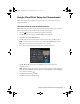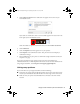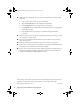Setup Guide
4 Google Cloud Print Setup for Chromebooks
■
If you don’t see a notification that your printer is detected on your network, follow
these steps:
1. Open a new browser window on your Chromebook.
2. Type
chrome://devices into the address bar and hit Enter.
3. Click the
Register button that appears next to your product.
4. Click
Register on the confirmation screen. Your printer’s LCD screen displays a
confirmation message.
5. Press the
OK button on your printer to confirm the Google Cloud Print
connection.
■ Verify that your router or access point is operating correctly by connecting to it from
your computer or another device.
■ You may need to disable the firewall and any anti-virus software on your wireless
router or access point.
■ Make sure that that port 5222 (TCP) is open on your router or access point.
■ If your router or access point does not broadcast its network name (SSID), follow the
instructions to enter the wireless network name manually.
■ If your router or access point has security enabled, determine the kind of security it is
using and any required password or passphrase for connection. Then make sure to
enter the exact WEP key or WPA passphrase correctly.
General Notice: Other product names used herein are for identification purposes only and may be
trademarks of their respective owners. Epson disclaims any and all rights in those marks.
© 2013 Epson America, Inc. 10/13
CPD-40147
gcp setup chromebook.fm Page 4 Wednesday, October 2, 2013 9:39 AM