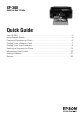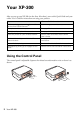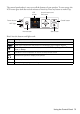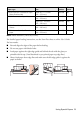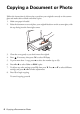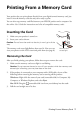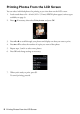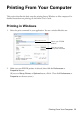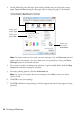XP-300 Small-in-One Printer TM Quick Guide Your XP-300 . . . . . . . . . . . . . . . . . . . . . . . . . . . . . . . . . . . . . . . . . . . . . . . . . . . 2 Using Special Papers . . . . . . . . . . . . . . . . . . . . . . . . . . . . . . . . . . . . . . . . . . . . 4 Copying a Document or Photo . . . . . . . . . . . . . . . . . . . . . . . . . . . . . . . . . . . . . 6 Printing From a Memory Card . . . . . . . . . . . . . . . . . . . . . . . . . . . . . . . . . . . . . 7 Printing From Your Computer. . .
Your XP-300 After you set up your XP-300 (see the Start Here sheet), turn to this Quick Guide and your online User’s Guide for instructions on using your product. Features Where to find information Wireless printing and scanning from mobile devices with EPSON ConnectTM See www.epson.com/connect. Print photos without a computer See page 7 for instructions. Get high-quality copies with one touch See page 6 for instructions.
The control panel makes it easy to use all the features of your product. To save energy, the LCD screen goes dark after several minutes of inactivity. Press any button to wake it up.
Using Special Papers Epson offers a wide array of high quality papers, making it easy to maximize the impact of your photos, presentations, and creative projects. You can purchase genuine EPSON ink and paper at EPSON® Supplies Central® at www.epson.com/ink3 (U.S. sales) or www.epson.ca (Canadian sales). You can also purchase supplies from an EPSON authorized reseller. To find the nearest one, call 800-GO-EPSON (800-463-7766).
Part number Sheet count Letter (8.5 × 11 inches [216 × 279 mm]) S041568 50 Letter (8.5 × 11 inches [216 × 279 mm]) S041062 100 Legal (8.5 × 14 inches [216 × 356 mm]) S041067 100 EPSON Photo Quality Self-adhesive Sheets A4 (8.3 × 11.7 inches [210 × 297 mm]) S041106 10 EPSON Iron-on Cool Peel Transfer paper Letter (8.
Copying a Document or Photo Follow the instructions in this section to position your originals correctly on the scanner glass and make color or black-and-white copies. 1. Make sure paper is loaded. 2. Raise the document cover and place your original facedown on the scanner glass, with the top facing into the front right corner. 3. Close the cover gently so you don’t move the original. 4. Press 5. To print more than 1 copy, press u to select the number (up to 99). 6.
Printing From a Memory Card Your product lets you print photos directly from your digital camera’s memory card; just insert it into the memory card slot and you’re ready to print. You can also copy memory card files between your EPSON product and a computer. See the online User’s Guide for instructions and a list of compatible memory cards. Inserting the Card 1. Make sure your product is turned on. 2. Insert your card as shown. Caution: Do not force the card into the slot; it won’t go in all the way.
Printing Photos From the LCD Screen You can select individual photos for printing as you view them on the LCD screen. 1. Load several sheets of 4 × 6-inch (102 × 152 mm) EPSON photo paper (various types available; see page 4). 2. Press 3. Press l or r to scroll through your photos and display one that you want to print. 4. Press u or d to select the number of copies you want of that photo. 5. Repeat steps 3 and 4 to select more photos. 6. Press OK and change settings as necessary. 7.
Printing From Your Computer This section describes the basic steps for printing from a Windows or Mac computer. For detailed instructions on printing, see the online User’s Guide. Printing in Windows 1. Select the print command in your application. You see a window like this one: Select your EPSON product Click here to open your printer software 2. Make sure your EPSON product is selected, then click the Preferences or Properties button. (If you see a Setup, Printer, or Options button, click it.
3. On the Main tab, select the basic print settings. Make sure you choose the correct paper Type and Size settings for the paper you are using (see page 12 for details). Select the type of document you’re printing (choose Photo or Best Photo for pictures) Select your paper Type Select your paper Size Select your document Orientation Note: For quick access to the most common settings, click the Shortcuts tab and select one of the presets.
Printing With a Mac Follow the steps below to print from Mac OS X 10.5 to 10.7. 1. Open the File menu and select Print. 2. Select your EPSON product as the Printer setting. Select your EPSON product 3. 4. Click the arrow or Show Details to expand the Print window, if necessary. Select basic copy and page settings. If you are printing a borderless photo, select a Paper Size setting with a Sheet Feeder - Borderless option. You can also select a custom setting to create a custom paper size.
5. Choose Print Settings from the pop-up menu, and select the following print settings: Choose Print Settings Select your Media Type (see below) Select higher quality or faster printing (if available) 6. Choose any other printing options you may need from the pop-up menu. See the online User’s Guide for details. 7. Click Print. 8. To monitor your print job, click the printer icon in the Dock.
Scanning a Document or Photo You can use your product to scan a photo or document and save it on your computer. The u Scan function lets you scan quickly using preselected settings, or you can use the EPSON Scan software to access more advanced features. For example, you can use EPSON Scan to restore faded colors in old photos (see page 15). Note: For detailed scanning instructions, see the online User’s Guide.
5. Do one of the following: ■ If your printer is connected directly to your computer with a USB cable, press x to select USB Connection. ■ If your printer is connected to a wireless network, press u or d until you see your computer name, then press x. Once your image is scanned, you see its icon in the folder you have selected, or as an attachment in your email application, depending on the option you selected.
Scanning with Mac OS X 10.6/10.7 You can scan original documents and photos and save them as files on your computer. 1. Open an image editing application such as Image Capture and select your EPSON product from the DEVICES or SHARED list, if necessary. 2. If you would like to select scan settings, such as Color Restoration and file save settings, click Show Details. 3. Click the Scan button to begin scanning. Your image is saved to the folder selected in the Scan To pop-up menu.
Maintaining Your Product Follow the instructions in this chapter for checking and cleaning the print head nozzles and replacing ink cartridges. To align the print head, if necessary, see your online User’s Guide. Caution: To keep your printer looking like new, don’t place anything on top of the cover or use it as a writing surface. If you need to clean the cover, use only a soft, nonabrasive microfiber-type cloth.
Cleaning the Print Head If print quality has declined and the nozzle check pattern indicates clogged nozzles, you can clean the print head. Print head cleaning uses ink, so clean it only if necessary. Note: You cannot clean the print head if an ink cartridge is expended, and may not be able to clean it when a cartridge is low. You must replace the cartridge first (see page 19). 1. Load letter- or A4-size paper in the sheet feeder. 2. Press 3. if necessary and select F Setup.
A window may also appear on your computer screen when you try to print when ink is low. This window can optionally display ink offers and other updates from Epson. Note: To disable checking for ink offers or updates from Epson, see the instructions in your online User’s Guide. Purchasing EPSON Ink Cartridges You can purchase genuine EPSON ink and paper from EPSON Supplies Central at www.epson.com/ink3 (U.S. sales) or www.epson.ca (Canadian sales).
Replacing Ink Cartridges Make sure you have a new ink cartridge before you begin. You must install new cartridges immediately after removing the old ones. Caution: Do not open ink cartridge packages until you are ready to install the ink. Cartridges are vacuum packed to maintain reliability. Note: Leave the expended cartridge installed until you have obtained a replacement, or the ink remaining in the print head nozzles may dry out. 1. Turn on your printer. 2.
5. Before you open the new cartridge package, shake it gently four or five times. Then remove the cartridge from the package. Caution: Do not touch the green chip or the small window on the side of the cartridge. This can damage the ink cartridge. 6. Remove the yellow tape from the side of the ink cartridge. Caution: Do not remove any other labels or seals, or ink may leak. 7. Insert the new ink cartridge into the holder and push it down until it clicks into place. 8. Lower the scanner unit. 9.
Solving Problems If you have a problem with your product, check the messages on the LCD screen to diagnose the cause. You can also check “Problems and Solutions” on page 22 for basic troubleshooting suggestions, or see your online User’s Guide for more detailed help. Note: Breakdown or repair of this product may cause loss of network data and settings. Epson is not responsible for backing up or recovering data and settings during or after the warranty period.
Problems and Solutions Check the solutions below if you’re having trouble using your EPSON product. Note: If the LCD screen is dark, press any button to wake the printer from sleep mode. Network Problems ■ Try connecting to the router or access point with your computer or another device to confirm that it is working correctly. ■ Try resetting the router (turn it off and then on), then try to connect to it again. ■ Print a Network Status Sheet (see page 23).
Print a Network Status Sheet 1. Press if necessary and select F Setup. 2. Select Wi-Fi Settings, then select Print Status Sheet. 3. Select Yes to print a network status sheet. Printing and Copying Problems ■ Make sure your original is positioned in the front right corner of the glass. If the edges are cropped, move your original away from the edges slightly. ■ Make sure your paper is loaded short edge first and is positioned against the right side with the edge guide against its left side.
■ If paper is jammed, follow these steps: 1. Gently pull out jammed paper from the output tray or sheet feeder. 2. If paper is stuck inside, lift up the scanner, remove the jammed paper and torn pieces, then lower the scanner. 3. Press x to resume printing. If the error message does not clear, turn the printer off and then back on.
■ The ink cartridges may be low on ink. Check your cartridge status (see page 17) and replace cartridges, if necessary (see page 19). ■ If a dotted line appears in the image, clean the document table glass with a soft, dry, lint-free cloth (paper towels are not recommended and may permanently scratch the surface), or use a small amount of glass cleaner on a soft cloth, if necessary. Do not spray glass cleaner directly on the glass.
Notices Important Safety Instructions Before using your EPSON product, read and follow these safety instructions: ■ Be sure to follow all warnings and instructions marked on the product. ■ Use only the type of power source indicated on the product label. ■ Use only the power cord that comes with the product. Use of another cord may cause fires or shock. Do not use the cord with any other equipment. ■ Place the product near a wall outlet where the plug can be easily unplugged.
■ When connecting the printer to a computer or other device with a cable, ensure the correct orientation of the connectors. Each connector has only one correct orientation. Inserting a connector in the wrong orientation may damage both devices connected by the cable. ■ Do not touch the flat white cable inside the product. ■ Do not move the print head by hand; this may damage the product. ■ Do not spill liquid on the product or use the product with wet hands.
Ink Cartridge Safety Instructions ■ Keep ink cartridges out of the reach of children. ■ Be careful when you handle used ink cartridges; there may be ink remaining around the ink supply port. If ink gets on your skin, wash it off with soap and water. If it gets in your eyes, flush them immediately with water. If ink gets in your mouth, spit it out and see a doctor right away. ■ Do not shake ink cartridges too vigorously or after opening their packages; this can cause leakage.
FCC Compliance Statement For United States Users This equipment has been tested and found to comply with the limits for a Class B digital device, pursuant to Part 15 of the FCC Rules. These limits are designed to provide reasonable protection against harmful interference in a residential installation. This equipment generates, uses, and can radiate radio frequency energy and, if not installed and used in accordance with the instructions, may cause harmful interference to radio or television reception.
Declare under sole responsibility that the product identified herein, complies with 47CFR Part 2 and 15 of the FCC rules as a Class B digital device. Each product marketed is identical to the representative unit tested and found to be compliant with the standards. Records maintained continue to reflect the equipment being produced can be expected to be within the variation accepted, due to quantity production and testing on a statistical basis as required by 47CFR §2.909.
parts, components, or peripheral devices added to the EPSON product after its shipment from Epson, e.g., dealer or user-added boards or components.
Seiko Epson Corporation shall not be liable for any damages or problems arising from the use of any options or any consumable products other than those designated as Original Epson Products or Epson Approved Products by Seiko Epson Corporation. In addition to software program rights owned by Seiko Epson Corporation, this product also includes open source software. Refer to OSS.pdf on your Printer Software CD-ROM for a list of open source software and software license terms applied to this printer.