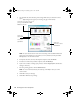Quick Guide
18 Faxing a Document
Sending a Fax From the Touch Panel
You can send a fax by manually entering a fax number, as described below.
Note: To set up and use a speed dial list or send a fax from your computer using the
Epson FAX Utility, see your online User’s Guide.
1. Place your original(s) for faxing (see page 7).
2. Press
Home, if necessary, then select Fax.
3. Press , then use the numeric keypad to enter the fax number (up to 64 digits).
Then press
OK.
4. Select
Color or B&W.
Note: If the recipient’s fax machine prints only in black and white, your fax is
automatically sent in black and white even if you select Color.
5. Press OK, if desired, to see a summary of your fax transmission settings.
6. Press x
Start to begin scanning and faxing your document. (To cancel, press
y
Cancel.)
■ If you are scanning with the Automatic Document Feeder (see page 7), your
document is automatically scanned and faxed.
■ If you placed your document on the scanner glass, you can scan additional pages
after the first one is sent.
■ If the fax number is busy, you see a redialing message and the product redials
after one minute. To redial immediately, press
Redial.
Note: If you turn off the product, the following data stored in the product’s temporary
memory will be lost: received faxes that haven’t yet been printed, faxes scheduled to
be sent later, and faxes being retransmitted automatically.
Art837QG.book Page 18 Wednesday, April 27, 2011 4:07 PM