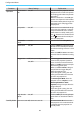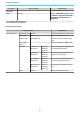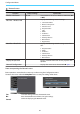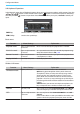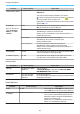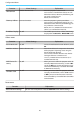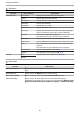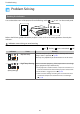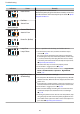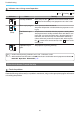Operation Manual
Configuration Menu
83
Soft Keyboard Operations
In the Network menu, the soft keyboard appears when you need to enter numbers and characters. Press the
buttons on the remote control or the buttons on the control panel to select keys,
and then press the
button to input them. Press Finish to confirm your input, or Cancel to cancel your
input.
CAPS key:
Switches between uppercase and lowercase letters.
SYM1/2 key:
Switches the symbol keys.
Basic menu
Function Menu/Settings Explanation
Projector Name
Up to 16 alphanumeric
characters
Enter a name to identify the projector over a network.
PJLink Password
Up to 32 alphanumeric
characters
Set a password to use when you control the projector using
compatible PJLink software.
s p.110
Remote Password
Up to 8 alphanumeric
characters
Set a password to use when you operate the projector from
a smartphone or a tablet.
Display LAN Info.
Text & QR Code, Text Set the display format for the projector's network information.
Wireless LAN menu
Function Menu/Settings Explanation
Connection Mode
Quick, Advanced Determines how the wireless LAN is connected.
Quick: Using Epson iProjection allows you to connect to
smartphones, tablets, or computers directly using wireless
communication. The projector becomes a simple access
point. (Make sure the number of devices connected to the
projector is six or less.) It may take longer to update the pro-
jected image if the number of connected devices exceeds this
number.
Advanced: Lets you connect to multiple smartphones, tab-
lets, or computers over a wireless network access point.
Channel
1ch, 6ch, 11ch
(This can only be set when Connection Mode is set to Quick.)
Select the frequency bandwidth used by the wireless LAN.
SSID
Up to 32 alphanumeric
characters
(This can only be set when Connection Mode is set to Ad-
vanced.)
Enter an SSID. When an SSID is provided for the wireless LAN
system in which the projector participates, enter the SSID.