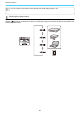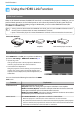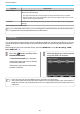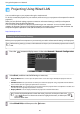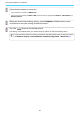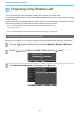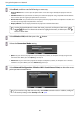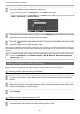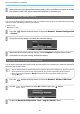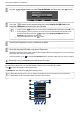Operation Manual
Using the Projector on a Network
69
d
Use the buttons to select Text & QR Code, and then press the button.
e
Press the button on the remote control or select Display the QR Code in the
projector's Network menu to display the QR code.
c
•
If you press the button, you can also display the QR code from the Home screen.s p.26
•
If the projector is already receiving an image signal over the network, the QR code is not
displayed even if you press the
button. Select Display the QR Code from the
Network menu to display the QR code.
•
To hide the QR code, press the button.
f
Start Epson iProjection on your smartphone or tablet.
g
Read the projected QR code using Epson iProjection.
Read the code from in front of the screen so that the QR code fits into the guide. If you are too far from
the screen, the code may not be read.
Once connected, go to
and select the Contents menu, and then select a file you want to project.
Operating using a smartphone (remote control function)
By using Epson iProjection, you can operate the projector from a smartphone or tablet.
Tap
in Epson iProjection to display the menu.
Tap Remote on the menu to display the following screen.
c
When Remote Password is set, you need to enter the password. Once the password has been
recognized, you do not need to enter it from the second time.