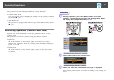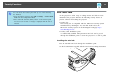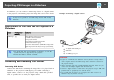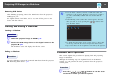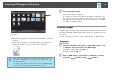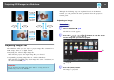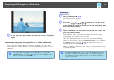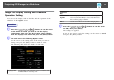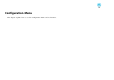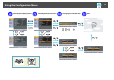Operation Manual
Table Of Contents
- Notations Used in This Guide
- Contents
- Introduction
- Useful Functions
- Changing the Projected Image
- Functions for Enhancing Projection
- Security Functions
- Projecting JPEG Images in a Slideshow
- Configuration Menu
- Troubleshooting
- Appendix
- Index
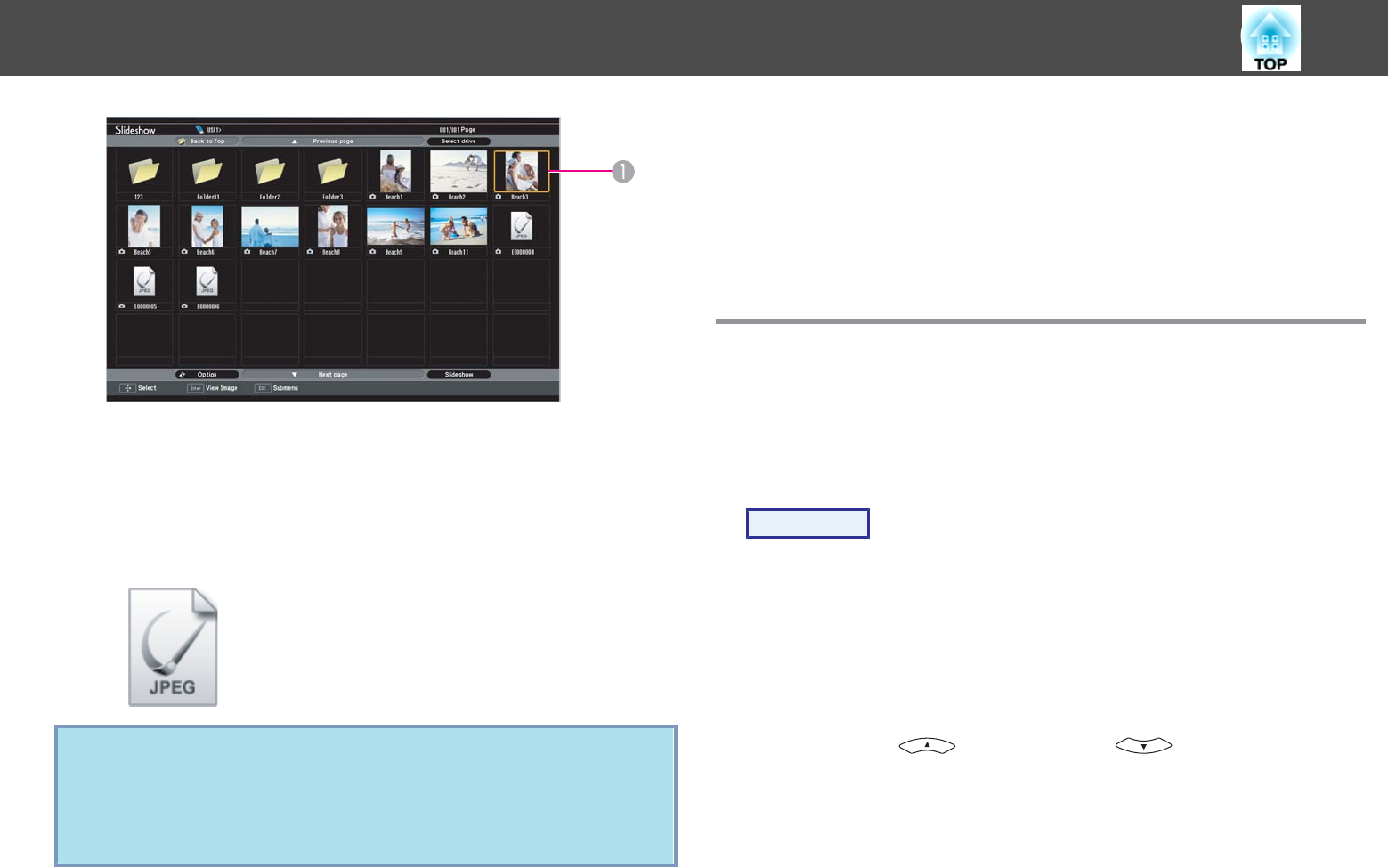
A
Cursor
• JPEG files are displayed as thumbnails (small images of the files'
contents).
• It may not be possible for some JPEG files to be displayed as
thumbnails. In this case, an icon of a file is displayed.
q
If all of the files and folders cannot fit in the current screen, set
the cursor to Next page on the bottom of the screen, then press
the [Enter] button.
To return to the previous screen, set the cursor to Previous page
on the top of the screen, then press the [Enter] button.
B
Press the [Enter] button.
The selected image is displayed.
If a folder was selected, the files in the folder are displayed. On
the screen showing the contents of the folder, if you select Back
to Top and press the [Enter] button, the screen prior to opening
the folder is displayed again.
Rotating Images
A JPEG image projected using the Slideshow function can be rotated in
90 degree increments. JPEG images played back in a Slideshow can also
be rotated.
Use the following procedure to rotate a JPEG image or JPEG images.
Procedure
A
Start the Slideshow and project a single JPEG image or run
a slideshow using more than one JPEG images.
Projecting a single JPEG image
s p.26
Running a Slideshow
s p.27
B
Once a JPEG image is projected or a slideshow is started,
press the [
] button or the [ ] button.
Projecting JPEG Images in a Slideshow
25