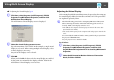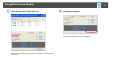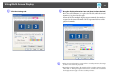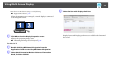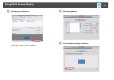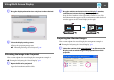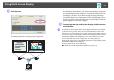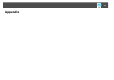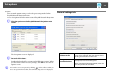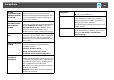User`s guide
Table Of Contents
- Front
- Contents
- About EasyMP Network Projection
- Connecting the Computer and Projector
- Various Projection Styles
- Appendix
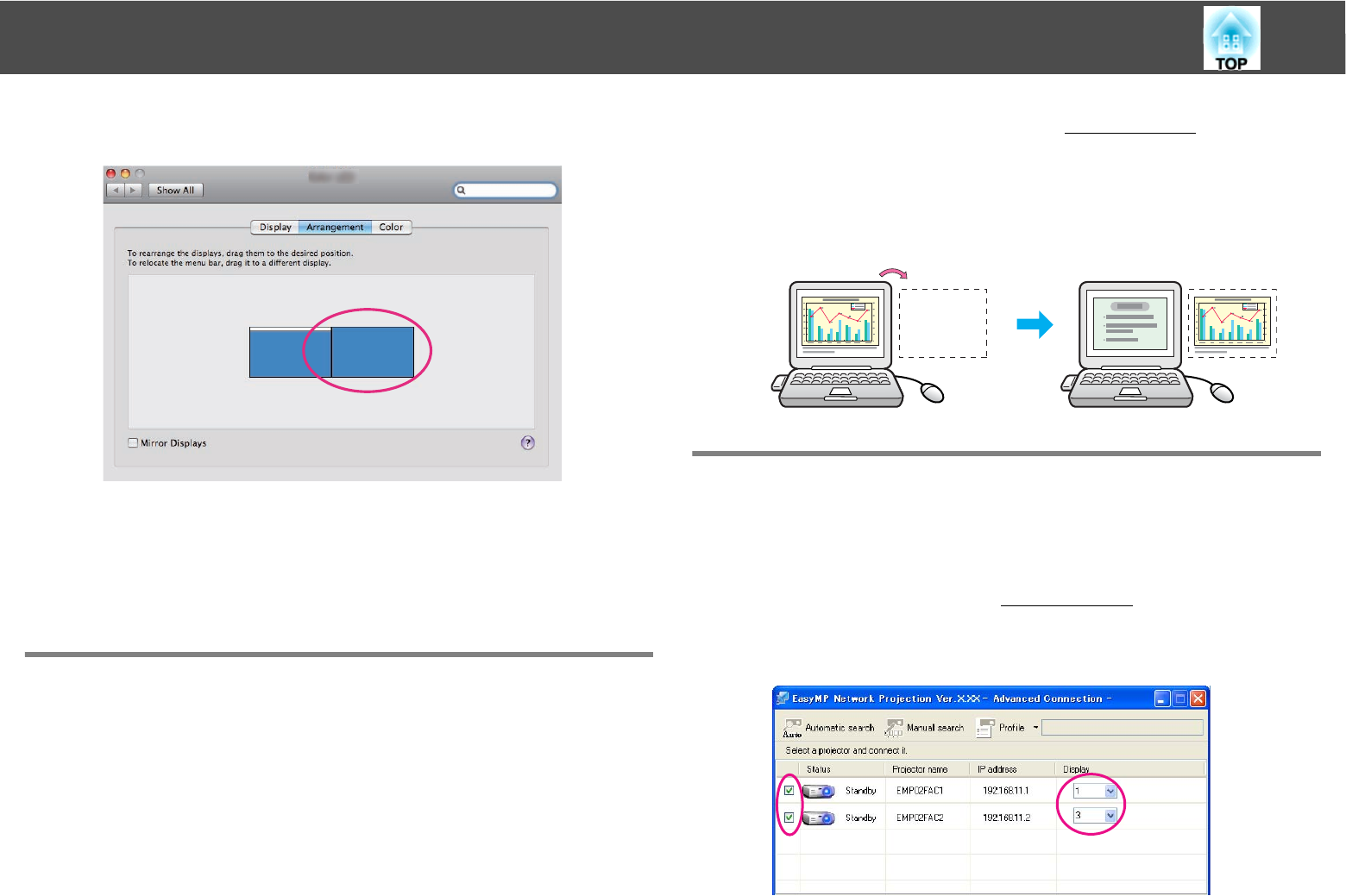
Using Multi-Screen Display
36
G Drag the displayed monitor icon and place it where desired.
H Close the display setting screen.
Allocate the projecting images next.
s "Allocating the Image to be Projected" p.36
Allocating the Image to be Projected
This section explains the virtual display for arrangement example 1.
s "Example of Adjusting the Virtual Display" p.29
A Open the file to be projected.
Open the PowerPoint and Excel files.
B Drag the window to the desired virtual displayg monitor,
and allocate it where the image is to be projected.
Drag the Excel window to the right until it cannot be seen. The
PowerPoint window appears on the actual monitor, while the Excel
window appears on the virtual display on the right.
Projecting the Allocated Images
This section explains the virtual display for arrangement example 1.
s "Example of Adjusting the Virtual Display" p.29
A Select the number of the virtual displayg to allocate on the
Display, and set which image to be projected from which
projector.