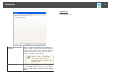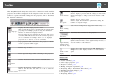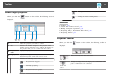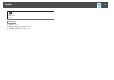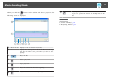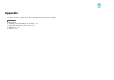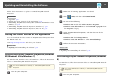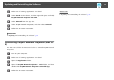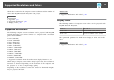User`s guide
After EasyMP Network Projection starts and a connection is made with the
projector, the toolbar is displayed on the computer screen. You can use this
toolbar to operate and make settings for the projector, and to disconnect
the network connection.
Select target pro-
jector
Displays the Select target projector screen.
Click to limit the projectors operated from the toolbar when
projecting from multiple projectors using the distribution
function or multi-screen display function.
The text below the icon indicates the projectors that can be
controlled. ALL indicates that all of the connected projectors
can be controlled. For example, when "1, 3" is displayed,
projectors No. 1 and No. 3 can be controlled.
Stop
Stops projection while connected to the projector. A black
screen is projected while stopped.
Show
Releases Stop or Pause.
Pause
Pauses projected images while connecting to the projector.
Presentation
Mode
Switches Presentation Mode between enabled/disabled.
Projector control
Displays the Projector control toolbar.
Click to turn the video and audio on or off, or switch the
input source.
Screen Preview
Displays the multi-screen preview screen.
Click to display a preview with the settings you have made.
Click each display to enlarge each Screen Preview to full-
screen.
Set options
Displays the Set options screen.
Click to adjust the transmission performance during the
transfer of computer images.
Movie Sending
Mode
Starts Movie Sending Mode. (Supported models only)
Disconnect
Disconnects the connection to the projector.
Signal intensity
(Quick Connec-
tion Mode only)
Displays the signal intensity when a connection is made in
Quick Connection Mode. As the Signal intensity increases, so
does the number of lit indicators.
Switch toolbar
display
Switches the toolbar display between Full, Normal, and
Simple. The toolbar display remains as is until switched
again.
Related Links
• "Screen Summary" p.61
• "Select target projector" p.73
• "Projector control" p.73
• "Hiding Computer Operations" p.31
• "Projecting Only a PowerPoint Slide Show" p.36
• "Finishing Projecting Images" p.33
• "Set options" p.68
• "Projecting Movies" p.37
Toolbar
72