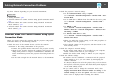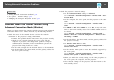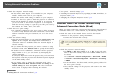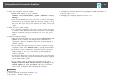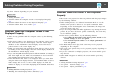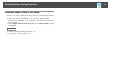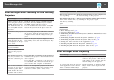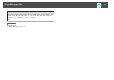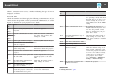User`s guide
When a connection error occurs, a number indicating the type of error is
displayed as follows.
Event ID: 04xx
Check the numbers and then apply the following countermeasures. If you
cannot resolve the problem, contact your network administrator, or contact
Epson as described in your projector User's Guide.
Event
ID
Cause Remedy
0432 Failed to startup EasyMP Network
Projection.
Restart the projector.
0435
0434 Network communication is unsta-
ble.
Check the network communica-
tion status, and reconnect after
waiting for a while.
0481
0482
0433 Cannot play transferred images. Restart EasyMP Network Projec-
tion.
0484 Communication was disconnected
from the computer.
04FE EasyMP Network Projection
ended unexpectedly.
Check the status of network com-
munications. Restart the projector.
04FF A system error occurred in the
projector.
Restart the projector.
0891 Cannot find an access point with
the same SSID.
Set the computer, the access point,
and the projector to the same
SSID.
0892 The WPA/WPA2 authentication
type does not match.
Check that the wireless LAN se-
curity settings are correct.
0893 The WEP/TKIP/AES encryption
type does not match.
0894 Communication was disconnected
because the projector connected to
an unauthorized access point.
Contact your network administra-
tor for more information.
Event
ID
Cause Remedy
0898 Failed to acquire DHCP. Check the DHCP server to see if
it is operating correctly and check
the LAN cable to see if it is con-
nected correctly. If you are not
using DHCP, turn off the DHCP
setting.
0899 Other communication errors If restarting the projector or
EasyMP Network Projection does
not solve the problem, contact
Epson as described in your pro-
jector User's Guide.
089A The EAP authentication type is
not the same.
Check that the wireless LAN se-
curity settings are correct. Also,
check if the certificate is installed
correctly.
089B EAP server authentication failed.
089C EAP client authentication failed.
089D Key exchange failed.
0B01 The built-in storage could not be
detected correctly.
Perform Delete All Internal Data.
When the internal storage is de-
leted correctly, plugin the power
cord for the projector and turn it
on. If it is not deleted correctly,
contact Epson as described in
your projector User's Guide.
Go to Extended > Whiteboard
Settings > Internal Storage.
0BFF An error has occurred in the
Whiteboard function.
Restart the projector.
Related Links
• "Solving Problems" p.50
Event ID List
60