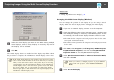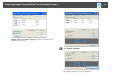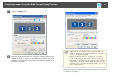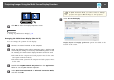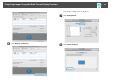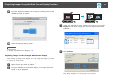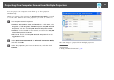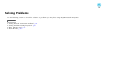User`s guide
i
Click OK to close the Display Properties screen.
Related Links
• "Setting Up Multi-Screen Display" p.41
Arranging the Multi-Screen Display (Mac OS X)
You can arrange the position of each display.
a
Connect an external monitor to the computer.
b
Check the following items when connecting over a wireless LAN
and modify the settings as necessary. If the following items are not
set correctly, the multi-screen display function cannot be used.
• The SSID for the computer and each projector must be the same.
(For Quick Connection Mode)
• The wireless LAN system for the computer and each projector must
be the same.
c
Double-click EasyMP Network Projection from the Applications
folder to start EasyMP Network Projection.
d
Select Quick Connection Mode or Advanced Connection Mode,
and then click OK.
a
In Quick Connection Mode, you cannot connect to multiple
projectors and project different images to each projectors.
e
Select Use multi-display.
Display layout and Display preferences options are added at the
bottom of the screen.
Projecting Images Using the Multi-Screen Display Function
45