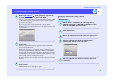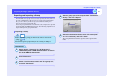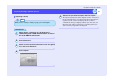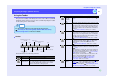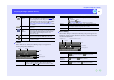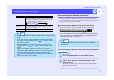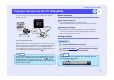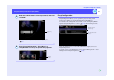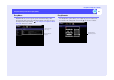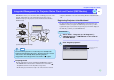Setup guide
36
EasyMP.net Operation Guide
Projector Setup from the PC (EasyWeb)
A projector can be set up and operated using a Web browser through a
network connection.
System Configuration Example
Only the administrator or a user with sufficient access rights can access the
Change Setup page using a Web browser. Note that EasyConfiguration can
be accessed only by the administrator (or a user administrator rights).
Access rights can be assigned to a user by selecting "System Management"
- "Access Management" in EasyConfiguration ( p.18).
Before Operations
Before using EasyWeb, check the following points.
- Prepare both the PC and the projector for connection to the network.
Supported browser software:
Internet Explorer (Version 5.01 and higher)
* Set the screen resolution to 1024×768 pixels or higher, and set the
display colours to 256 colours or more.
Starting EasyWeb
PROCEDURE
Start your Web browser on the PC.
Enter the
IP address of the projector you wish to
use in the Web browser, and connect.
PC
This projector
Volume is
lowered.
Volume level down
TIP
You can set up and operate the projector using EasyWeb even when
the projector is in standby mode (when the indicator lis orange),
but only if you have selected the "Advanced1" - "Standby Mode"
from the projector's configuration menu and if you have selected the
"Enable Network" option.
Preparing the Projector
Operating Environment
1
2
TIP
If EMP NS Connection is installed, click "Display the projector
operation URL" on the toolbar.
Display the projector URL