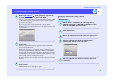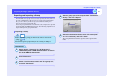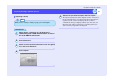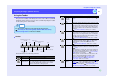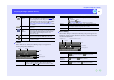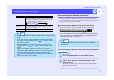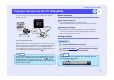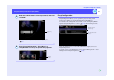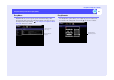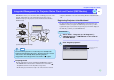Setup guide
33
Projecting PC Images (Network Screen)
EasyMP.net Operation Guide
Using the Toolbar
The projector is usually controlled by the remote control. However, if EMS
NS Connection is used, the projector can be controlled by using the toolbar
on the desktop of the connected PC.
These buttons have the following functions.
Toolbar
Button Name Function
Help Displays EMP NS Connection Help.
Connection
Status screen
Turns the Connection Status screen on or off. The
icon of the currently connected projector is displayed
in green. This button will not allow you to switch
between connections or add a projector.
TIP
Use the remote control to set up and operate the projector.
"Selecting the Projection Quality (Colour Mode Selection)",
"Advanced Operations" in the User’s Guide .
Help
Connection Status
screen
Display the projector’s oper-
ation URL
Pause
Mute
Basic setup
Switches between the video
sources
Switches between the PC
sources
Disconnect
Operation status indicator
E-Zoom
Minimize
Quit
Display
projector
operation
URL
Starts the Web browser and displays EasyWeb (
p.36).
Pause Pauses the display. The image source, however, will
continue to play. When the pause button is released,
the display will continue from the current position of
the source image, not from the position where pause
was pressed. This is the same function as the Freeze
function.
p.60 "Freeze Function" in the User’s Guide.
Mute Clears the display. This is useful if you do not want
your audience to see changes you are making on the
image source, for example when you are selecting the
next file to present. This is the same function as the
A/V Mute function of projector.
p.59 "A/V Mute Function" in the User’s Guide.
E-Zoom Displays the E-Zoom setup screen which allows you
to enlarge part of the image ( p.34). This is the
same function as the E-Zoom function of the
projector.
p.60 "E-Zoom Function" in the User’s Guide.
Basic Setup Displays the Basic Setup screen for changing
brightness, keystone correction, contrast and colour
( p.34).
The brightness, contrast and colour mode options are
the same as those available on the "Video" menu of
the projector configuration menu. p.75 ""Video"
Menu" in the User’s Guide.
The keystone correction function is the same as the
[Correct Trapezium Distortion] button on the
projector control panel. p.48 "Correcting
Distortion in the Projection Area (Keystone
Correction)" in the User’s Guide.
Switch video
sources
Switches the video input source between the "S-
Video" , "Video" and "BNC" ports. This function
is the same as the [Video/BNC] button on the
projector control panel. p.38 "Turning the Power
On and Projecting Images" in the User’s Guide.
Button Name Function