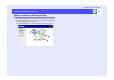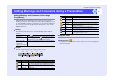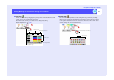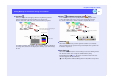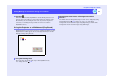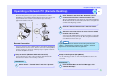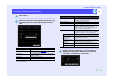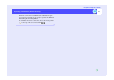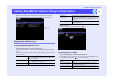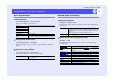Setup guide
16
Operating a Network PC (Remote Desktop)
EasyMP.net Operation Guide
Click "New...".
When the connection setup dialogue box appears, set
the following items (see the table below) and click
"OK"
Use the "Settings" and "Performance" tabs for enhanced connection setup
(see the table below).
Double-click the registered icon. The connection
dialogue box will appear. Enter the password and
click "OK" to establish the connection.
Item Explanation
Registration name Enter a name that you can easily understand.
PC Enter the name or an IP address
of the remote
PC (running Windows XP OS).
User name Enter the user name who has been authorised by
Windows XP OS.
Password Enter the user password.
Domain Enter the domain name.
2
3
Item Explanation
Screen color Select a screen colour to be used during remote
connection. The available colours may be limited
depending on the server setup.
Remote PC sound Specify the sound play position.
Keyboard Select the keyboard setup to be used.
Start program. Specify the program to start when connected.
Check the "Start the next program when
connected" box, enter the program path and file
name, and enter the startup folder.
Enable the following setup. The following parameters can be set according to
the connection speed. A LAN running at 10Mbps
or higher is required to select all parameters.
Desktop background Select to display the desktop background.
Show contnts of the
window while
dragging.
Select whether or not the window contents should
be displayed when dragged.
Menu and window
animation
Enable or disable the menu display and window
animation of the server at the client.
Themes Enable or disable the screen background, icons
and sounds of the server at the client.
Bitmap caching Specify to cache the bitmap image at the client.
4