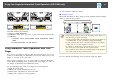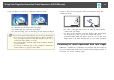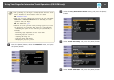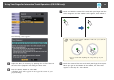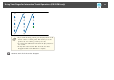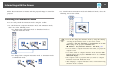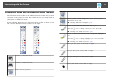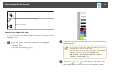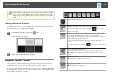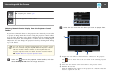User`s guide
• Use your finger as a mouse in computer interactive mode.
• To left-click, tap the board with your finger.
• To double-click, tap twice with your finger.
• To click and drag, press on and drag an item with your finger.
a
If your device supports these functions, you can also do the following:
• To zoom in or out, touch an item using two fingers, and either
move your fingers away from each other (stretch to zoom out) or
toward each other (pinch to zoom in).
• To rotate the image, touch the image using two fingers and then
rotate your hand.
• To scroll up or down the page, or move backward or forward in a
browser window, use gestures such as flicks.
• Write or draw on the projection surface in annotation mode and
whiteboard mode.
• To select a projected item, such as an icon, tap the projection
surface with your finger.
• To draw on the projected screen for the first time after turning
on the projector, select a pen in the toolbar and tap the
projection surface with your finger. If you do not do this, your
finger works as an eraser the first time you use touch operations.
Calibrating for Touch Operations with Your Finger
Calibration coordinates the positioning of your finger with the location of
your cursor (EB-595Wi). If the cursor location and your finger position do
not match, you need to calibrate again.
Using Your Finger for Interactive Touch Operations (EB-595Wi only)
82