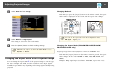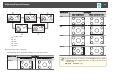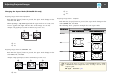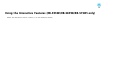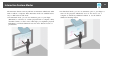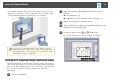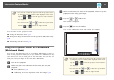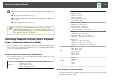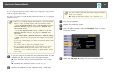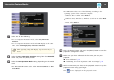User`s guide
To use computer interactive mode, connect your computer to the projector
with the supplied USB cable.
For OS X, you need to install the Easy Interactive Driver to use computer
interactive mode.
a
• When you use multiple displays with Windows 7 and use interactive
features on the secondary display, make the following settings:
- Set the Pen Operation Mode setting to One User/Pen in the Easy
Interactive Function setting in the projector's Extended menu
(EB-585Wi/EB-575Wi).
- Set the Pen Operation Mode setting to Mode 2 in the Easy
Interactive Function setting in the projector's Extended menu
(EB-595Wi).
- Go to Control Panel > Hardware and Sound > Table PC Settings
> Setup to launch the setup program and configure the interactive
features.
If you set up a third display, you cannot use interactive features with
that display.
You cannot write or draw across multiple screens.
• To use computer interactive mode over a network, you need to
install EasyMP Network Projection version 2.85 or later (for
Windows) or 2.83 or later (for OS X), or Quick Wireless version
1.32 or later.
a
If you are using OS X, install the Easy Interactive Driver on your
computer the first time you use the interactive features.
s
"Easy Interactive Driver System Requirements (OS X only)"
p.71
s "Installing Easy Interactive Driver on OS X" p.72
b
Connect the projector to your computer using a USB cable.
a
You do not need a USB cable when using computer interactive
mode over a network.
s "Using the Interactive Features over a Network" p.92
c
Turn on the projector.
d
Project your computer screen.
e
Press the [Menu] button, select the Extended menu, and press
the [Enter] button.
f
Select the USB Type B setting and press the [Enter] button.
Interactive Feature Modes
69