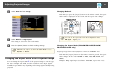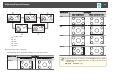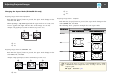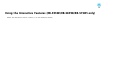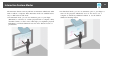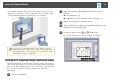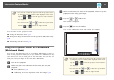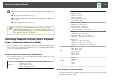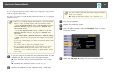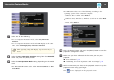User`s guide
f
To write or draw on the screen, use the toolbar on the right or left
side.
s "Using the Interactive Pens" p.73
s "Using Your Finger for Interactive Touch Operations (EB-595Wi
only) " p.80
s "Interacting with the Screen" p.86
a
You can also use the Easy Interactive Tools software to provide
additional interactive features, such as treating the drawing area as a
page, and creating multiple pages to draw on. See the Easy Interactive
Tools Operation Guide for instructions.
Controlling Computer Features from a Projected
Screen (Computer Interactive Mode)
You can navigate, select, and interact with your computer programs from
the projected screen using the interactive pens or your finger (EB-595Wi),
just as you would with a mouse.
Computer Interactive Mode System Requirements
Your computer must use one of the following operating systems to use the
computer interactive mode.
Windows
Windows XP Service Pack 2 and Service Pack 3
• Professional (32-bit)
• Home Edition (32-bit)
• Tablet PC Edition (32-bit)
Windows Vista Service Pack 2
• Ultimate (32-bit)
• Enterprise (32-bit)
• Business (32-bit)
• Home Premium (32-bit)
• Home Basic (32-bit)
Windows 7 Service Pack 1
• Ultimate (32- and 64-bit)
• Enterprise (32- and 64-bit)
• Professional (32- and 64-bit)
• Home Premium (32- and 64-bit)
Windows 8
• Windows 8 (32- and 64-bit)
• Windows 8 Pro (32- and 64-bit)
• Windows 8 Enterprise (32- and 64-bit)
Windows 8.1
• Windows 8.1 (32- and 64-bit)
• Windows 8.1 Pro (32- and 64-bit)
• Windows 8.1 Enterprise (32- and 64-bit)
Mac
OS X
• Mac OS X 10.5.x
• Mac OS X 10.6.x
• OS X 10.7.x
• OS X 10.8.x
• OS X 10.9.x
Ubuntu
Ubuntu
• 12.04 LTS
• 12.10
• 13.04
• 13.10
Using Computer Interactive Mode
You can control your computer programs with the projected screen using
computer interactive mode.
Interactive Feature Modes
68