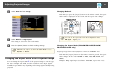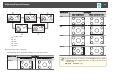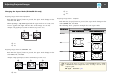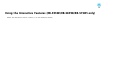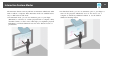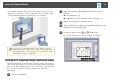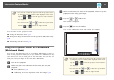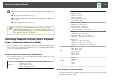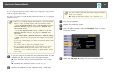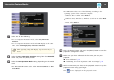User`s guide
a
• You can also control the projector from the projected screen
by using the projector control toolbar displayed on the screen.
Tap the
or icon if the projector control toolbar is
not displayed.
• You can move the
and toolbar tabs up and down,
and the
or toolbar tab right and left.
You can write on the projected screen.
s "Using the Interactive Pens" p.73
s "Using Your Finger for Interactive Touch Operations (EB-595Wi only) "
p.80
s "Interacting with the Screen" p.86
Using the Projected Screen as a Whiteboard
(Whiteboard Mode)
You can use the interactive pens or your finger (EB-595Wi) to write or
draw on the projection surface just as you would on a chalkboard or dry
erase board. You can use both pens at the same time. You can also use
both pens and your finger at the same time (EB-595Wi).
a
Turn on the projector.
b
Make sure you have calibrated the first time you use your
projector.
s "Pen Calibration" p.74
s "Calibrating for Touch Operations with Your Finger" p.82
c
Hold an interactive pen close to the projected screen or tap the
projected screen using your finger.
d
Tap the or toolbar tab.
The toolbar is displayed.
e
Tap the icon on the toolbar.
You see the whiteboard screen and toolbar, for example:
a
• You can also control the projector from the projected screen
by using the projector control toolbar displayed on the screen.
Tap the
or icon if the projector control toolbar is
not displayed.
• You can move the
and toolbar tabs up and down,
and the
or toolbar tab right and left.
Interactive Feature Modes
67