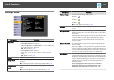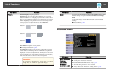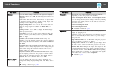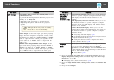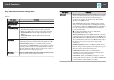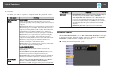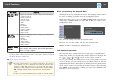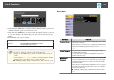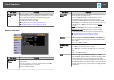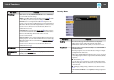User`s guide
Sub-menu Function
Display
You can make settings related to the projector's display.
Messages: When set to Off, the following items will not be
displayed.
Item names when the Source, Color Mode, or Aspect Ratio
is changed, messages when no signal is being input, and
warnings such as High Temp Warning.
Display Background
*1
: You can set the screen status for
when no image signal is available to Black, Blue, or
Logo.
Startup Screen
*1
: Set to On to display the User's Logo
when projection starts.
A/V Mute
*1
: You can set the screen displayed when the
remote control's [A/V Mute] button is pressed to Black,
Blue, or Logo.
Toolbars (EB-595Wi/EB-585Wi/EB-575Wi only): Set
whether or not the drawing toolbar tab is always displayed
when using the interactive features. The default is Hide for
Set Time.
Pen Mode Icon (EB-595Wi/EB-585Wi/EB-575Wi only): Set
whether or not to always display the icon to change the pen
mode when using the interactive features. The icon is
hidden when set to Off.
Projector Control (EB-595Wi/EB-585Wi/EB-575Wi only):
Set the display position for the projector control toolbar
when using the interactive features. The default value is
Bottom. The icon is hidden when set to Off.
User's Logo
*1
You can change the user's logo that is displayed as a
background during Display Background, A/V Mute, and so
on.
s "Saving a User's Logo" p.106
Sub-menu Function
Projection
Select from one of the following projection methods
depending on how the projector is installed.
Front, Front/Upside Down, Rear, and Rear/Upside Down
You can change the Projection setting as follows by holding
down the [A/V Mute] button on the remote control for
about five seconds.
Front
W
Front/Upside Down
RearWRear/Upside Down
s "Installation Methods" p.26
Operation
Direct Power On: Set to On to turn on the projector
simply by plugging it in.
When the power cord is plugged in, note that the projector
turns on automatically in cases such as a power outage
being restored.
High Altitude Mode: Set to On when using the projector
above an altitude of 1500 m or higher.
Startup Source Search: Set to Off to project images from
the same source as the last time the projector was used.
Monitor Out Port: Changes the input and output for the
Computer2/Monitor Out ports. When outputting images to
an external monitor, select Monitor Out. When inputting
image signals from a computer or component video signals
from other video sources, select Computer2.
s "Interface" p.13
List of Functions
133