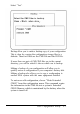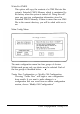Specifications
Automatic vs. Manual:
Selecting “Automatic” will cause the configuration utility
to ask you only a few essential questions. In automatic
mode a default configuration will be produced. Selecting
“Manual” allows access to advanced features such as
function choice selection and resource allocation editing.
The “Add Board” and “Remove Board” options are
available only through Manual Mode.
Local vs. Remote:
Select “Local” if the configuration that you are working on
is for this computer. If you want to produce a configuration
for a computer other than this one, select “Remote.” In
Local mode, configuration information will be stored in
this computer’s Extended CMOS Memory as well as a
CMS File and INF File. In Remote mode the configuration
will be stored in the files only. These files can be copied to
a diskette using the Backup option. The diskette can then
be brought to another computer and the configuration can
be copied into that system’s extended CMOS memory.
Which CFG Files to configure:
If “Create New Configuration” is selected, you must tell
the utility which CFG files (one for each board) should be
used for the configuration. There are four options here:
1. Use CFG files for installed boards
The utility will automatically detect which EISA boards
are installed and use the CFG files for these boards.
This option is available in local mode only.
2. Use filenames listed in CFGLIST file
The utility opens the CFGLIST file which contains a
list of CFG files to be used.
3. Select files one by one
Allows you to choose CFG files and configure boards
interactively.
4. Use all CFG files in this directory
The utility will configure all of the CFG files in the
current directory.
F-l0
EISA Configuration Utility