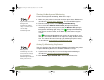Specifications
Table Of Contents
- Important Information
- Front Matter
- Contents
- Introduction
- Basic Printing
- Advanced Printing
- Printing on Special Media
- Managing Print Jobs
- Network Printing
- Optional Interfaces
- Maintenance and Transportation
- Troubleshooting
- Specifications
- Index
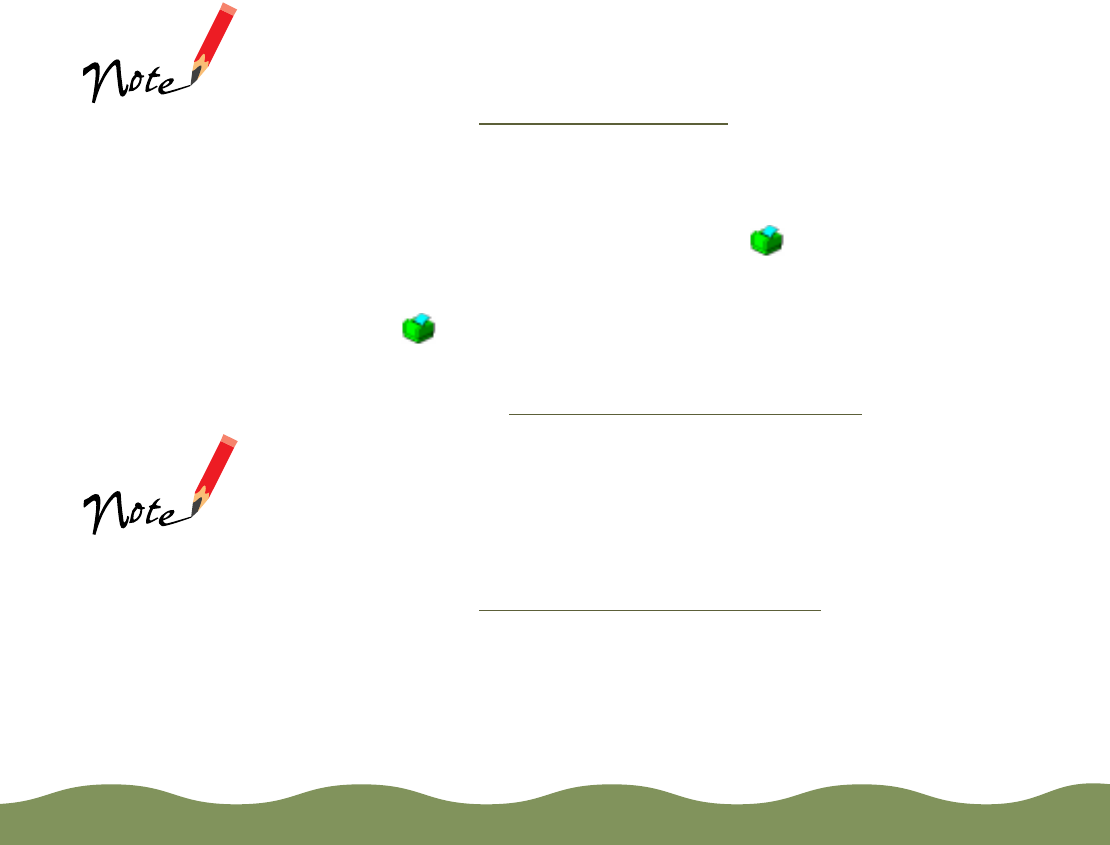
Managing Print Jobs Page 96
Turning On Background Monitoring
To turn on background monitoring, follow these steps:
1 Make sure your printer is turned on and then open Status Monitor 2 as
described in Opening Status Monitor 2
. The main window appears.
2 From the Settings menu, select Background Monitoring.
3 Then select either Monitor from restart (to begin background
monitoring after your next system restart) or Monitor now (to begin
background monitoring right away). The Background Monitoring
icon appears on the taskbar, in the lower right-hand corner of your
screen.
The Background Monitoring icon remains on your taskbar, even
after you close Status Monitor 2. To reopen the utility, double-click the
icon. The color of the icon also helps you monitor your printer status,
as described in Interpreting the Installed Printer
Icon.
Setting Up Monitoring Preferences
You can select the way you want Status Monitor 2 to monitor your printer
using the Monitoring Preferences window. Follow these steps:
1 If you haven’t already done so, turn on background monitoring as
described in Turning On B
ackground Monitoring.
2 Click EPSON Stylus COLOR 900 in the Installed Printers list.
If you want to turn off
background
monitoring, follow
steps 1 and 2, then
select Stop
monitoring now.
Background
monitoring must be
turned on to change
the Background
Monitoring and Status
Alert preferences.
color900.book Page 96 Wednesday, January 6, 1999 12:39 PM